Managing a Notification
You can configure DLF to notify you of job success after it is performed.
Configuring a Notification
Before configuring a notification, ensure that Simple Message Notification (SMN) has been enabled, a topic has been configured in SMN, and a job has been submitted and is not in the Not Started state.
- Log in to the DLF console.
- In the navigation tree of the Data Development console, choose .
- On the Notification Management tab page, click Configure Notification. In the displayed dialog box, configure parameters. Table 1 describes the parameters.
Table 1 Notification parameters Parameter
Mandatory
Description
Job Name
Yes
Name of the job.
Notification Mode
Yes
Select a notification mode:
- Voice
- Topic Message
Notification Type
Yes
Type of the notification.
- Run abnormally/Fail: When a job cannot run normally or fail to run, a notification is sent to notify the user of the abnormality.
- Run successfully: When a job runs successfully, a notification is sent to notify the user of the success.
- Uncompleted: This function supports only the jobs scheduled by day. If the job execution time is later than the configured time by which the job has not finished, a notification is sent.
NOTE:For a real-time job, a notification is allowed to be sent only when the real-time job is in the Run abnormally or Failed state. For a batch job, a notification can be sent no matter when the batch job is in the Run normally, Run abnormally, or Failed state.
Topic for Abnormal/Failed Running
Yes
Select a topic for abnormal job running or job failure.
Topic for Successful Running
Yes
Select a topic for successful job running.
Notification
Yes
Specifies whether to enable the notification function. The function is enabled by default.
- Click OK.
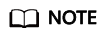
DLF sends notifications through the Simple Message Notification (SMN). Using SMN may incur fees. For price details, contact the SMN support personnel.
Editing a Notification
After a notification is created, you can modify the notification parameters as required.
- In the navigation tree of the Data Development console, choose .
- Click the Notification Management tab.
- In the Operation column of a notification, click Edit. In the displayed dialog box, edit notification parameters. Table 1 describes the notification parameters.
- Click Yes.
Disabling the Notification Function
You can disable the notification function on the Edit Notification page or in the notification list.
- In the navigation tree of the Data Development console, choose .
- Click the Notification Management tab.
- In the Notification Function column, click
 . When it changes to
. When it changes to  , the notification function is disabled.
, the notification function is disabled.
Viewing a Notification
You can view all notification information on the Notification Records tab page.
- Log in to the DLF console.
- In the navigation tree of the Data Development console, choose .
- Click the Notification Records tab.
Deleting a Notification
If you do not need to use a notification any more, perform the following operations to delete it:
- In the navigation tree of the Data Development console, choose .
- Click the Notification Management tab.
- In the Operation column of the notification, click Delete. The Delete Notification dialog box is displayed.
- Click OK.
Feedback
Was this page helpful?
Provide feedbackThank you very much for your feedback. We will continue working to improve the documentation.See the reply and handling status in My Cloud VOC.
For any further questions, feel free to contact us through the chatbot.
Chatbot





