Viewing the Number of Key Accounting Requests
Cloud Eye (CES) monitors all keys of the current user and allows you to query the number of typical calling requests, including key billing requests and key detail requests. This section describes how to query the key billing requests using the monitoring function.
Constraints
- This function is available only for the enabled or disabled keys.
- This function is available for the default keys.
Viewing Monitoring Details of a Key
- Log in to the DEW console.
- Click
 in the upper left corner and select a region or project.
in the upper left corner and select a region or project. - Locate the target key and choose in the Operation column.
- On the key details page, key calling details are displayed, as shown in Figure 1.

All metric types are displayed by default. You can set the metric and time range.
Viewing Monitoring Details of Multiple Keys
- Log in to the DEW console.
- Click
 in the upper left corner and select a region or project.
in the upper left corner and select a region or project. - Click
 in the upper left corner and choose . The Overview page is displayed.
in the upper left corner and choose . The Overview page is displayed. - In the navigation pane on the left, choose .
- Select multiple target keys, click Export Data in the upper left corner of the page, set parameters, and click Export.
Figure 2 Exporting monitoring data
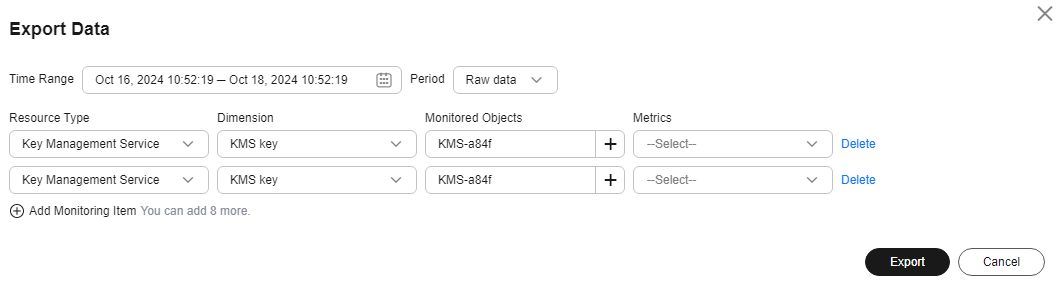
- After the data is exported, go to the Cloud Eye console. In the navigation pane on the left, choose Task Center. The Monitoring Data Export Tasks tab is displayed by default.
- Locate the target task and click Download in the Operation column.
Feedback
Was this page helpful?
Provide feedbackThank you very much for your feedback. We will continue working to improve the documentation.See the reply and handling status in My Cloud VOC.
For any further questions, feel free to contact us through the chatbot.
Chatbot






