Replicating a Parameter Template
Scenarios
You can replicate a parameter template you have created. When you have already created a parameter template and want to include most of the custom parameters and values from that template in a new parameter template, you can replicate that parameter template. You can also export the instance's parameters to generate a new template.
Default parameter templates cannot be replicated, but you can create parameter templates based on the default ones.
Procedure
- Log in to the management console.
- Click
 in the upper left corner and select a region and a project.
in the upper left corner and select a region and a project. - Click
 in the upper left corner of the page and choose Databases > Document Database Service.
in the upper left corner of the page and choose Databases > Document Database Service. - In the navigation pane on the left, choose Parameter Templates.
- On the Parameter Templates page, click Custom Templates, locate the parameter template, and click Replicate in the Operation column.
- In the displayed dialog box, enter the parameter template name and description and click OK.
Figure 1 Replicating a parameter template
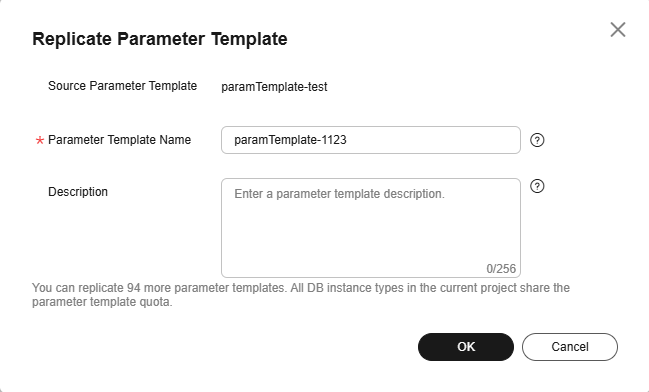
- Parameter Template Name: The template name can be up to 64 characters. It can contain only letters, digits, hyphens (-), underscores (_), and periods (.).
- Description: The description can contain up to 256 characters but cannot include line breaks or the following special characters >!<"&'=
After the parameter template is replicated, a new template is generated in the list on the Parameter Templates page.
Feedback
Was this page helpful?
Provide feedbackThank you very much for your feedback. We will continue working to improve the documentation.See the reply and handling status in My Cloud VOC.
For any further questions, feel free to contact us through the chatbot.
Chatbot





