Uploading an External Certificate to SCM
You can upload your SSL certificates (SSL certificates that have been purchased and issued on other platforms) to the CCM service for centralized management. After an SSL certificate is uploaded, you can install the certificate on other Huawei Cloud services and set a reminder before the certificate expires.
This topic describes how to upload a local (external) SSL certificate onto CCM.
Prerequisites
- Certificate file in PEM encoding format (the file name extension is PEM or CRT).
- Certificate private key in PEM encoding format (the file name extension is KEY).

- Currently, only certificates in the PEM format can be uploaded to SCM. Certificates in other formats can be uploaded only after they are converted to certificates in the PEM format. For more details, see How Do I Convert a Certificate to PEM Format?
For details about how to configure a certificate chain, see How Do I Configure a Certificate Chain?
- The private key you want to upload cannot be protected by a password. For more details, see Why Is a Non-Password-Protected Private Key Required?
- For uploaded certificates, SCM reminds you of certificate expiration 30 days before the certificates expire. In addition, you can configure notifications, and then SCM sends emails and SMS messages to notify you of certificate expiration two months, one month, one week, three days, and one day before a certificate expires and again when the certificate actually expired. For details, see How Do I Configure a Certificate Expiration Notification?
Constraints
- Expired certificates cannot be uploaded.
- A certificate whose certificate chain length is 1 cannot be uploaded. That is, the certificate to be uploaded must contain a certificate chain and cannot be a single certificate.
- The CN of the certificate to be uploaded must be in DNS or IP address format.
Procedure
- Log in to the CCM console.
- In the navigation pane on the left, choose SSL Certificate Manager > SSL Certificates.
- Click the tab. In the upper left corner of the displayed tab, click Upload Certificate. The Upload Certificate dialog box is displayed.
Figure 1 Hosted Certificates
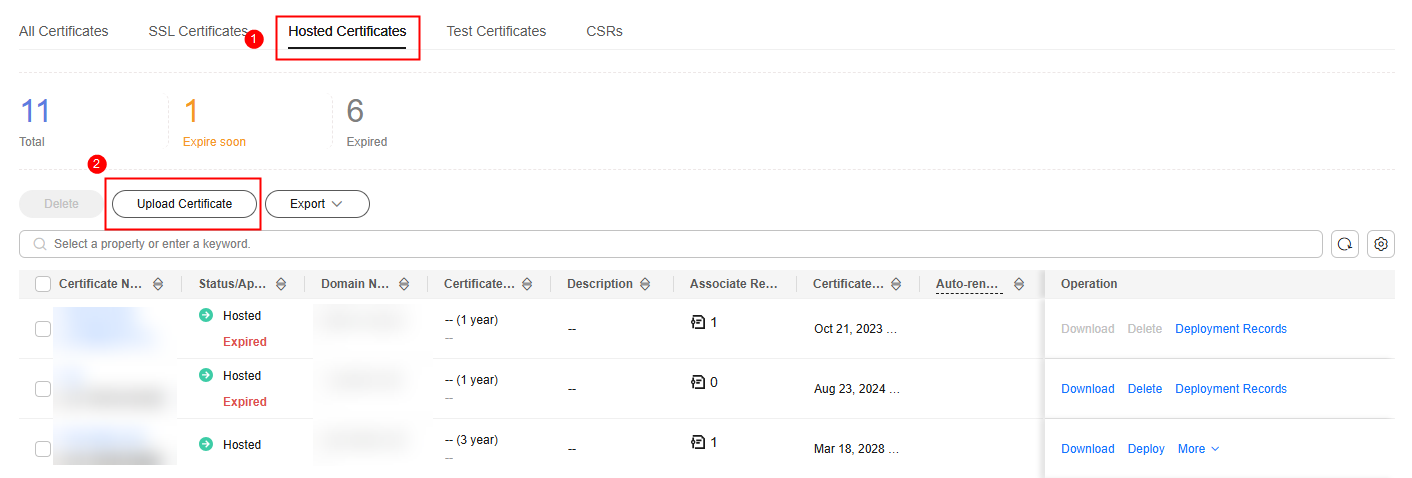
- In the Hosted Certificates dialog box, enter the certificate information, as shown in Figure 2. For details about parameters, see Table 1.
Table 1 Parameters for uploading a certificate Parameter
Description
Certificate Name
A certificate name you specify.
Certificate File
Open the PEM file in the certificate to be uploaded as a text file and copy the certificate content in the file to this text box.
Note that you need to upload a combined certificate file that contains both the server certificate content and certificate chain content into this field. The content of the certificate chain should be pasted right below the content of the server certificate. For more details, see How Do I Upload a Certificate File?
Private Key
Open the KEY file in the certificate to be uploaded as a text file and copy the private key content to this text box.

- The uploaded certificate and key must correspond to each other.
- Ensure that the private key is not protected by a password. For more details, see Why Is a Non-Password-Protected Private Key Required?
- If an error message is displayed when you upload a certificate, see What Can I Do If Errors Are Reported When I Upload an SSL Certificate?
- Click Submit to upload the certificate.
When the certificate is uploaded successfully, a certificate in the Hosted state is added to the certificate list.
Uploaded certificates can be deployed to other Huawei Cloud products.
Other Operations
Deploy the uploaded certification other cloud products. For more details, see Deploying an SSL Certificate to Other Huawei Cloud Products.
Feedback
Was this page helpful?
Provide feedbackThank you very much for your feedback. We will continue working to improve the documentation.See the reply and handling status in My Cloud VOC.
For any further questions, feel free to contact us through the chatbot.
Chatbot






