Creating an AOM Alarm Grouping Rule
After you create alarm grouping rules, AOM filters alarm subsets and then groups them based on grouping conditions.
Constraints
- You can create a maximum of 100 grouping rules. If this number has been reached, delete unnecessary rules.
Procedure
- Log in to the AOM 2.0 console.
- In the navigation pane, choose Alarm Center > Alarm Noise Reduction.
- On the Grouping Rules tab page, click Create and set parameters such as the rule name and grouping condition. For details, see Table 1.
Figure 1 Creating a grouping rule
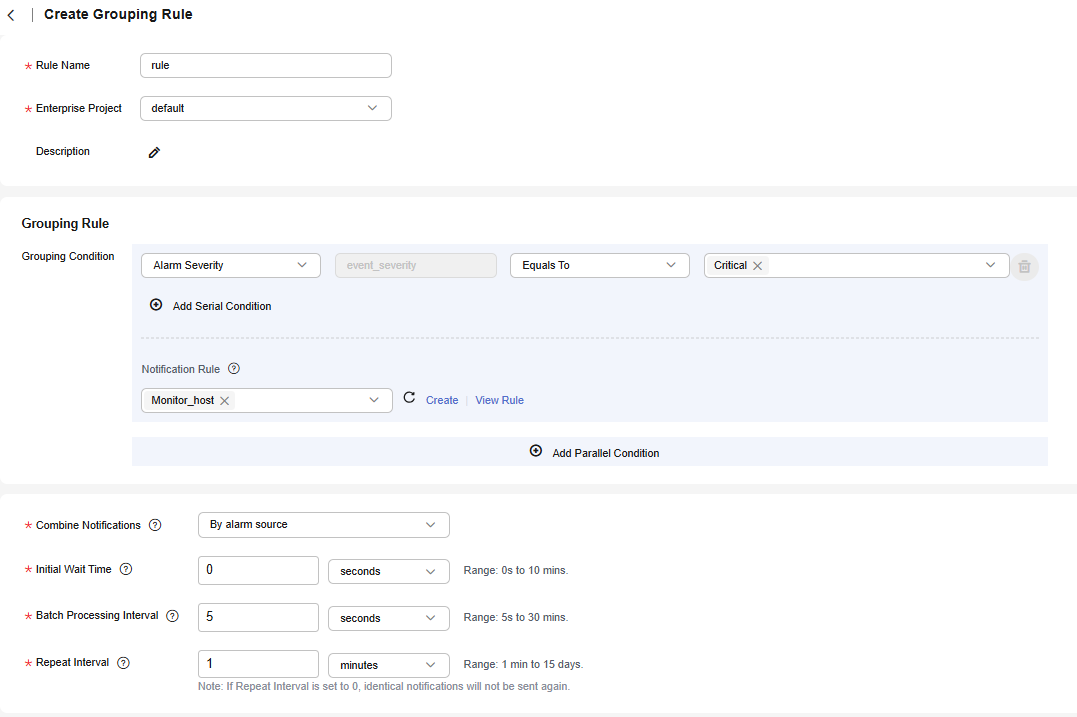
Table 1 Grouping rule parameters Category
Parameter
Description
-
Rule Name
Name of a grouping rule.
Enter up to 100 characters and do not start or end with an underscore (_). Only letters, digits, and underscores are allowed.
Enterprise Project
Enterprise project.
- If Enterprise Project is set to All on the global settings page, select an enterprise project from the drop-down list here.
- If you have already selected an enterprise project on the global settings page, this option will be grayed and cannot be changed.
- To select the newly created enterprise project during the creation of an alarm grouping rule, wait for about 10 minutes after the rule is created.
Description
Description of a grouping rule. Enter up to 1,024 characters.
Grouping Rule
Grouping Condition
Conditions set to filter alarms. After alarms are filtered out, you can set notification rules for them.
Value range and description:
- Alarm Severity: severity of a metric or event alarm. Options: Critical, Major, Minor, and Warning. Example: Alarm Severity Equals to Critical
- Resource Type: resource type selected when you create an alarm rule or customize alarm reporting. Options: include host, container, and process. Example: Resource Type Equals to container
- Alarm Source: name of the service that triggers the alarm or event. Options: include AOM, LTS, and CCE. Example: Alarm Source Equals to AOM
- Tag: alarm identification attribute, which consists of the tag name and tag value and can be customized. Example: Tag aom_monitor_level Equals to infrastructure
- Notify When: scenario when notifications are triggered. Options: Alarm triggered and Alarm cleared. For example, select Notify When and then select Alarm triggered.
- XX Exists: indicates the alarm whose metadata contains parameter XX. Example: For Alarm Source Exists, the alarms whose metadata contains the provider will be filtered.
- XX Regular Expression: indicates the alarm whose parameter XX matches the regular expression. Example: For Resource Type Regular Expression host*, the alarms whose resource type contains host will be filtered.
Rule description:
- You can create a maximum of 10 parallel conditions, each of which can contain up to 10 serial conditions. One or more AOM alarm notification rules can be set for each parallel condition.
- Serial conditions are in the AND relationship whereas parallel conditions are in the OR relationship. An alarm must meet all serial conditions under one of the parallel conditions.
For example, if two serial conditions (that is, Alarm Severity = Critical and Provider = AOM) are set under a parallel condition, critical AOM alarms are filtered out, and notification actions are performed based on the notification rule you set.
Combination Rule
Combine Notifications
Combines grouped alarms based on specified fields. Alarms in the same group are aggregated for sending one notification.
Notifications can be combined:
- By alarm source: Alarms triggered by the same alarm source are combined into one group for sending notifications.
- By alarm source + severity: Alarms triggered by the same alarm source and of the same severity are combined into one group for sending notifications.
- By alarm source + all tags: Alarms triggered by the same alarm source and with the same tag are combined into one group for sending notifications.
- Intelligent combination: This function is available only in the CN North-Beijing4 and CN South-Guangzhou regions. By default, intelligent combination is disabled. After it is enabled, alarms can be intelligently combined based on your settings.
- Alarm Name: Alarms with the same or similar names are intelligently combined into a group for notification.
- Alarm Message: Based on the key features extracted from the triggered alarms, the alarms are clustered using algorithms and then intelligently combined into a group for notification.
- All Tags: If the triggered alarms have the same tag value, they are combined into a group for notification.
Initial Wait Time
Interval for sending an alarm notification after alarms are combined for the first time. It is recommended that the time be set to seconds to prevent alarm storms.
Value range: 0s to 10 minutes. Recommended: 15s.
Batch Processing Interval
Waiting time for sending an alarm notification after the combined alarm data changes. It is recommended that the time be set to minutes. If you want to receive alarm notifications as soon as possible, set the time to seconds.
The change here refers to a new alarm or an alarm status change.
Value range: 5s to 30 minutes. Recommended: 60s.
Repeat Interval
Waiting time for sending an alarm notification after the combined alarm data becomes duplicate. It is recommended that the time be set to hours.
Duplication means that no new alarm is generated and no alarm status is changed while other attributes (such as titles and content) are changed.
Value range: 0 minutes to 15 days. Recommended: 1 hour.
- Click Confirm.
More Operations
After creating a grouping rule, perform the operations listed in Table 2 if needed.
|
Operation |
Description |
|---|---|
|
Checking a grouping rule |
Click the name of a grouping rule in the rule list to view its details. |
|
Modifying a grouping rule |
Click Modify in the Operation column. |
|
Deleting a grouping rule |
|
|
Searching for a grouping rule |
Enter a rule name in the search box in the upper right corner and click |
Feedback
Was this page helpful?
Provide feedbackThank you very much for your feedback. We will continue working to improve the documentation.See the reply and handling status in My Cloud VOC.
For any further questions, feel free to contact us through the chatbot.
Chatbot






