Accessing a Cluster from a Public Network
You can access a security cluster (Elasticsearch clusters in version 6.5.4 or later support the security mode) that has the HTTPS access enabled through the public IP address provided by the system.
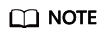
If public network access is enabled for CSS, then EIP and bandwidth resources will be used and billed.
Configuring Public Network Access
- Log in to the CSS management console.
- On the Create Cluster page, enable Security Mode. Set the administrator password and enable HTTPS access.
- Select Automatically assign for Public IP Address and set related parameters.
Table 1 Public network access parameters Parameter
Description
Bandwidth
Bandwidth for accessing Kibana with the public IP address
Access Control
If you disable this function, all IP addresses can access the cluster through the public IP address. If you enable access control, only IP addresses in the whitelist can access the cluster through the public IP address.
Whitelist
IP address or IP address range allowed to access a cluster. Use commas (,) to separate multiple addresses. This parameter can be configured only when Access Control is enabled.
Managing Public Network Access
You can configure, modify, view the public network access of, or disassociate the public IP address from a cluster.
- Log in to the CSS management console.
- On the Clusters page, click the name of the target cluster. On the Basic Information page that is displayed, manage the public network access configurations.
Figure 1 Modifying public network access configurations

- Configuring public network access
If you enabled HTTPS but did not configure the public network access during security cluster creation, you can configure it on the Basic Information page after configuring the cluster.
Click Associate next to Public IP Address, set the access bandwidth, and click OK.
If the association fails, wait for several minutes and try again.
- Modifying public network access
For a cluster for which you have configured public network access, you can click Edit next to Bandwidth to modify the bandwidth, or you can click Set next to Access Control to set the access control function and the whitelist for access.
- Viewing public network access
On the Basic Information page, you can view the public IP address associated with the current cluster.
- Disassociating a public IP address from a cluster
To disassociate the public IP address, click Disassociate next to Public IP Address.
- Configuring public network access
Accessing a Cluster Through the Public IP Address
After configuring the public IP address, you can use it to access the cluster.
- If the cluster you access does not have the security mode enabled, run the following command:
curl 'http://10.62.179.32:9200/_cat/indices'
- If the cluster you access has the security mode enabled, access the cluster using HTTPS and add the username, password and -u to the cURL command.
curl -u username:password -k 'https://10.62.179.32:9200/_cat/indices'
Feedback
Was this page helpful?
Provide feedbackThank you very much for your feedback. We will continue working to improve the documentation.See the reply and handling status in My Cloud VOC.
For any further questions, feel free to contact us through the chatbot.
Chatbot





