Searching for Private CAs or Certificates by Tag
This topic describes how to search for private CAs or certificates that meet the search criteria by tag in the current project.
Prerequisites
A tag has been added. For details, see Creating a Tag.
Constraints
At most 20 tags can be added for one search. If multiple tags are added, private CAs or certificates that meet all search criteria will be displayed.
Searching for Private CAs by Tag
- Log in to the CCM console.
- In the navigation pane on the left, choose .
- Click the search box and enter the tag key and tag value to search for the resource. Private CAs that meet the search criteria are displayed.
Figure 1 Search result

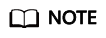
- At most 20 tags can be added for one search. If multiple tags are added, private CAs that meet all search criteria will be displayed.
- If you want to delete an added tag from the search criteria, click

 next to the tag.
next to the tag.
Searching for Private Certificates by Tag
- Log in to the CCM console.
- In the navigation pane on the left, choose .
- Click the search box and enter the tag key and tag value to search for the resource. Private certificates that meet the search criteria are displayed.
Figure 2 Search result

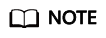
- At most 20 tags can be added for one search. If multiple tags are added, private certificates that meet all search criteria will be displayed.
- If you want to delete an added tag from the search criteria, click

 next to the tag.
next to the tag.
Feedback
Was this page helpful?
Provide feedbackThank you very much for your feedback. We will continue working to improve the documentation.See the reply and handling status in My Cloud VOC.
For any further questions, feel free to contact us through the chatbot.
Chatbot





