Deleting a Partition
Function
This statement is used to delete one or more partitions from a partitioned table.
Partitioned tables are classified into OBS tables and DLI tables. You can delete one or more partitions from a DLI or OBS partitioned table based on specified conditions. OBS tables also support deleting partitions by specifying filter criteria. For details, see Deleting Partitions by Specifying Filter Criteria (Only Supported on OBS Tables).
Precautions
- The table in which partitions are to be deleted must exist. Otherwise, an error is reported.
- The partition to be deleted must exist. Otherwise, an error is reported. To avoid this error, add IF EXISTS to this statement.
Syntax
1 2 3 |
ALTER TABLE [db_name.]table_name DROP [IF EXISTS] PARTITION partition_spec1[,PARTITION partition_spec2,...]; |
Keywords
- DROP: deletes a partition.
- IF EXISTS: The partition to be deleted must exist. Otherwise, an error is reported.
- PARTITION: specifies the partition to be deleted
Parameters
|
Parameter |
Description |
|---|---|
|
db_name |
Database name that contains letters, digits, and underscores (_). It cannot contain only digits and cannot start with an underscore (_). |
|
table_name |
Table name of a database that contains letters, digits, and underscores (_). It cannot contain only digits and cannot start with an underscore (_). The matching rule is ^(?!_)(?![0-9]+$)[A-Za-z0-9_$]*$. If special characters are required, use single quotation marks ('') to enclose them. |
|
partition_specs |
Partition information, in the format of "key=value", where key indicates the partition field and value indicates the partition value. In a table partitioned using multiple fields, if you specify all the fields of a partition name, only the partition is deleted; if you specify only some fields of a partition name, all matching partitions will be deleted. By default, parameters in partition_specs contain parentheses (), for example, PARTITION (facultyNo=20, classNo=103);. |
Example
To help you understand how to use this statement, this section provides an example of deleting a partition from the source data.
- Use the DataSource syntax to create an OBS partitioned table.
An OBS partitioned table named student is created, which contains the student ID (id), student name (name), student faculty number (facultyNo), and student class number (classNo) and uses facultyNo and classNo for partitioning.
1 2 3 4 5 6 7 8
create table if not exists student ( id int, name STRING, facultyNo int, classNo INT) using csv options (path 'obs://bucketName/filePath') partitioned by (faculytNo, classNo);
- Insert partition data into the table.
You can insert the following data:
1 2 3 4 5 6 7 8 9 10 11 12 13 14 15 16 17 18 19 20 21 22 23 24 25 26 27
INSERT into student partition (facultyNo = 10, classNo = 101) values (1010101, "student01"), (1010102, "student02"); INSERT into student partition (facultyNo = 10, classNo = 102) values (1010203, "student03"), (1010204, "student04"); INSERT into student partition (facultyNo = 20, classNo = 101) values (2010105, "student05"), (2010106, "student06"); INSERT into student partition (facultyNo = 20, classNo = 102) values (2010207, "student07"), (2010208, "student08"); INSERT into student partition (facultyNo = 20, classNo = 103) values (2010309, "student09"), (2010310, "student10"); INSERT into student partition (facultyNo = 30, classNo = 101) values (3010111, "student11"), (3010112, "student12"); INSERT into student partition (facultyNo = 30, classNo = 102) values (3010213, "student13"), (3010214, "student14");
- View the partitions.
You can view all partitions in the table.
The example code is as follows:
SHOW partitions student;
Table 2 Example table data facultyNo
classNo
facultyNo=10
classNo=101
facultyNo=10
classNo=102
facultyNo=20
classNo=101
facultyNo=20
classNo=102
facultyNo=20
classNo=103
facultyNo=30
classNo=101
facultyNo=30
classNo=102
- Delete a partition.
- Example 1: deleting a partition by specifying multiple filter criteria
In this example, the partition whose facultyNo is 20 and classNo is 103 is deleted.
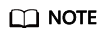
For details about how to delete a partition by specifying filter criteria, see Deleting Partitions by Specifying Filter Criteria (Only Supported on OBS Tables).
The example code is as follows:
ALTER TABLE student DROP IF EXISTS PARTITION (facultyNo=20, classNo=103);
Use the method described in step 3 to check the partitions in the table. You can see that the partition has been deleted.
SHOW partitions student;
- Example 2: deleting a partition by specifying a single filter criterion
In this example, the partitions whose facultyNo is 30 is deleted. During data insertion, there are two partitions whose facultyNo is 30.
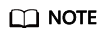
For details about how to delete a partition by specifying filter criteria, see Deleting Partitions by Specifying Filter Criteria (Only Supported on OBS Tables).
The example code is as follows:
ALTER TABLE student DROP IF EXISTS PARTITION (facultyNo = 30);
Execution result:
Table 3 Example table data facultyNo
classNo
facultyNo=10
classNo=101
facultyNo=10
classNo=102
facultyNo=20
classNo=101
facultyNo=20
classNo=102
facultyNo=20
classNo=103
- Example 1: deleting a partition by specifying multiple filter criteria
Feedback
Was this page helpful?
Provide feedbackThank you very much for your feedback. We will continue working to improve the documentation.See the reply and handling status in My Cloud VOC.
For any further questions, feel free to contact us through the chatbot.
Chatbot





