Help Center/
Data Replication Service/
Real-Time Migration/
Task Management/
Task Life Cycle/
Importing Tasks in Batches
Updated on 2025-07-30 GMT+08:00
Importing Tasks in Batches
DRS allows you to import an Excel file to create migration tasks in batches. You need to fill in a template with basic task information, source and destination database information, and objects to be migrated, and then import the template.
Constraints
- Only MySQL-to-MySQL tasks can be imported.
- When editing the template for importing tasks, clear the example content and enter the required values.
- When specifying the source and destination databases, you can only set mandatory parameters. You need to ensure that the subnets of the source and destination databases can communicate with each other.
- The import template is designed based on the API and GUI information. You need to set the parameters based on the description and ensure the parameter accuracy.
- After the import template is uploaded, the system applies for creating DRS instances. Some parameters cannot be modified. Exercise caution when performing this operation.
- After the import template is uploaded, the system automatically saves all parameters for the task and performs steps such as connection test, object selection, and pre-check. After the pre-check is successful, the task is in the Configuration state. You can click Start Now to start the task, or click Edit to modify other parameters.
- You cannot schedule the start time of a task in the import template. After the pre-check for the task is successful, you can click Edit on the GUI to access the startup page and set a scheduled start time.
- The system cannot verify the correctness of all parameters in the import template. You are advised to click Edit to enter the page, confirm the correctness of the data saved in each step, and then start the task.
- The import template is a common template. One sheet is used to create one task. To create tasks in batches, copy multiple sheets and set parameters.
Procedure
- On the Online Migration Management page, click Batch Import Tasks in the upper left corner.
- On the Batch Import Tasks dialog box, click Download Template.
Figure 1 Batch Import Tasks
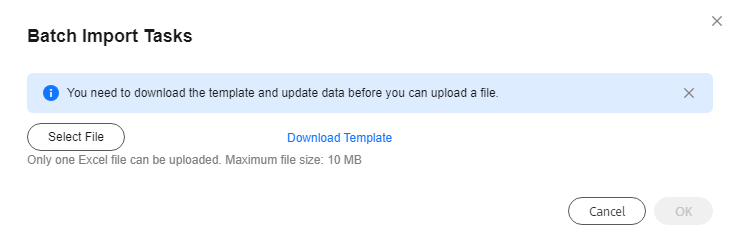
- Edit the downloaded Excel template and enter task information as required.
- Click Select File to upload the template.
- After the upload and verification are successful, click Confirm to create tasks in batches.

- DRS does not save the uploaded Excel file and only parses the content in the file.
- The IP addresses, domain names, usernames, and passwords of the source and destination databases are encrypted and stored in the system until a task is deleted.
Parent topic: Task Life Cycle
Feedback
Was this page helpful?
Provide feedbackThank you very much for your feedback. We will continue working to improve the documentation.See the reply and handling status in My Cloud VOC.
The system is busy. Please try again later.
For any further questions, feel free to contact us through the chatbot.
Chatbot





