Step 3: Buy a VPC Endpoint
Scenarios
After you add the required whitelist record, you can buy a VPC endpoint in VPC 1 to connect to the target VPC endpoint service.

Select the same region and project as those of the VPC endpoint service.
Procedure
- Go to the VPC endpoint list page.
- On the VPC Endpoints page, click Buy VPC Endpoint.
The Buy VPC Endpoint page is displayed.
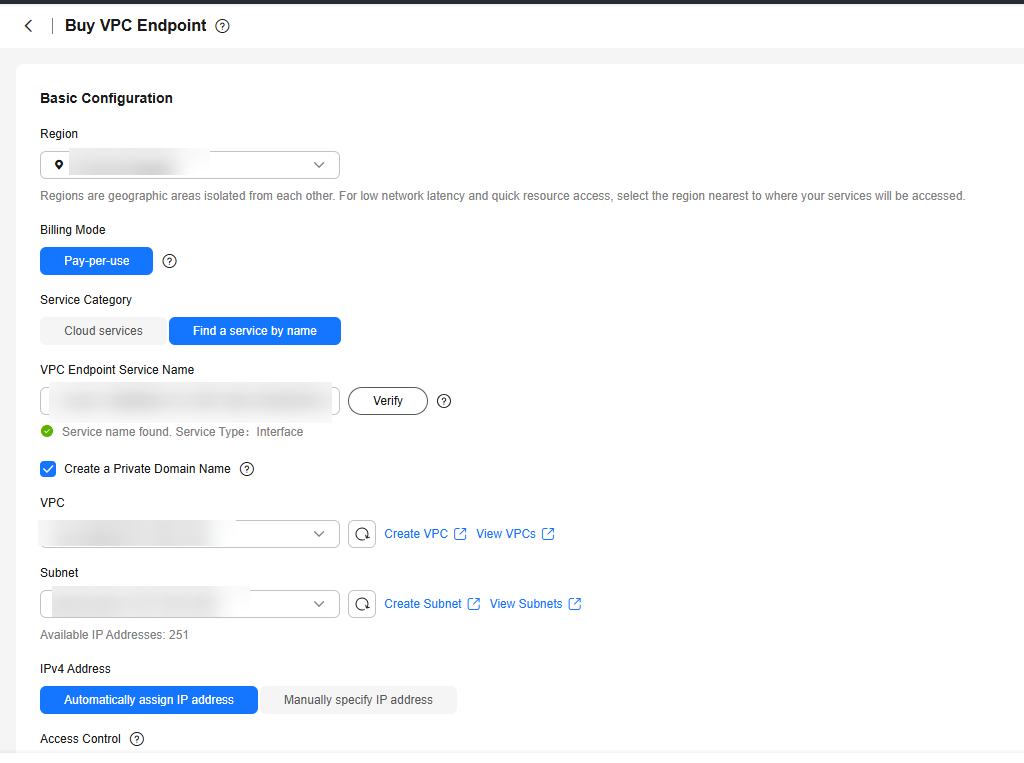
- Configure required parameters.
Table 1 VPC endpoint parameters Parameter
Example Value
Description
Region
CN-Hong Kong
Specifies the region where the VPC endpoint is to be located. This region is the same as that of the VPC endpoint service.
Billing Mode
Pay-per-use
Specifies the billing mode of the VPC endpoint. VPC endpoints can be used or deleted at any time.
VPC endpoints support only pay-per-use billing based on the usage duration.
Service Category
Find a service by name
There are two options:
- Cloud services: Select this value if the target VPC endpoint service is a cloud service.
- Find a service by name: Select this value if the target VPC endpoint service is a private service of your own.
In this example, select Find a service by name.
VPC Endpoint Service Name
-
This parameter is available only when you select Find a service by name for Service Category.
Enter the VPC endpoint service name recorded in 6 and click Verify.
- If "Service name found." is displayed, proceed with subsequent operations.
- If "Service name not found." is displayed, check whether the region is the same as that of the VPC endpoint service or whether the name entered is correct.
Create a Private Domain Name
-
If you want to access a VPC endpoint using a domain name, select Create a Private Domain Name.
This parameter is mandatory when the VPC endpoint will be used to access an interface VPC endpoint service.
VPC Endpoint Type
Interface
This parameter is displayed based on the type of the VPC endpoint service to be connected.
- If an interface VPC endpoint service is to be connected, Interface is displayed by default.
- If gateway VPC endpoint service is to be connected, Gateway is displayed by default.
VPC Endpoint Edition
Professional
This parameter is mandatory if an interface VPC endpoint service is to be connected.
Professional is selected by default.
Professional VPC endpoints are available in the CN East2, ME-Riyadh, CN East-Qingdao, and AF-Cairo regions. A VPC endpoint supports up to 10 Gbit/s of bandwidth and IPv4 and IPv6 dual stack.
Network Type
IPv4
This parameter is mandatory if an interface VPC endpoint service is to be connected and Mode is Advanced.
This parameter can be set to IPv4 or Dual stack.
- IPv4: Only IPv4 networks are supported.
- Dual stack: Both IPv4 and IPv6 networks are supported.
VPC
-
Specifies the VPC where the VPC endpoint is to be deployed.
Subnet
-
This parameter is available only when you create a VPC endpoint for connecting to an interface VPC endpoint service.
Specifies the subnet where the VPC endpoint is to be located.
IPv4 Address
-
This parameter is available only when you create a VPC endpoint for connecting to an interface VPC endpoint service.
Specifies the IPv4 address of the VPC endpoint.
IPv4 addresses can be automatically assigned or manually specified.
IPv6 Address
-
This parameter is mandatory when you select Professional for VPC Endpoint Edition and Dual stack for Network Type.
IPv6 addresses can be automatically assigned or manually specified.
Access Control
Enable
This parameter is available only when you create a VPC endpoint for connecting to an interface VPC endpoint service.
It controls IP addresses and CIDR blocks that are allowed to access the VPC endpoint.
- If Access Control is enabled, only IP addresses or CIDR blocks in the whitelist are allowed to access the VPC endpoint.
- If Access Control is disabled, any IP address or CIDR block can access the VPC endpoint.
Whitelist
-
This parameter is available only when you create a VPC endpoint for connecting to an interface VPC endpoint service.
It lists the IP addresses or CIDR blocks that are allowed to access the VPC endpoint. You can add a maximum of 20 records.
Policy
-
Specifies the VPC endpoint policy.
VPC endpoint policies are a type of resource-based policies. You can configure a policy to control which principals can use the VPC endpoint to access VPC endpoint services.
Enterprise Project
default
Centrally manages cloud resources and members by project.
Tag
example_key1
example_value1
Specifies the tag that is used to classify and identify the VPC endpoint.
This parameter can be modified after you buy a VPC endpoint.
Description
-
Provides supplementary information about the VPC endpoint.
Table 2 Tag requirements for VPC endpoints Parameter
Requirement
Tag key
- Cannot be left blank.
- Must be unique for each resource.
- Can contain a maximum of 128 characters.
- A tag key can contain letters, digits, spaces, and any of the following characters: _.:=+-@. It cannot start or end with a space, or start with _sys_.
Tag value
- Can be left blank.
- Can contain a maximum of 255 characters.
- A tag value can contain letters, digits, spaces, and characters _.:/=+-@. It cannot start or end with a space.
- Confirm the settings and click Next.
- If all of the settings are correct, click Submit.
- If any of the settings are incorrect, click Previous to modify the parameter settings as needed, and click Submit.
- Manage the connection of the VPC endpoint.
If the status of the VPC endpoint changes to Accepted, the VPC endpoint is connected to the required VPC endpoint service. If the status is Pending acceptance, connection approval is enabled for the VPC endpoint service, ask the owner of the VPC endpoint service to perform the following operations:
- Locate the VPC endpoint service and click its name.
- On the displayed page, select the Connection Management tab.
- If you allow a VPC endpoint to connect to this VPC endpoint service, locate the VPC endpoint and click Accept in the Operation column.
- If you do not allow a VPC endpoint to connect to this VPC endpoint service, click Reject in the Operation column.
- Go back to the VPC endpoint list and check whether the status of the target VPC endpoint changes to Accepted. If yes, the VPC endpoint is connected to the VPC endpoint service.
- In the VPC endpoint list, click the ID of the target VPC endpoint to view its details.
After a VPC endpoint is created, a private IP address is assigned together with a private domain name if you select Create a Private Domain Name during creation.

You can use the private IP address or private domain name to access the VPC endpoint service.
Feedback
Was this page helpful?
Provide feedbackThank you very much for your feedback. We will continue working to improve the documentation.See the reply and handling status in My Cloud VOC.
For any further questions, feel free to contact us through the chatbot.
Chatbot





