How Can I Change a Remote Login Port?
Scenarios
This section describes how to change a port for remote logins.
Windows
The following procedure uses an ECS running Windows Server 2012 as an example. The default login port of a Windows ECS is 3389. To change it to port 2020, for example, do as follows:
- Modify the security group rule.
- Log in to the management console.
- Click
 in the upper left corner and select your region and project.
in the upper left corner and select your region and project. - Under Computing, click Elastic Cloud Server.
- On the ECS list, click the name of an ECS for which you want to modify the security group rule.
- On the ECS details page, click the security group in the Security Groups area to go to the security group details page.
- On the Inbound Rules tab, click Add Rule. In the displayed dialog box, set Protocol & Port as follows:
- Protocols: TCP (Custom ports)
- Port: 2020
For details, see "Adding a Security Group Rule" in the Virtual Private Cloud User Guide.
- Log in to the ECS.
- In the Run dialog box, enter regedit to access the registry editor.
- In Registry Editor, choose HKEY_LOCAL_MACHINE > SYSTEM > CurrentControlSet > Control > Terminal Server > Wds > rdpwd > Tds > tcp and double-click PortNumber.
- In the dialog box that is displayed, set Base to Decimal.
- Change the value in Value data to the new port number, which is 2020 in this example.
Figure 1 Changing the port number to 2020
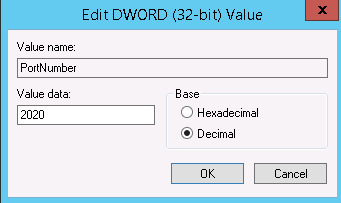
- In Registry Editor, choose HKEY_LOCAL_MACHINE > SYSTEM > CurrentControlSet > Control > Terminal Server > WinStations > RDP-Tcp and double-click PortNumber.
- In the dialog box that is displayed, set Base to Decimal.
- Change the value in Value data to the new port number, which is 2020 in this example.
Figure 2 Changing the port number to 2020
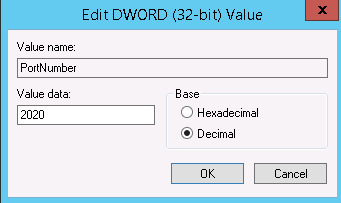
- (Skip this step if the firewall is disabled.) Modify the inbound rules of the firewall.
Choose Control Panel > Windows Firewall > Advanced Settings > Inbound Rules > New Rule.
- Rule Type: Port
- Protocol in Protocol and Ports: TCP
- Port in Protocol and Ports: Specific local ports, 2020 in this example
- Action: Allow the connection
- Profile: Default settings
- Name: RDP-2020
After the configuration, refresh the page to view the new rule.
- Open the Windows search box, enter services, and select Services.
Figure 3 Selecting Services
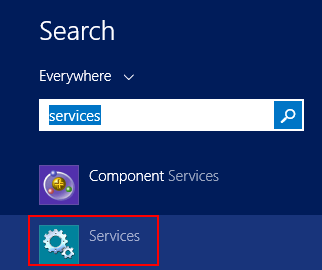
- In the Services window, restart Remote Desktop Services or the ECS.
- Use "IP address:Port" to remotely access the ECS.
Linux
The following procedure uses an ECS running CentOS 7.3 as an example. The default login port of a Linux ECS is 22. To change it to port 2020, for example, do as follows:
- Modify the security group rule.
- Log in to the management console.
- Click
 in the upper left corner and select your region and project.
in the upper left corner and select your region and project. - Under Computing, click Elastic Cloud Server.
- On the ECS list, click the name of an ECS for which you want to modify the security group rule.
- On the ECS details page, click the security group in the Security Groups area to go to the security group details page.
- On the Inbound Rules tab, click Add Rule. In the displayed dialog box, set Protocol & Port as follows:
- Protocols: TCP (Custom ports)
- Port: 2020
For details, see "Adding a Security Group Rule" in the Virtual Private Cloud User Guide.
- Log in to the ECS.
- Run the following command to edit the sshd configuration file:
- Delete the comment tag (#) from the #port 22 line and change 22 to 2020.
Figure 4 Changing the port number to 2020
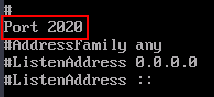
- Press Esc to exit Insert mode and enter :wq! to save the settings and exit.
- Run either of the following commands to restart sshd:
Or
systemctl restart sshd
- Skip this step if the firewall is disabled. Configure the firewall.
The firewall varies depending on the CentOS version. CentOS 7 uses firewalld, and CentOS 6 uses iptables. The following operations use CentOS 7 as an example.
Run the firewall-cmd --state command to check the firewall status.
- (Recommended) Method 1: Add information about a new port to firewalld.
- Method 2: Disable the firewall and the function of automatically enabling the firewall upon ECS startup.
systemctl disable firewalld
- Run the following command to check whether the port is open:
For example: telnet xx.xx.xx.xx 2020
Feedback
Was this page helpful?
Provide feedbackThank you very much for your feedback. We will continue working to improve the documentation.See the reply and handling status in My Cloud VOC.
For any further questions, feel free to contact us through the chatbot.
Chatbot





