Access Logs
Context
You can check access logs in either of the following ways:
- Enable and check access logs via an independent API. Configure the API parameters to record the access log time and size. The access log content is returned through a REST API.
- Print access logs. Your access logs are printed as files in backend logs.
Enabling the access log function may affect cluster performance.
The following table describes access log parameters.
|
Parameter |
Type |
Description |
|---|---|---|
|
duration_limit |
String |
Duration recorded in an access log. Value range: 10 to 120 Unit: s Default value: 30 |
|
capacity_limit |
String |
Size of an access log. After access logging is enabled, the size of recorded requests is checked. If the size exceeds the value of this parameter, the access logging stops. Value range: 1 to 5 Unit: MB Default value: 1 |
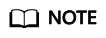
Access logging stops if either duration_limit or capacity_limit reaches the threshold.
Procedure
- Log in to the CSS management console.
- Choose Clusters in the navigation pane. On the Clusters page, locate the target cluster and click Access Kibana in the Operation column.
- In the navigation pane on the left, choose Dev Tools and run commands to enable or disable access logs.
- Enabling access logs for all nodes in a cluster
PUT /_access_log?duration_limit=30s&capacity_limit=1mb
- Enabling access logs for a node in a cluster
PUT /_access_log/{nodeId}?duration_limit=30s&capacity_limit=1mb{nodeId} indicates the ID of the node where you want to enable access logs.
- Enabling access logs for all nodes in a cluster
- Use APIs to check access logs.
- API for checking the access logs of all nodes in a cluster
GET /_access_log
- API for checking the access logs of a node in a cluster
GET /_access_log/{nodeId}{nodeId} indicates the ID of the node where you want to enable access logs.
Example response:{ "_nodes" : { "total" : 1, "successful" : 1, "failed" : 0 }, "cluster_name" : "css-flowcontroller", "nodes" : { "8x-ZHu-wTemBQwpcGivFKg" : { "name" : "css-flowcontroller-ess-esn-1-1", "host" : "10.0.0.98", "count" : 2, "access" : [ { "time" : "2021-02-23 02:09:50", "remote_address" : "/10.0.0.98:28191", "url" : "/_access/security/log?pretty", "method" : "GET", "content" : "" }, { "time" : "2021-02-23 02:09:52", "remote_address" : "/10.0.0.98:28193", "url" : "/_access/security/log?pretty", "method" : "GET", "content" : "" } ] } } }Table 2 Response parameters Parameter
Description
name
Node name
host
Node IP address
count
Number of node access requests in a statistical period
access
Details about node access requests in a statistical period For details, see Table 3.
- API for checking the access logs of all nodes in a cluster
- Enable or disable the access log function.
All user access operation can be logged. By default, logs are recorded in the acces_log.log file in the background. The maximum size of a log file is 250 MB, and there can be a maximum of five log files. You can back up access log files to OBS.
- Enabling access logs
PUT /_cluster/settings { "persistent": { "flowcontrol.accesslog.enabled": true } } - Disabling access logs
PUT /_cluster/settings { "persistent": { "flowcontrol.accesslog.enabled": false } }
- Enabling access logs
Feedback
Was this page helpful?
Provide feedbackThank you very much for your feedback. We will continue working to improve the documentation.See the reply and handling status in My Cloud VOC.
For any further questions, feel free to contact us through the chatbot.
Chatbot





