Managing Fast Operation Task Execution Logs
This topic describes how to manage execution logs after fast operation tasks are executed. You can view task details, export execution logs, and delete execution logs.
Prerequisites
- You have the management permissions for the Fast Operation module.
- Fast operation tasks (including fast command tasks, script tasks, and file transfer tasks) have been executed.
Procedure
- Log in to your bastion host.
- Choose Operation > Fast Operation > Execution Log to go to the Execution Log tab.
- Query logs.
Enter a keyword in the search box and search for execution logs by execution parameter.
- View execution log details.
- Select the execution log you want to view and click Detail.
Figure 1 Execution log details
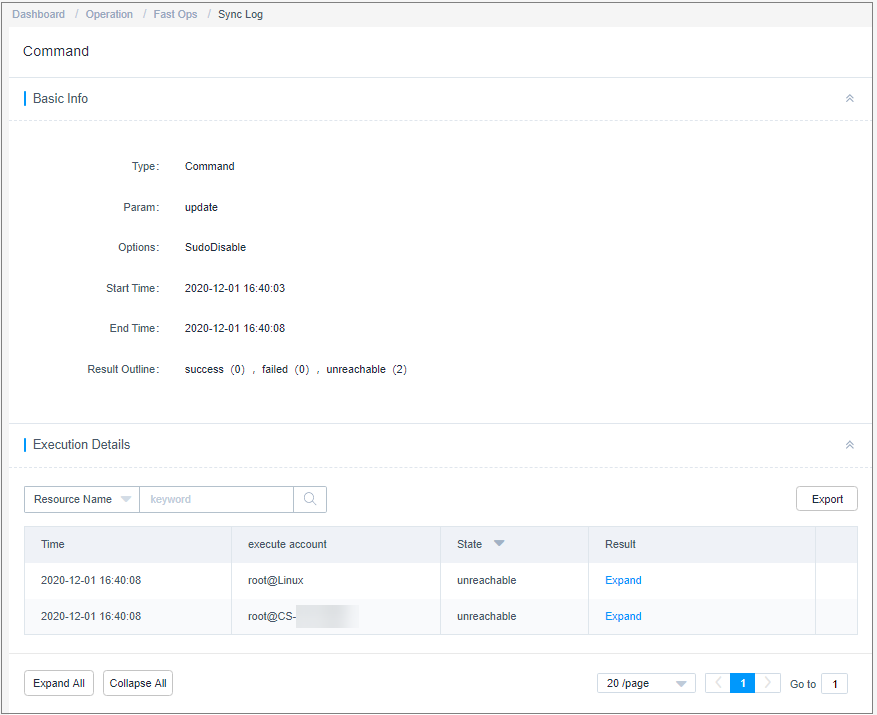
- In the Basic Info area, view the basic information and brief result of the operation task.
- In the Execution Details area, view the detailed execution result of the operation task.
- In the Execution Details area, click Export to export the detailed execution result of the operation task.
- Select the execution log you want to view and click Detail.
- Download execution logs.
Select the execution log and click Download in the Operation column to download the log in CSV format.
- Delete execution logs.
- To delete one execution log, select the one you want and click Delete in the Operation column of the corresponding row to delete it.
- To delete multiple execution logs at a time, select the ones you want and click Delete at the bottom of the list to delete the selected logs together.
Feedback
Was this page helpful?
Provide feedbackThank you very much for your feedback. We will continue working to improve the documentation.See the reply and handling status in My Cloud VOC.
For any further questions, feel free to contact us through the chatbot.
Chatbot





