How Do I Disable a Livestream?
Only a livestream that is being pushed can be disabled. After a livestream is disabled, its ingest URL cannot be used to push livestreams. You can perform the following operations to disable a livestream:
- Disabling a livestream on the Live console
- Log in to the Live console.
- In the navigation pane, choose Streaming > Streams to go to the Streams page.
- Locate the domain name for which stream push is to be disabled.
- Click Disable in the Operation column of the desired livestream.
Figure 1 Disabling a livestream

- In the displayed Disable dialog box, set the time for disabling stream push.
Then you can view the disabled stream on the Disabled tab page.
Figure 2 Disabling stream push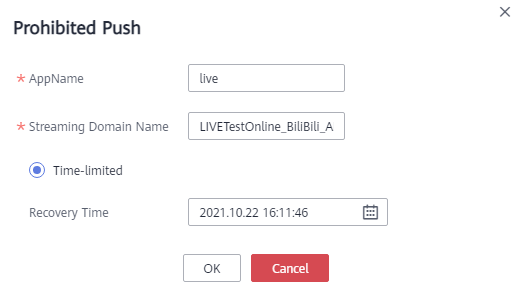
Limited duration: The livestream cannot be pushed until the time specified by Resumed arrives. A livestream can be disabled for up to 90 days.
- Calling the API for disabling a livestream
Call the API for disabling a livestream, and configure the request parameters domain, app_name, stream_name, and resume_time to disable a specific livestream.
POST /v1/{project_id}/stream/blocks { "domain": "play.example.com", "app_name": "live", "stream_name": "huawei", "resume_time": "2018-05-19T21:10:15Z" }
Feedback
Was this page helpful?
Provide feedbackThank you very much for your feedback. We will continue working to improve the documentation.See the reply and handling status in My Cloud VOC.
For any further questions, feel free to contact us through the chatbot.
Chatbot





