Help Center/
AI/
Getting Started with Intelligent Data Insight/
Implementation Procedure/
Quick Uninstallation
Updated on 2025-05-14 GMT+08:00
Quick Uninstallation
- Before deleting a stack, ensure that the database access service has been stopped. If there are database connections, disconnect the sessions first before attempting to delete the stack. For details about how to terminate the database sessions, refer to steps 2 and 3.
- Log in to the RDS console. In the navigation pane on the left, choose Instances. On the displayed page, click the name of the database instance.
- In the navigation pane on the left, choose DBA Assistant > Real-Time Diagnosis. On the displayed page, all real-time sessions of the current database are displayed. Select all sessions with the database name business_db and the username readonly_user. Click Kill Session. In the Kill Session dialog box that appears, click OK to terminate the sessions.
Figure 1 Terminating sessions
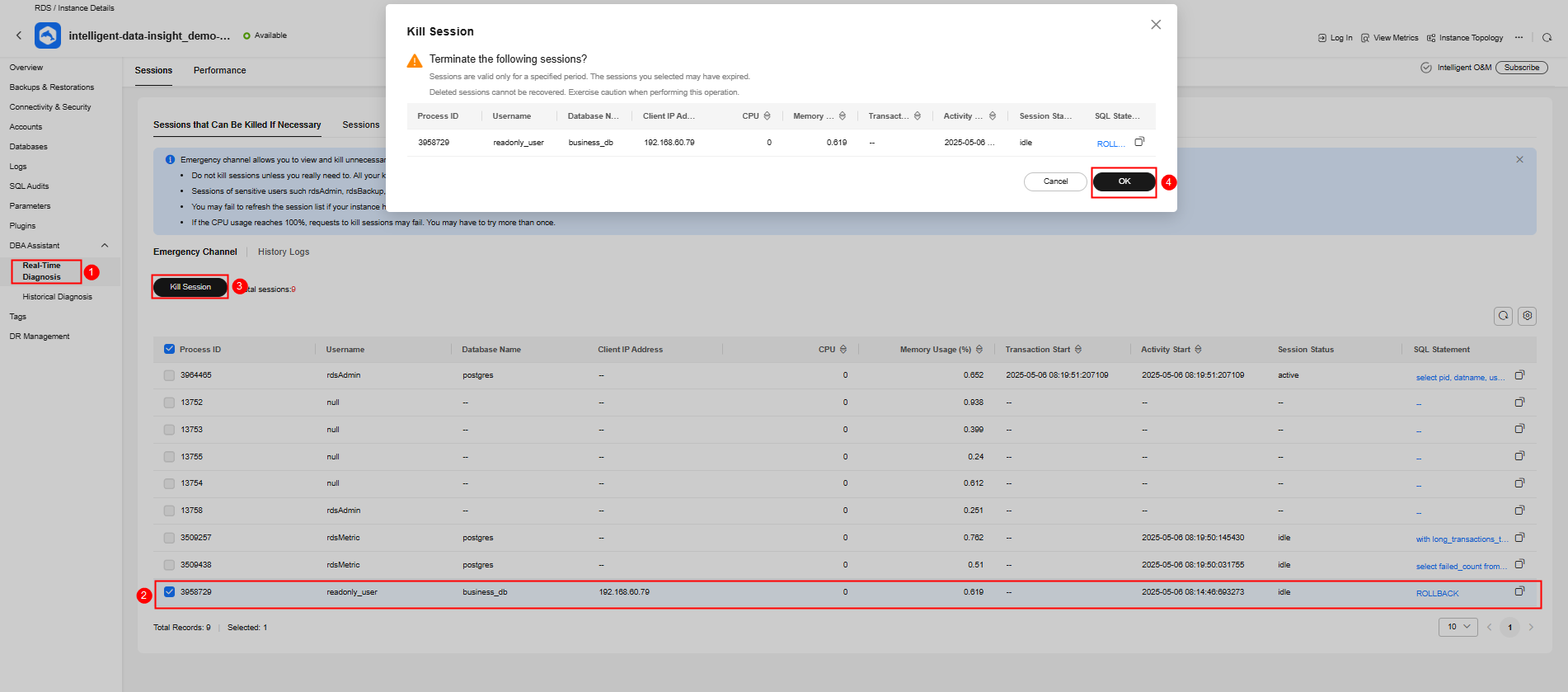
- Log in to the Stacks page of the RFS console, find the resource stack created for the solution, and click Delete in its Operation column.
Figure 2 Deleting the stack

- In the Delete Stack dialog box that appears, set When Deleted to Delete resource, enter Delete in the box, and click OK.
Figure 3 Confirming the deletion
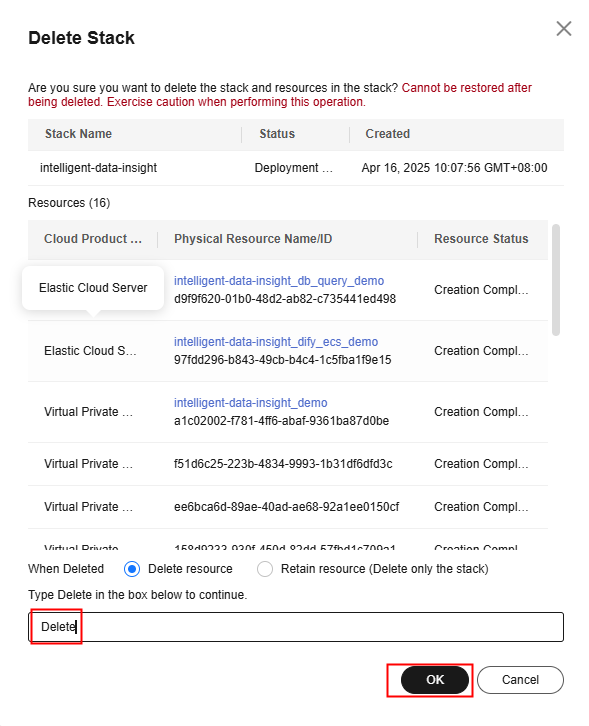
Parent topic: Implementation Procedure
Feedback
Was this page helpful?
Provide feedbackThank you very much for your feedback. We will continue working to improve the documentation.See the reply and handling status in My Cloud VOC.
The system is busy. Please try again later.
For any further questions, feel free to contact us through the chatbot.
Chatbot





