How Do I Change the Node Specifications in a CCE Cluster?
Solution
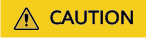
If the node whose specifications need to be changed is accepted into the cluster for management, remove the node from the cluster and then change the node specifications to avoid affecting services.
- Log in to the CCE console and click the cluster. In the navigation pane, choose Nodes. Click the name of the node to display the ECS details page.
- In the upper right corner of the ECS details page, click Stop. After the ECS is stopped, choose More > Modify Specifications.
- On the Modify ECS Specifications page, select a flavor name and click Submit to finish the specification modification. Return to ECS list page and choose More > Start to start the ECS.
- Log in to the CCE console and click the cluster name to access the cluster console. In the navigation pane, choose Nodes. Locate the target node in the node list, and click Sync Server Data in the Operation column. After the synchronization is complete, you can view that the node specifications are the same as the modified specifications of the ECS.
Common Issues
After the specifications of a node configured with CPU management policies are changed, the node may fail to be rebooted or workloads may fail to be created. In this case, see What Should I Do If I Fail to Restart or Create Workloads on a Node After Modifying the Node Specifications? to rectify the fault.
Feedback
Was this page helpful?
Provide feedbackThank you very much for your feedback. We will continue working to improve the documentation.See the reply and handling status in My Cloud VOC.
For any further questions, feel free to contact us through the chatbot.
Chatbot





