Modifying an AS Group
Scenarios
You can modify an AS group if needed. The values of the following parameters can be changed: Name, Max. Instances, Min. Instances, Expected Instances, Cooldown Period, Health Check Method, Health Check Interval, Instance Removal Policy, and Notification Mode.
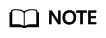
Changing the value of Expected Instances will trigger a scaling action. AS will automatically increase or decrease the number of instances to the value of Expected Instances.
If the AS group is not enabled, contains no instances, and has no scaling action ongoing, you can modify Subnet, Security Group, and Load Balancing configurations.
Procedure
- Log in to the management console.
- Under Computing, click Auto Scaling. Then, on the Auto Scaling page, click the AS Groups tab.
- In the AS group list, locate the AS group you want to modify and choose More > Modify in the Operation column.
You can also click the AS group name to switch to the Overview page, and click Modify in the upper right corner.
- In the Modify AS Group dialog box, modify related data, for example, the expected number of instances.
- Click OK.
Feedback
Was this page helpful?
Provide feedbackThank you very much for your feedback. We will continue working to improve the documentation.See the reply and handling status in My Cloud VOC.
For any further questions, feel free to contact us through the chatbot.
Chatbot





