Configuring and Importing a Sample Project
Background Information
Obtain the ClickHouse development sample project and import the project to IntelliJ IDEA to learn the sample project.
Scenario
ClickHouse provides sample projects for multiple scenarios to help you quickly learn ClickHouse projects.
Procedure
- In the application development environment, import the sample project to the IntelliJ IDEA development environment.
- On the IDEA page, choose File > New > Project from Existing Sources.
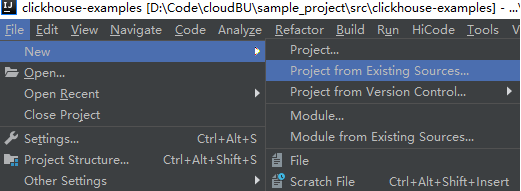
- In the displayed Select File or Directory to Import dialog box, select the pom.xml file in the clickhouse-examples folder and click OK.
- Confirm subsequent configurations and click Next. If there is no special requirement, use the default values.
- Select the recommended JDK version and click Finish.
- On the IDEA page, choose File > New > Project from Existing Sources.
- After the project is imported, modify the clickhouse-example.properties file in the conf directory of the sample project based on the actual environment information.
ipList= sslUsed=false httpPort=8123 httpsPort= CLICKHOUSE_SECURITY_ENABLED=false user=default password= clusterName=default_cluster databaseName=testdb tableName=testtb batchRows=10000 batchNum=10 clickhouse_dataSource_ip_list=ip:8123,ip:8123 native_dataSource_ip_list=ip:9000,ip:9000
Table 1 Configuration parameters Parameter
Default Value
Description
iPList
-
Cluster access address list of the clickhouse node. This parameter is mandatory.
Log in to the CloudTable console, click the cluster name to go to the cluster details page, and obtain the cluster access address.
Use commas (,) to separate multiple addresses, for example, cloudtable-wlr-cli-server-1-1-2lIWzDO9.mycloudtable.com,cloudtable-wlr-cli-server-2-1-iqVWp2Mo.mycloudtable.com.
sslUsed
false
Whether to enable SSL encryption. The default value is false.
httpPort
8123
HTTP port number for connection. The value is 8123.
httpsPort
-
HTTPS port used for connection. The value is 8443.
CLICKHOUSE_SECURITY_ENABLED
false
Whether to enable the security mode. Set this parameter to false for a cluster in normal mode.
user
default
Development user.
password
-
Password of the development user.
clusterName
default_cluster
ClickHouse logical cluster name. Retain the default value.
databaseName
testdb
Name of the database to be created in the sample code project. You can change the database name based on the site requirements.
tableName
testtb
Name of the table to be created in the sample code project. You can change the table name based on the site requirements.
batchRows
10000
Number of data records written in a batch.
batchNum
10
Total number of batches in which data is written.
clickhouse_dataSource_ip_list
-
List of IP addresses and HTTP ports of the ClickHouse node, for example, cloudtable-wlr-cli-server-1-1-2lIWzDO9.mycloudtable.com:8123,cloudtable-wlr-cli-server-2-1-iqVWp2Mo.mycloudtable.com:8123.
native_dataSource_ip_list
-
List of IP addresses and TCP ports of the ClickHouse node, for example, cloudtable-wlr-cli-server-1-1-2lIWzDO9.mycloudtable.com:9000,cloudtable-wlr-cli-server-2-1-iqVWp2Mo.mycloudtable.com:9000.
Feedback
Was this page helpful?
Provide feedbackThank you very much for your feedback. We will continue working to improve the documentation.See the reply and handling status in My Cloud VOC.
For any further questions, feel free to contact us through the chatbot.
Chatbot





