Android
Scenarios
To use Android to call an API through app authentication, obtain the Android SDK, create a new project, and then call the API by referring to the API calling example.
Prerequisites
- You have obtained API calling information. For details, see Preparation.
- You have installed Android Studio 4.1.2 or a later version. If not, download it from the official Android Studio website and install it.
Obtaining the SDK
On the APIG console, choose Help Center > Using SDKs, and download the SDK of the desired language.
Alternatively, download the latest SDK version. Then obtain the ApiGateway-android-sdk.zip package. The following table shows the files decompressed from the package.
|
Name |
Description |
|---|---|
|
app\ |
Android project code |
|
gradle\ |
Gradle files |
|
build.gradle |
Gradle configuration files |
|
gradle.properties |
|
|
settings.gradle |
|
|
gradlew |
Gradle Wrapper scripts |
|
gradlew.bat |
Opening a Project
- Start the Android Studio and choose File > Open.
Select the directory where the SDK is decompressed.
- View the directory structure of the project shown in the following figure.
Figure 1 Project directory structure
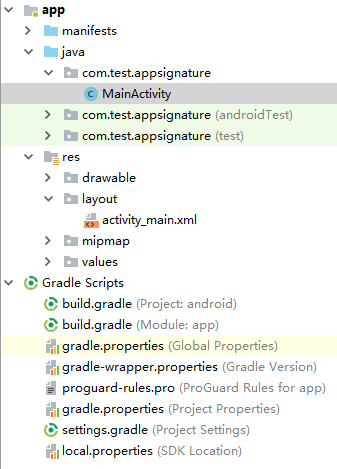
API Calling Example
- Ensure that the java-sdk-core-x.x.x.jar package has been added to the app/libs directory of the Android project.
- Create a request, enter an AppKey and AppSecret, and specify the domain name, method, request URI, and body.
- In this example, the AK and SK stored in the environment variables are used. Specify the environment variables HUAWEICLOUD_SDK_AK and HUAWEICLOUD_SDK_SK in the local environment first. The following uses Linux as an example to describe how to set the obtained AK/SK as environment variables.
- Open the terminal and run the following command to open the environment variable configuration file:
- Set environment variables, save the file, and exit the editor.
export HUAWEICLOUD_SDK_AK="Obtained AK" export HUAWEICLOUD_SDK_SK="Obtained SK"
- Run the following command to apply the modification:
- Create a request, enter the configured environment variables, and specify the domain name, method, request URI, and body.
Request request = new Request(); try { // Directly writing AK/SK in code is risky. For security, encrypt your AK/SK and store them in the configuration file or environment variables. // In this example, the AK/SK are stored in environment variables for identity authentication. Before running this example, set environment variables HUAWEICLOUD_SDK_AK and HUAWEICLOUD_SDK_SK. request.setKey(System.getenv("HUAWEICLOUD_SDK_AK")); request.setSecret(System.getenv("HUAWEICLOUD_SDK_SK")); request.setMethod("POST"); request.setUrl("https://c967a237-cd6c-470e-906f-a8655461897e.apigw.exampleRegion.com/app1"); request.addQueryStringParam("name", "value"); request.addHeader("Content-Type", "text/plain"); request.setBody("demo"); } catch (Exception e) { e.printStackTrace(); return; }
- In this example, the AK and SK stored in the environment variables are used. Specify the environment variables HUAWEICLOUD_SDK_AK and HUAWEICLOUD_SDK_SK in the local environment first. The following uses Linux as an example to describe how to set the obtained AK/SK as environment variables.
- Sign the request to generate an okhttp3.Request object for API access.
okhttp3.Request signedRequest = Client.signOkhttp(request); OkHttpClient client = new OkHttpClient.Builder().build(); Response response = client.newCall(signedRequest).execute();
Feedback
Was this page helpful?
Provide feedbackThank you very much for your feedback. We will continue working to improve the documentation.See the reply and handling status in My Cloud VOC.
For any further questions, feel free to contact us through the chatbot.
Chatbot





