Managing Oozie Jobs Using Hue
Scenario
Users can use the Hue web UI to query all jobs in an MRS cluster.
Hue provides a UI for Oozie job management.
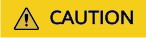
The Hue UI is used to view and analyze data such as files and tables. Do not perform high-risk management operations such as deleting objects. If such an operation is required, perform the operation on each component after confirming that the operation does not affect services. For example, use the HDFS client to perform operations on HDFS files and use the Hive client to perform operations on Hive tables.
Using Oozie Job Designer
Access the Hue web UI. For details, see Accessing the Hue Web UI.
In the navigation pane on the left, click  and choose Workflow.
and choose Workflow.
The job designer allows users to create MapReduce, Java, Streaming, Fs, SSH, Shell and DistCp jobs.
Using Editor
Access the Hue web UI. For details, see Accessing the Hue Web UI.
In the navigation pane on the left, click  and choose Workflow.
and choose Workflow.
Workflows, Schedule, and Bundle tasks can be created. Existing applications can be submitted for running, shared, copied, and exported.
- Each Workflow can contain one or more jobs to form a complete workflow for a specified service.
When creating a Workflow, you can design jobs in the Hue editor and add the jobs to the Workflow.
- Each Schedule can define a time trigger to periodically execute a specified Workflow. One time trigger cannot execute multiple Workflows.
- Each Bundles can define a set to execute multiple Schedules so that different Workflows can be executed in batches.
Accessing Job Browser
- Access the Hue web UI. For details, see Accessing the Hue Web UI.
- Click
 to enter the job browser.
View the jobs in the current cluster. View the status of the Workflow, Coordinator, and Bundles jobs.
to enter the job browser.
View the jobs in the current cluster. View the status of the Workflow, Coordinator, and Bundles jobs.
The number on Job Browser indicates the total number of jobs in the cluster.
Job Browser displays the following job information:
Table 1 MRS job attributes Attribute
Description
Name
Job name
User
User who starts a job
Type
Job type
Status
Job status, including Succeeded, Running, and Failed.
Progress
Job running progress
Group
Group to which a job belongs
Start
Start time of a job
Duration
Job running duration
Id
Job ID, which is generated by the system automatically.

If the MRS cluster has Spark, the Spark-JDBCServer job is started by default to execute tasks.
Searching for Jobs
- In the search box of Job Browser, enter the specified character. The system automatically searches for all jobs that contain the keyword by ID, name, or user.
- Clear the search criteria. The system displays all jobs.
Querying Job Details
- In the job list on the Job Browser page, click the row that contains the desired job to view details.
- On the Metadata tab page, you can view the metadata of the job.

You can click Log to open the job running log.
Feedback
Was this page helpful?
Provide feedbackThank you very much for your feedback. We will continue working to improve the documentation.See the reply and handling status in My Cloud VOC.
For any further questions, feel free to contact us through the chatbot.
Chatbot





