How Do I Verify the Domain Ownership Manually by DNS?
Domain name ownership verification by DNS is to verify domain ownership by resolving a specific DNS record on the platform hosting the domain name. SCM supports automatic and manual DNS verification.
This topic uses our platform as an example to describe how to verify domain name ownership manually by DNS.
Manual DNS verification: You need to go to the DNS service provider of the domain name to perform the verification.

Constraints
Manual DNS verification can be performed only on your domain name management platform by following the instructions provided by the domain name service provider.
Step 1: Confirm the Verification Procedure
When you use DNS to verify your domain ownership, the DNS records can be resolved only on the platform managing your domain name. Perform the verification steps based on the domain name management platform.
|
Domain Name Management Platform |
Verification Procedure |
|---|---|
|
The domain name management platform is Huawei Cloud. |
Complete all subsequent steps. |
|
Platforms other than our platform |
Are you sure you want to migrate the domain name from another service provider to Huawei Cloud DNS?
|
Step 2: Obtaining Verification Information
- Log in to the CCM console.
- In the navigation pane on the left, choose SSL Certificate Manager. In the row containing the desired certificate, click Verify Domain Name in the Operation column. The Verify Domain Name page is displayed.
- On the Verify Domain Name page, view the content for Host Record, Record Type, and Record Value. Figure 2 shows an example.
Step 3: Performing Verification Using Huawei Cloud DNS
- Log in to the CCM console.
- Choose . In the navigation pane on the left, choose Public Zones to go to the Public Zones page.
- In the public zone list, click the domain name you want to add a record set for. In the upper right corner of the page, click Add Record Set.

- Different types of record sets should be added for DNS verification of different domain name types.
- For a single-domain certificate, if the domain name does not contain www, add a record set for the domain name. If the domain name contains www, add a record set for the corresponding higher level domain name. For example, if your certificate is used for domain name www.example.com, add a record set for example.com.
- For a multi-domain certificate, add record sets for all domain names associated with the certificate.
- If there is a DNS record of the corresponding type in the domain name list, click Modify in the Operation column. Modify the record in the displayed Modify Record Set dialog box.
Figure 3 Adding a record set
Table 1 Parameters for adding a record set Parameter
Description
Name
Host record returned by the domain name service provider on the domain name verification page of the certificate.
Type
Record type returned by the domain name service provider on the domain name verification page.
Alias
Select No.
Line
Select Default.
TTL (s)
Set this parameter to 5 min. A larger TTL value indicates less frequency of DNS record synchronization and update.
Value
Record value returned by the domain name service provider on the domain name verification page of the certificate.
NOTE:Record values must be quoted with quotation marks and then pasted in the text box.
Keep other settings unchanged.
- Different types of record sets should be added for DNS verification of different domain name types.
- Click OK.
If the status of the record set is Normal, the record set is added successfully.

The record set can be deleted only after the certificate is issued.
Step 4: Checking Whether Domain Ownership Verification Takes Effect
- On the Windows menu, click Start and enter cmd to start the command dialog box.
- Check whether the DNS configuration takes effect by running the corresponding command listed in Table 2.
Table 2 Verification commands Record Type
Verification Command
TXT
nslookup -q=TXT xxx
CNAME
nslookup -q=CNAME xxx
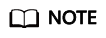
xxx indicates the Host Record value returned by the domain name service provider.
- If the record value in the command output (value of text) is the same as that returned by the domain name service provider, the configuration of domain name ownership verification has taken effect. Figure 4 shows an example.
- If the command output does not contain any records and Non-existent domain is displayed, the configuration does not take effect.
Figure 5 Non-effective domain name verification configuration

- If the configuration of DNS verification does not take effect, rectify the fault based on the following possible causes until the verification takes effect:
Table 3 Possible causes Possible Cause
Procedure
A wrong domain name management platform was selected.
DNS verification can be performed only on the platform where your domain name is hosted. Check whether the platform you select is the right one.
The old record set is not deleted.
The record added can be deleted once the current certificate is issued.
If the record added for the previous certificate is not deleted, the record added for the current certificate will not take effect. Check whether the record added last time is deleted.
The record configuration is incorrect.
Check settings of Host Record, Type or Value.
Figure 6 Adding a record
It requires a long period of time for the configuration to take effect.
Check whether the effective time (TTL) is too long. It is recommended that you set the TTL to 5 minutes. This value varies depending on the DNS service provider. In Huawei Cloud DNS, the default value is 5 minutes, so the configuration takes effect in 5 minutes by default.
If the configured effective time does not arrive, verify after the time is right.
Figure 7 Setting TTL
Step 5: Review the DNS Verification Result
- OV and EV certificates
After you complete the verification, it still takes 2 to 3 working days for the CA to validate your DNS verification. The CA will not issue the certificate until they validate your DNS verification.
If the verification fails or other problems occur, contact the CA using the information provided in the CA's validation email.
- DV certificates
You can manually verify the result on the domain name verification page.
- Log in to the CCM console.
- In the navigation pane on the left, choose SSL Certificate Manager. In the row containing the desired certificate, click Verify Domain Name in the Operation column. The Verify Domain Name page is displayed.
- Click Verify to verify the DNS resolution configuration.
- If the system displays "Verification succeeded. Your certificate is on the way.", the certificate will be issued within 1 minute. Refresh the page to view the certificate status then.
- If the verification fails, fix issues by referring to "Why Did the DNS Verification for a DV Certificate Fail?" Then, perform the verification again 3 to 5 minutes later.
Why Did the DNS Verification for a DV Certificate Fail?
|
Failure Message |
Solution |
|---|---|
|
Too many verification requests. Try again later. |
You may submit too many verification requests in a short time. Wait for 3 to 5 minutes and then perform the verification. |
|
DNS records do not match. |
The DNS record you configured is incorrect. Obtain the correct record by referring to Step 2 Obtaining Verification Information and configure the DNS record again. |
|
DNS verification failed. Try again later. |
Check whether the following problems exist:
|
Feedback
Was this page helpful?
Provide feedbackThank you very much for your feedback. We will continue working to improve the documentation.See the reply and handling status in My Cloud VOC.
For any further questions, feel free to contact us through the chatbot.
Chatbot







