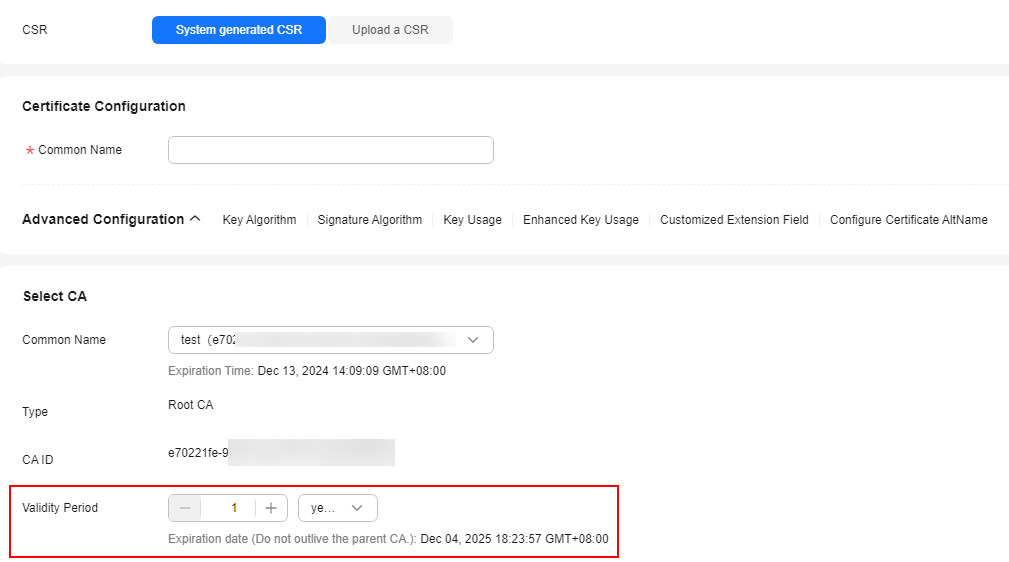Validity Periods of Private Certificates
How Long Is the Validity Period of a Private Certificate?
- Setting the Validity Period
The validity period of a private certificate is set when it is applied for, as shown in Figure 1. For details, see Applying for a Private Certificate.

A private certificate is issued by an activated private CA. Therefore, the validity period of a private certificate must be shorter than or equal to that of the private CA that issued it.
- Viewing the expiration time
After the private certificate is obtained, you can log in to the management console and view the certificate expiration time on the private certificate list page, as shown in Figure 2. For details, see Viewing Details About a Private Certificate.
How Do I Configure Expiration Notifications for Private Certificates and Private CAs?
You can configure product expiration notifications. When a private CA is about to expire in half a year, three months, or one month, or a private certificate is about to expire in 30 days or seven days, the system sends expiration notifications to the recipients you configure. The configuration procedure is as follows:
- Log in to the CCM console.
- Click
 in the upper right corner to go to the message center.
in the upper right corner to go to the message center. - In the navigation pane on the left, click SMS & Email Settings.
- In the Product area, select Product resource to expire and click Bind Recipient in the upper part of the page.
- In the displayed Bind Recipient dialog box, select recipients on the Phone Number/Email tab.
- You can select recipients on the phone number/email, WeCom robot, DingTalk, and Lark robot tabs. You can set multiple recipients and multiple notification modes.
- You can also click Add Recipient to add and select a new recipient. The system automatically sends a verification message to the phone number and email address of the new recipient. The recipient can receive messages only after the verification is successful.
- Click Confirm.
How Do I Prevent Service Interruptions When My Private Certificate Is About to Expire?
To prevent service interruption caused by certificate expiration, perform the following steps:
- Apply for a new license.
A private certificate cannot be renewed after it expires. You are advised to apply for a new certificate before it expires. For details, see Applying for a Private Certificate.
- Replace the expired certificate.
Before the old certificate expires, replace it with the newly issued certificate. For details, see Rotating a Private CA and Rotating a Private Certificate.
Feedback
Was this page helpful?
Provide feedbackThank you very much for your feedback. We will continue working to improve the documentation.See the reply and handling status in My Cloud VOC.
For any further questions, feel free to contact us through the chatbot.
Chatbot