How Do I Clear Residual Resources After Deleting a Frozen or Unavailable Cluster?
If a cluster is not in the running state (for example, frozen or unavailable), its resources such as PVCs, Services, and Ingresses cannot be obtained. After the cluster is deleted, there may be residual network and storage resources. In this case, you must manually delete these resources on their respective service console.
Deleting Residual ELB Resources
- Go to the ELB console.
- Search for load balancers in the VPC by VPC ID used in the cluster.
Figure 1 Searching for load balancers

- In the Listener (Frontend Protocol/Port) column, click the name of the listener to view its details. If the description contains information such as the cluster ID and Service ID, the listener is created for this cluster.
Figure 2 Listener details

- Delete the residual load balancer and related resources from the cluster.
Deleting Residual EVS Resources
An EVS disk dynamically created for a PVC is named in the format of pvc-{UID}. The metadata field in the API contains the cluster ID. You can use this cluster ID to query the EVS disks automatically created for the cluster and delete them as required.
- Go to the EVS console.
- Use pvc-{UID} to query all EVS disks automatically created for the cluster.
Figure 3 Searching for EVS disks

- Press F12 to open the developer tools. Check whether the metadata field in the detail API contains the cluster ID. If the field contains the cluster ID, the EVS disks are automatically created for the cluster.
Figure 4 Querying the cluster ID
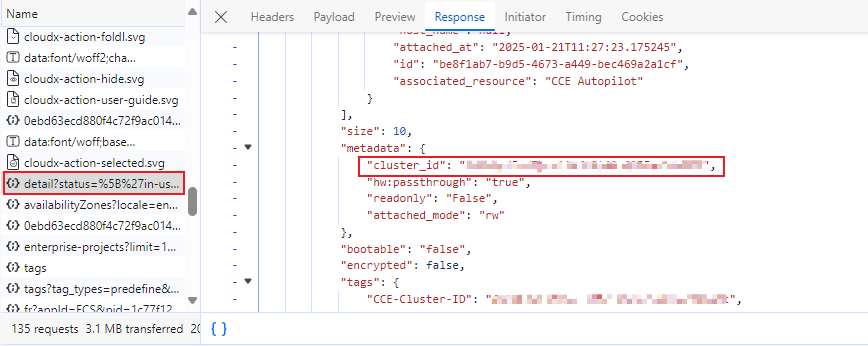
- Delete the residual EVS disks from the cluster.
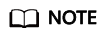
Deleted resources cannot be recovered.
Feedback
Was this page helpful?
Provide feedbackThank you very much for your feedback. We will continue working to improve the documentation.See the reply and handling status in My Cloud VOC.
For any further questions, feel free to contact us through the chatbot.
Chatbot





