How Do I Create a Collaborative O&M Session?
With the collaborative O&M function, a CBH system allows you to share URLs and invite other users to view the same session during web O&M. Participants can perform operations on the session after being approved by the session creator. This function can be used in scenarios such as remote demonstration and consultation of difficult O&M issues.
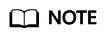
- Before sharing a collaborative O&M, ensure that the network connection between the CBH system and the managed host is normal. Otherwise, the invited user cannot join the session, and a connection error (code: T_514) is reported on the session page of the creator. The error code T_514 indicates that the server does not respond for a long time and the connection is disconnected, and you need to check your network and try again.
- The invitation URL can be copied and sent to multiple users. Only users with the account permissions of the managed resource can open the invitation URL.
- The invited user can join the session only before the URL expires or the session ends.
Procedure
- Log in to the CBH system.
- Choose Operation > Host Operations to go to the Host Operations page.
- Select the host to be maintained and click Login.
- Click Share on the right of the dialog box to invite users to join the session.
- Click Invite friends to obtain the invitation URL. Copy the URL and send it to the user who has permissions for account of the managed resource.
- The invited user then can log in to the CBH system, visit the invitation URL, and view the invitation information.
- Click Enter to join the session.
- Click Apply for control to send a request to the current controller to apply for the control permission.
- Click to Release control or Exit session to hand the session control back to the creator.
- Click Exit session to exit the current session. The invited user can join the session again if the invitation URL does not expire and the session remains in progress.
- The creator and the invited user manage the session together.
- If the creator clicks Cancel share or exits the session, the sharing session ends. The invited user is forced to exit the session and cannot access the session again through the URL.
- When an invited user applies for the session control permission, the session creator can click Agree to hand over the session control permission or click Refuse to reject the application.
Feedback
Was this page helpful?
Provide feedbackThank you very much for your feedback. We will continue working to improve the documentation.See the reply and handling status in My Cloud VOC.
For any further questions, feel free to contact us through the chatbot.
Chatbot





