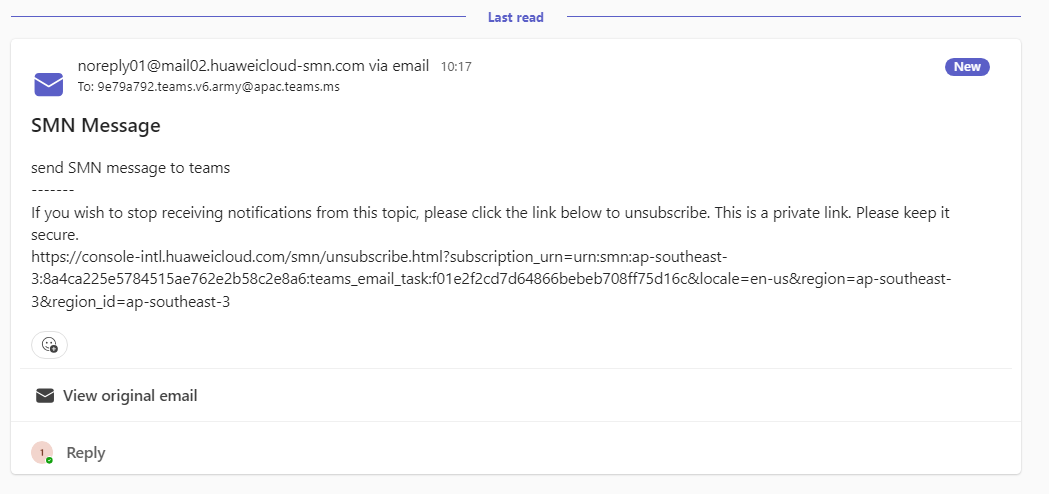Sending Messages to Microsoft Teams Through SMN
Scenarios
Microsoft Teams is a robust communication and collaboration tool. It combines features like instant messaging, video conferencing, file storage, and Microsoft 365 to meet diverse team collaboration requirements.
This section describes how to send messages to Microsoft Teams through SMN to improve work efficiency and team collaboration capabilities.
Prerequisites
- You have created an SMN message topic, for example, smn-test. For details, see Creating a Topic.
- You have downloaded Microsoft Teams.
Procedure
To send messages to Microsoft Teams through SMN, perform the following steps:
Configuring Microsoft Teams
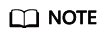
The following operations are for reference only. For details, see Microsoft Teams official documents.
- Create a team on Microsoft Teams and obtain its email address.
Figure 1 Obtaining an email address
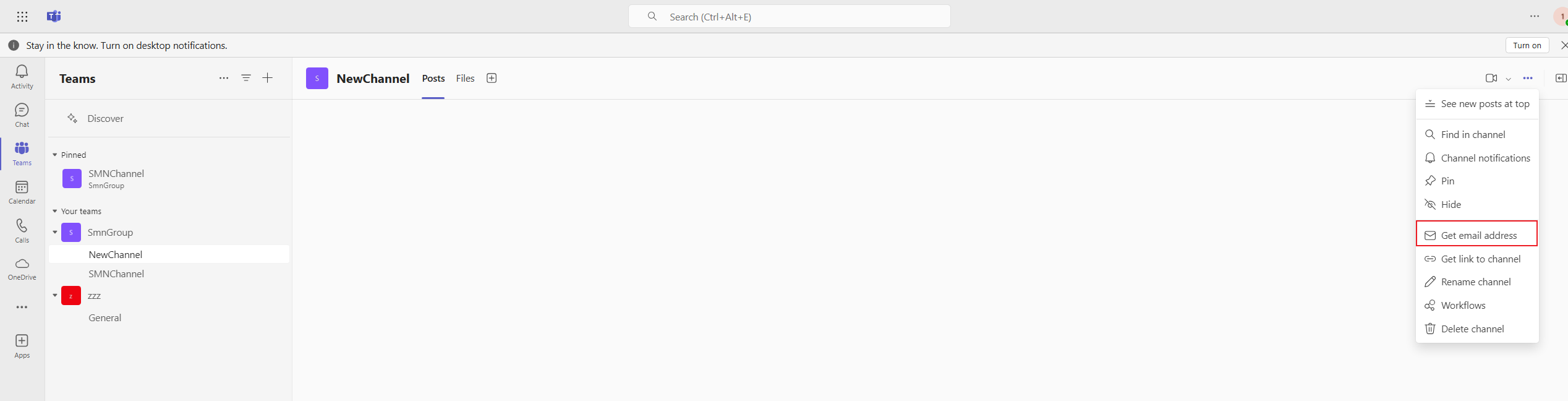
- Click Copy to copy the email address.
Figure 2 Copying the email address
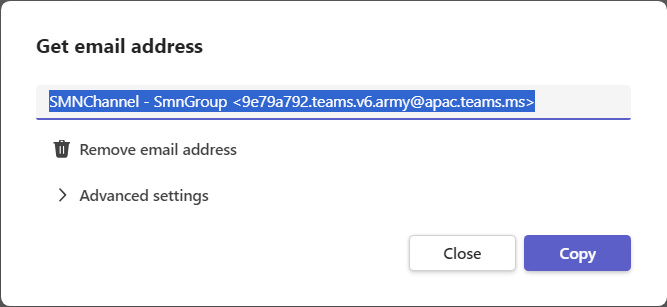
- On Microsoft Teams, choose Workflows.
Figure 3 Choosing Workflows
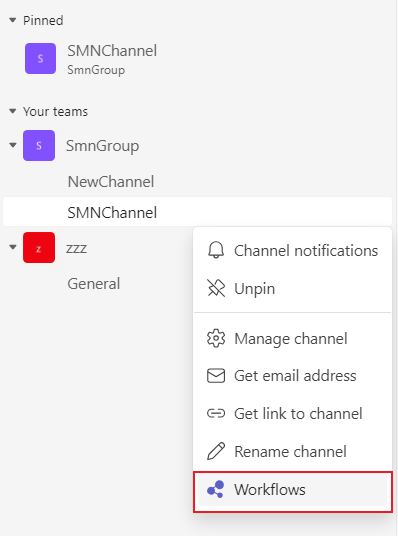
- Select Forward emails to a channel.
Figure 4 Forwarding emails to a channel
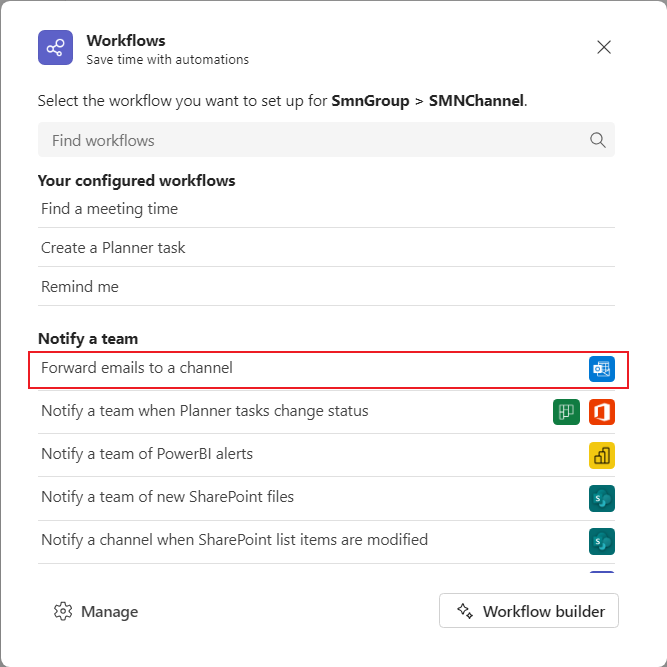
Configuring SMN
- Log in to the SMN console. In the navigation pane, choose Topic Management > Topics.
- Locate the topic smn-test and click Add Subscription in the Operation column.
- Set the following parameters:
- Protocol: Select Email.
- Endpoint: Enter the email address copied in step 2, for example, smn-test.
- Click OK.
Figure 5 Adding a subscription
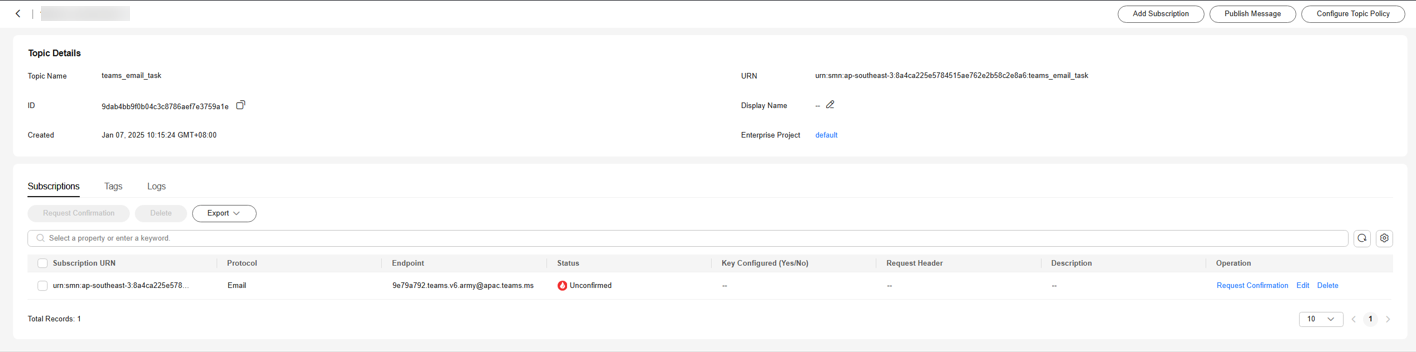
You will receive a subscription confirmation email on the Microsoft Teams page.
Figure 6 Subscription confirmation email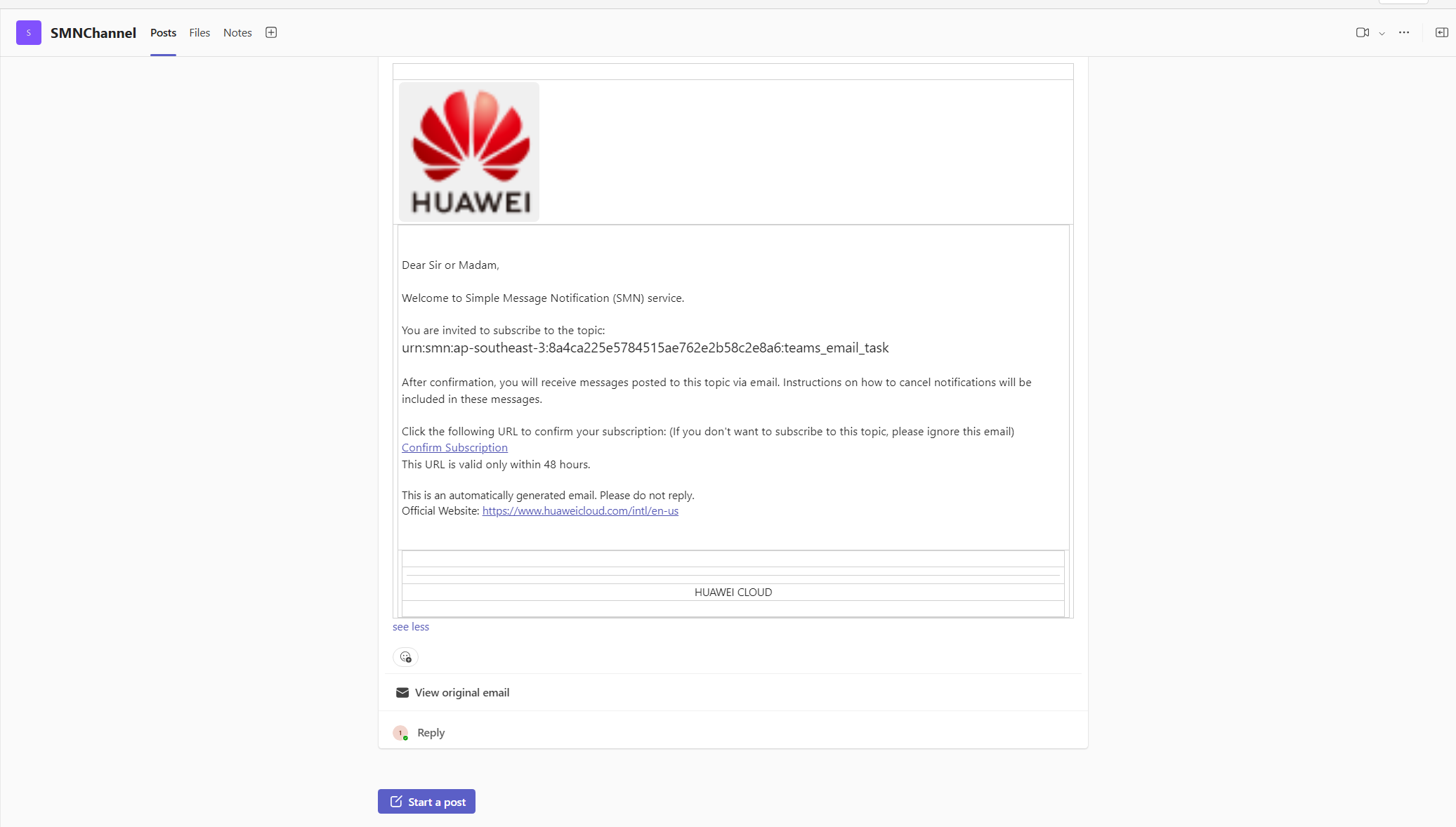
- Click the Confirm Subscription link. The subscription status on the SMN console becomes Confirmed
Figure 7 Subscription confirmed

- Locate the topic smn-test and click Publish Message in the Operation column.
- Set the following parameters:
- Message Format: Select Text.
- Message: Enter the message content.
- Click OK to publish the message. For example, enter the message content send SMN messages to teams.
Figure 8 Publishing a message
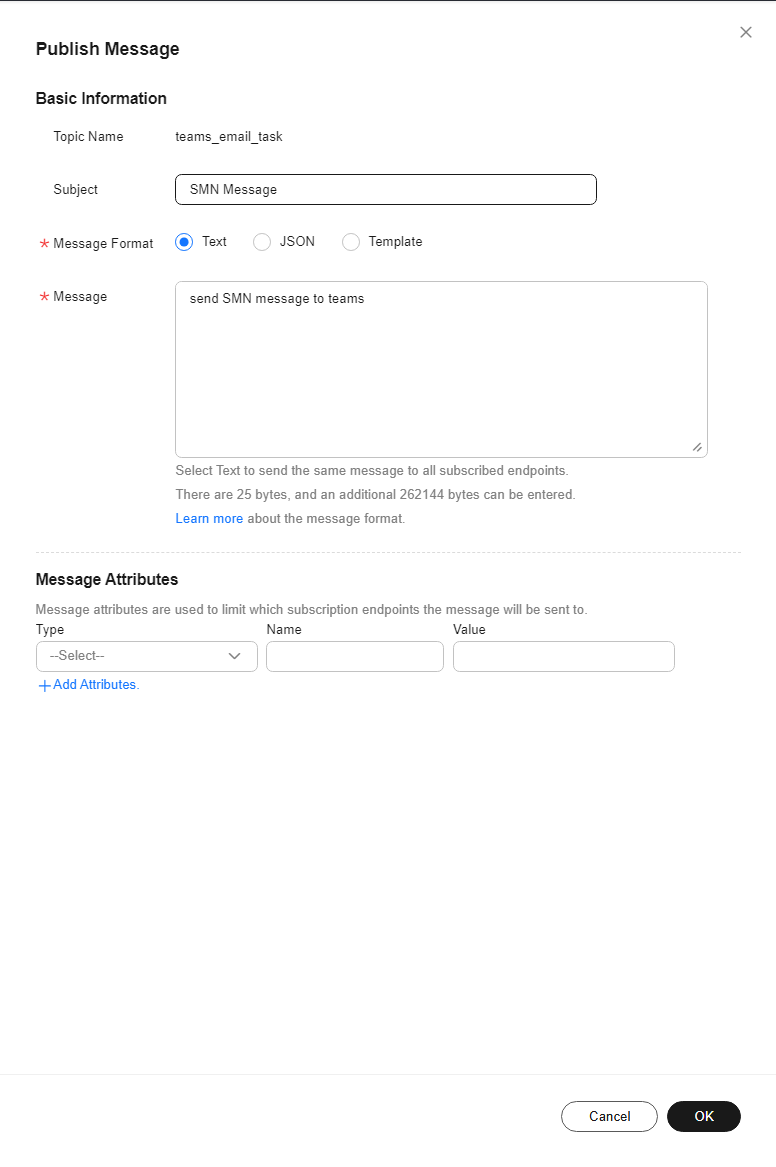
Send Results
After the message is published, Microsoft Teams receives the message. Figure 9 shows an example.
Feedback
Was this page helpful?
Provide feedbackThank you very much for your feedback. We will continue working to improve the documentation.See the reply and handling status in My Cloud VOC.
For any further questions, feel free to contact us through the chatbot.
Chatbot