Configuring Cross-AZ DR
Scenarios
In the event of a production site failure caused by force majeure (such as fire) or device faults (software or hardware faults), if the faults cannot be rectified within a short period of time, you can use BRS to set up cross-AZ DR for your ECSs with zero RPO.
BRS uses synchronous replication at the storage layer to provide cross-AZ DR protection, and thereby meeting the data consistency requirements. If the production site fails, you can quickly restore services at the cross-AZ DR site with a few clicks.
The procedure of setting up cross-AZ DR with BRS is as follows:
Notes and Constraints
- If a production site server has been added to an ECS group, you cannot specify a DeH to create the DR site server.
- After a protected instance is created, the DR site server and production site server have the same name by default, but theirs IDs are different.
- To change a server name, click the name of the target server on the protected instance details page to go to the server details page and then change the name.
- After a protected instance is created, and protection is enabled for production site servers, any modifications made to Hostname, Name, Agency, ECS Group, Auto Recovery, Security Group, and Tags of production site servers will not be synchronized to DR site servers. Log in to the console and manually make the same modifications on DR site servers.
- If protection is enabled for servers that are added by scaling actions, when the auto scaling group scales in, such servers cannot be deleted.
- If the production site servers run Windows and use key pairs for login, ensure that the key pairs exist when you create the protected instance. Or, DR site servers may fail to create, resulting in the protected instance creation failure.
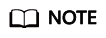
If a key pair used by a production site server has been deleted, re-create the key pair and use the same name.
- If the production site servers run Linux and use key pairs for login, the key pair information will not be displayed on the details pages of the created DR site servers, but login using the production server key pairs is not affected.
- If the production site servers of a protection group are added to an enterprise project, the DR site servers created will not be automatically added to the enterprise project. Manually add them to the project as needed.
Creating a Protection Group
- Log in to the console.
- Click
 in the upper left corner and select the region and project of the production site.
in the upper left corner and select the region and project of the production site. - Click Service List and choose Storage > Business Recovery Service.
The Business Recovery Service page is displayed.
- Click Create Protection Group.
The Create Protection Group page is displayed.
- Set the protection group parameters by referring to Table 1.
Table 1 Protection group parameters Parameter
Description
Example Value
Region
Geographic area where servers reside
If the region is not what you desired, click the drop-down list to change it.
AP-Bangkok
DR Direction
- Production Site: Select the AZ where production site servers reside.
- DR Site: Select the AZ where DR site servers reside.
Production Site: az-01
DR Site: az-02
Deployment Model
Only the VPC migration model is supported currently. All resources at the production and DR sites belong to the same VPC.
VPC migration
VPC
VPC where the protection group belongs
vpc-test
Protection Group Name
Enter the protection group name, which is used for group classification and search.
protection_group_001
- Click Create Now.
- Click Back to Protection Group List to go back to the BRS homepage and view the protection group status.
If the protection group is displayed and its status is Available (
 ), the protection group has been created successfully.
), the protection group has been created successfully.
Creating a Protected Instance
- In the pane of the protection group where protected instances are to be added, click Protected Instances.
The protection group details page is displayed.
- On the Protected Instances tab, click Create Protected Instance.
The Create Protected Instance page is displayed.
- Set the protected instance parameters by referring to Table 2.
Table 2 Protected instance parameters Parameter
Description
Example Value
Protection Group Name
Name of the protection group where you want to create protected instances. You do not need to configure it.
protection_group_001
Protection Group ID
ID of the protection group
2a663c5c-4774-4775-a321-562a1ea163e3
DR Direction
DR direction of the protection group. You do not need to configure it.
-
Production Site
AZ where production site servers reside. You do not need to configure it.
az-01
Deployment Model
Deployment model of the protection group where protected instances will be created. You do not need to configure it.
VPC migration
VPC
VPC of the protection group where protected instances will be created. You do not need to configure it.
vpc1
Production Site Server
Mandatory
In the list, select the production site servers you want to protect and specify specifications for corresponding DR site servers.
- You can select a maximum of five production site servers at a time.
- If you select a server that uses a shared disk, ensure that all the servers that this shared disk attached to are selected.
NOTE:- If Server Type of the protection group is ECS, select specifications for the DR site servers from the DR Site Server Specifications drop-down list. A production site server and its DR site server can have different specifications.
ecs-test > s3.small.1
DR Site Server
Mandatory when Server Type of the protection group is ECS
You can choose to deploy DR site servers on ECSs or DeHs.
DeHs are physical hosts dedicated for a specified user. You can create ECSs on a DeH to enhance isolation, security, and performance of your ECSs.
NOTE:If a production site server has been added to an ECS group, you cannot specify a DeH to create the DR site server.
ECS
DeH
Mandatory when DR Site Server is set to DeH.
Select a DeH for deploying the DR site server. If multiple production site servers are selected, corresponding DR site servers will be created on the same DeH.
deh-01
DR Site VPC
VPC where the DR site servers reside
DR site VPC is the same as VPC. You do not need to configure it.
vpc1
DR Site Primary NIC
Optional
Primary NIC on the DR site server
You can use the primary NIC automatically allocated by the system or specify a primary NIC based on your network plan.
After you select a NIC, select an available subnet from the drop-down list and configure the private IP address.
NOTE:You cannot specify the IP addresses if you create multiple protected instances at a time.
subnet-01 (192.168.0.0/24)
DR Site Disk
Mandatory
The following two options are available:- EVS
- DSS
If you select DSS for DR Site Disk, Storage Pool is mandatory.
EVS
Storage Pool
- If you select EVS for DR Site Disk, Storage Pool is not required.
- If you select DSS for DR Site Disk, Storage Pool is mandatory.
dss-01
Protected Instance Name
Mandatory
Enter a protected instance name, which is used for instance classification and search.
Protected-Instance-test
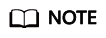
DR Site Disk and Storage Pool are available only when DSS is selected.
- Click Create Now.
- On the Confirm page, confirm the protected instance information.
- If you do not need to modify the information, click Submit.
- If you need to modify the configuration, click Previous.
- Click Back to Protection Group Details Page and view the protected instances of the protection group.
If the protected instance status changes to Available or Protecting, the protected instance has been created successfully.
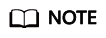
After a protected instance is created, the system automatically creates replication pairs for all the disks of the protected instance and backs up the disks.
How to query replication pairs:
- Go the protection group details page.
- Click the Replication Pairs tab.
On this tab page, you can view the statuses of the replication pairs, corresponding protected instances, and production site disks.
Enabling Protection
- In the pane of the desired protection group, click Enable Protection.
- In the displayed dialog box, confirm the protection group information and click Yes.
After protection is enabled, data synchronization starts.
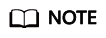
The amount of time required to complete the synchronization depends on the disk capacity. Larger disk capacity requires longer time.
Feedback
Was this page helpful?
Provide feedbackThank you very much for your feedback. We will continue working to improve the documentation.See the reply and handling status in My Cloud VOC.
For any further questions, feel free to contact us through the chatbot.
Chatbot





