Formatting the File System for Active and Standby SAP HANA ECSs
The data volumes of SAP HANA nodes can be used only after they are formatted and then attached to required directories.
Log in to ECS hana001 where SAP HANA is to be installed and check the unformatted disks. Determine the disks of the /usr/sap volume, data volume (two physical disks are used to make a data volume in using LVM), log volume, shared volume, and swap volume according to the disk capacity. For details about the disk capacity planning, see Table 1. Then, format the disks, create directories which disks are to be attached to, and attach the disks.
Procedure
- Log in to the active SAP HANA ECS, run the following commands shown in the following figure on CLI to query the disk size, determine mount points of disks based on the disk capacity, and format the disks. For the data volume, two physical disks are used to make a data volume in using LVM. For details about how to create a logical volume using LVM, see Creating a Logical Volume Using LVM.
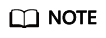
There is no need to format the SBD volume attached to the active and standby SAP HANA ECSs.
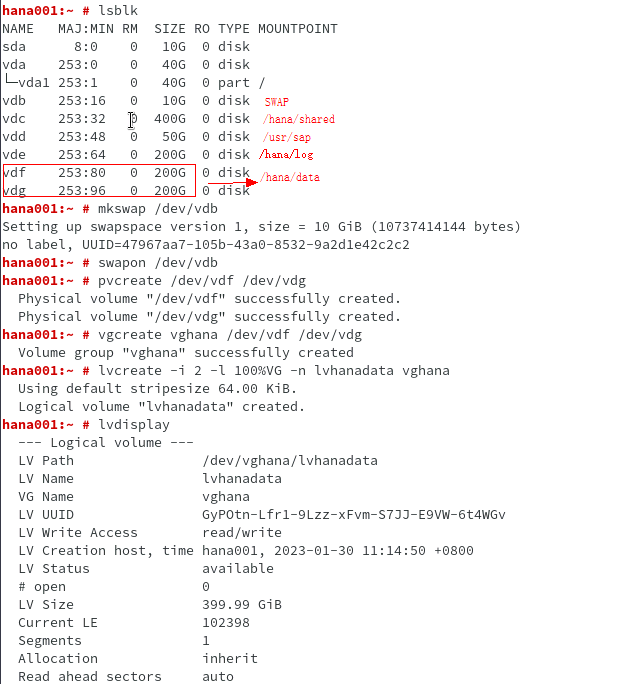
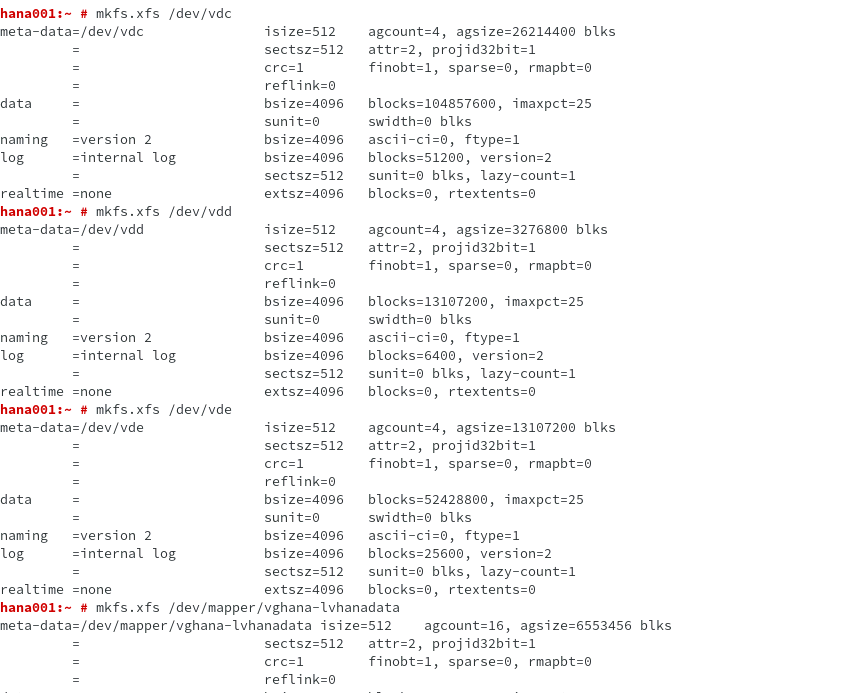
- Check the UUID of each disk and write mappings between UUIDs and mount points to the /etc/fstab file. Then, obtain the shared path of the created SFS file system and write the mapping between the shared path and the backup volume to the /etc/fstab file.
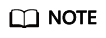
UUID is the unique character string for disk partitions in a Linux system.
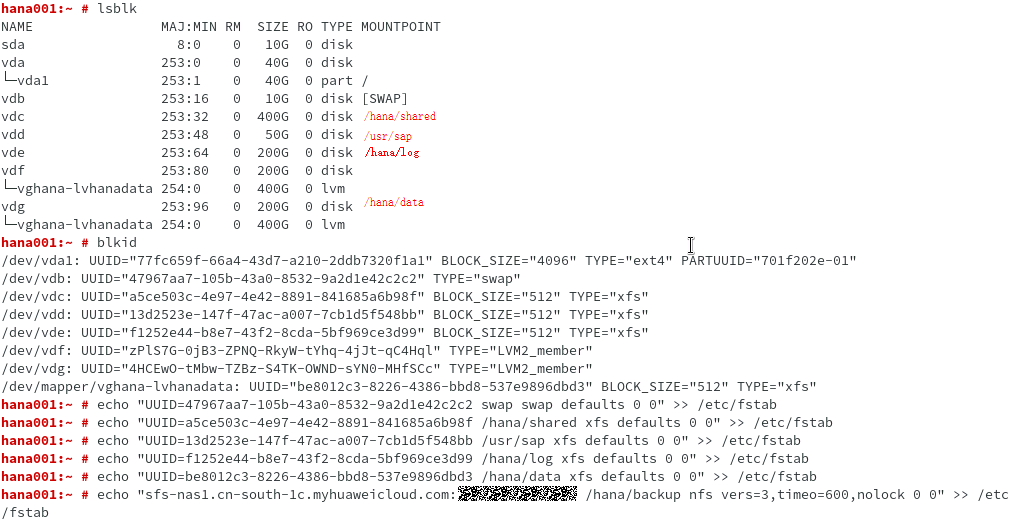
- Create the directories which the disks are to be attached to and attach the disks.

- Repeat 1 to 3 to format the file system of the standby SAP HANA ECS.
Feedback
Was this page helpful?
Provide feedbackThank you very much for your feedback. We will continue working to improve the documentation.See the reply and handling status in My Cloud VOC.
For any further questions, feel free to contact us through the chatbot.
Chatbot





