SAP S/4HANA (Single-Node Deployment Without High Availability Required)
In the SAP S/4HANA (single-node deployment without high availability required) scenario, you need to install the SAP monitoring agent on the node where both ASCS and PAS instances are deployed.
Prerequisites
Ensure that Application Operations Management (AOM) ICAgent has been installed.
- AOM ICAgent is used to collect host OS metrics, such as CPU, memory, and disk. If it has not been installed, install it by referring to Installing an ICAgent.
Ensure that the AOM FullAccess permission has been assigned to the agency created for the host.
- AOM FullAccess is used for the authentication of AOM metric reporting API. The following describes the procedure to configure the permission.
- Log in to the management console.
- In the navigation pane on the left, click
 and choose Identity Access Management under Management & Governance.
and choose Identity Access Management under Management & Governance. - Click in the left pane, and then click Create Agency in the upper right corner. The Create Agency page is displayed.
- Set agency parameters.
- Agency Name: AOMFullAccess (this name is only for reference)
- Agency Type: Select Cloud service.
- Cloud Service: Select Elastic Cloud Server (ECS) and Bare Metal Server (BMS).
- Validity Period: Retain the default setting.
- Click Next to configure the permission:
- Select Region-specific projects for Scope.
- Select the region where the cloud server is located.
- Enter AOM FullAccess in the search box and select it in the search result.
- Click OK.
- Configure the agency created in the previous step for the ECS.
- In the left navigation pane, click
 and choose Computing > Elastic Cloud Server.
and choose Computing > Elastic Cloud Server. - Select the ECS for which you want to configure the agency and click its name to switch to the basic information page.
- Click the edit button next to Agency in the Management Information area, select the agency created in 4, and save the modification.
- In the left navigation pane, click
Procedure
Preparations
- Obtain SAP NW RFC SDK.
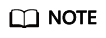
To obtain SAP NW RFC SDK, log in at https://support.sap.com/en/my-support/software-downloads.html, access downloads of Support Packages & Patches, search for SAP NW RFC SDK 7.50, and download it.
- Log in to the cloud server as user root.
- Upload the obtained SAP NW RFC SDK installation package to the /usr/sap directory.
- Run the following commands to decompress the SAP NW RFC SDK package to the /usr/sap directory:
unzip nwrfc750P_7-70002752.zip
mv nwrfcsdk /usr/sap/
Installing the Monitoring Agent
- Run the following commands to obtain the installation script to install the monitoring agent.
The download paths of the script vary depending on regions. For details about how to obtain the path, see Table 1. The following commands show the download path in AP-Bangkok.
cd /tmp
wget https://obs-sap-ap-southeast-2.obs.ap-southeast-2.myhuaweicloud.com/sapmon/install.sh&& sh install.sh --nwrfcsdk-path /usr/sap/nwrfcsdk
/usr/sap/nwrfcsdk is the decompression path in 4.
Table 1 Link to obtain the installation script Script Name
Description
Download Link
install.sh
Installation script
AP-Bangkok: https://obs-sap-ap-southeast-2.obs.ap-southeast-2.myhuaweicloud.com/sapmon/install.sh
AP-Singapore: https://obs-sap-ap-southeast-3.obs.ap-southeast-3.myhuaweicloud.com/sapmon/install.sh
CN-Hong Kong: https://obs-sap-ap-southeast-1.obs.ap-southeast-1.myhuaweicloud.com/sapmon/install.sh
AF-Johannesburg: https://obs-sap-af-south-1.obs.af-south-1.myhuaweicloud.com/sapmon/install.sh
TR-Istanbul: https://obs-sap-tr-west-1.obs.tr-west-1.myhuaweicloud.com/sapmon/install.sh
LA-Santiago: https://obs-sap-la-south-2.obs.la-south-2.myhuaweicloud.com/sapmon/install.sh
LA-Sao Paulo1: https://obs-sap-sa-brazil-11.obs.sa-brazil-1.myhuaweicloud.com/sapmon/install.sh
LA-Mexico City1: https://obs-sap-na-mexico-1.obs.na-mexico-1.myhuaweicloud.com/sapmon/install.sh
LA-Mexico City2: https://obs-sap-la-north-2.obs.la-north-2.myhuaweicloud.com/sapmon/install.sh
- Modify the configuration.
- Run the following command to encrypt the password:
- Enter the password.
- Run the following command to enter the edit mode of the configuration file. Modify the file according to Table 2, save the file, and exit.
vim /usr/local/sapmon/config/sapmon.ini
Modify the parameters based on the actual situation. Change the password to the return code obtained in 2.a.
Table 2 Configuration parameters Parameter Type
Name
Description
Example Value
DEFAULT
log_level
Log level
INFO
log_file
Log file name. The log file path is /var/log/huawei/sapmon/.
sap_metrics.log
hostname
OS hostname
s4hana-1709
application.netweaver
enable
Whether to obtain the application metrics. The value can be true or false.
NOTE:In the SAP S/4HANA (single-node deployment with HA required) scenario, set this parameter to true for the active node and to false for the standby node.
true
ha_mode
Whether to deploy the application in high availability mode. If yes, set this parameter to true. If no, set this parameter to false.
true
sid
Application SID
S4H
instance_number
PAS instance ID
10
client
SAP system ID
000
username
Application username
ddic
password
Application password. Enter the encrypted password.
-
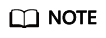
If you need to monitor multiple applications, copy and paste parameters under application.netweaver, and change application.netweaver to application.netweaver.<sid>.
sid indicates the application system ID.
- Run the following command to restart the monitoring agent.
(Optional) Uninstalling the Monitoring Agent
- Run the following command to uninstall the monitoring agent.
rpm -e sapmon
Feedback
Was this page helpful?
Provide feedbackThank you very much for your feedback. We will continue working to improve the documentation.See the reply and handling status in My Cloud VOC.
For any further questions, feel free to contact us through the chatbot.
Chatbot





