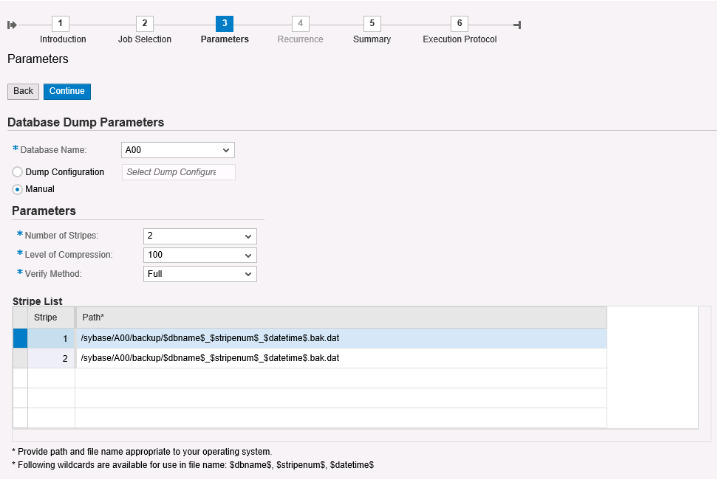このページは、お客様の言語ではご利用いただけません。Huawei Cloudは、より多くの言語バージョンを追加するために懸命に取り組んでいます。ご協力ありがとうございました。
- What's New
- SAP on Cloud Technology Poster
- SAP Deployment Guide
- Data Provider for SAP User Guide
- SAP HA and DR Guide
- SAP Security White Paper
- SAP HANA Overview
-
SAP HANA User Guide (Single Node)
- Introduction
-
Deployment
- Scheme
- Data Planning
- Preparing Resources
- Creating ECSs
- Installing SAP HANA (Single-Node Deployment Without HA Required)
-
Installing SAP HANA (Single-Node Deployment with HA Required)
- Formatting a Disk
- Installing the SAP HANA Software
- Installing the SAP HANA Studio on a Windows ECS
- Installing the SAP HANA Studio on a Linux ECS
- Connecting SAP HANA Nodes to the SAP HANA Studio
- Configuring the Backup Path
- Configuring the System Replication
- Configuring HA on SAP HANA Nodes
- Configuring SAP HANA Storage Parameters
- Installing Data Provider
- Configuring iSCSI (Cross-AZ HA Deployment)
- Management and Monitoring
- Backing Up and Restoring Data
- FAQs
- Appendix
- Change History
- SAP HANA HA and DR Guide
- SAP NetWeaver User Guide
-
SAP Application AS User Guide
- Overview
- Deployment
- SAP Application AS Management
-
FAQs
- What Is SAP Application AS?
- What Are the Advantages of SAP Application AS?
- What Are Restrictions on Using SAP Application AS?
- How Many AS Policies and AS Configurations Can I Create and Use?
- How Many AS Policies Can Be Enabled?
- How Can I View the Logs of SAP Application AS?
- How Do I Change the CPU Threshold?
- Change History
- SAP S/4HANA Quick Deployment Guide
- SAP S/4HANA HA Deployment Guide
- SAP Business One User Guide
- SAP Business One Quick Deployment Guide
-
Best Practices
- SAP Best Practices
- Huawei Cloud SAP on DB2 Installation Best Practice
- Huawei Cloud SAP on SQL Server Installation Best Practice
-
SAP S/4HANA (1809) HA Deployment Best Practice
- Overview
- Preparations
- Resource Planning
- Resource Creation
- Software Installation
- High Availability Configuration
- Change History
- HUAWEI CLOUD SAP Business One on HANA Installation Best Practice
-
SAP Monitoring Best Practices
- Overview
-
Installing the Monitoring Agent
- SAP HANA (Single-Node Deployment Without High Availability Required)
- SAP HANA (Single-Node Deployment With High Availability Required)
- SAP S/4HANA (Single-Node Deployment Without High Availability Required)
- SAP S/4HANA (Single-Node Deployment With High Availability Required)
- SAP S/4HANA (Distributed Deployment with High Availability Required)
- SAP S/4HANA (Distributed Deployment Without High Availability Required)
- SAP ECC
- (Optional) Upgrading the Monitoring Agent
- Viewing Monitoring Metrics
- Configuring Grafana SAP Full Screen Monitoring
- Alarm Configuration
- FAQs
- Best Practices of SAP Migration to HUAWEI CLOUD
- Best Practice of Using Block-Level Migration of SMS to Migrate SAP Applications and Databases Running on Linux Servers
- Best Practice of SAP Migration from XEN to KVM
- Best Practice of SAP Disaster Recovery with SDRS
- Best Practice of Rsync-based SAP Disaster Recovery
- SAP Backint Installation Guide
- Best Practices for Uploading SAP Backups to the OBS Bucket
- Best Practices of the SAP ASE Solution
- Best Practices of SAP System Capacity Expansion
- Change History
-
FAQs
-
FAQs
- Basic Concepts
-
Purchase
- Why Do I Deploy SAP System on the Cloud?
- What Are the Advantages of Huawei SAP on Cloud Solution?
- What SAP Products Does Huawei SAP on Cloud Solution Support?
- Can I Migrate Local SAP Resources Directly to the Cloud?
- Which Billing Mode Should I Choose When Buying SAP Systems on HUAWEI CLOUD?
- Is SAP Hybris Supported?
- How Do I Ensure the Security of SAP Systems Deployed on HUAWEI CLOUD?
- What Are the Advantages of Deploying SAP HANA on HUAWEI CLOUD?
- What Are the Scenarios Supported by Huawei SAP on Cloud Solution?
- Does HUAWEI CLOUD Sell SAP Software Licenses?
- How Do I Use SAP Software Licenses on HUAWEI CLOUD?
- What Are the Application Scenarios of SAP HANA?
- What OSs Can Be Used by SAP Products on HUAWEI CLOUD?
- Can I Deploy SAP Software on HUAWEI CLOUD Immediately Just After Buying It?
- Can I Migrate SAP Systems on Other Clouds to HUAWEI CLOUD?
-
Products
- What SAP HANA Products Does HUAWEI CLOUD Provide?
- What HANA ECSs Does HUAWEI CLOUD Provide?
- What SAP NetWeaver ECSs Does HUAWEI CLOUD Provide?
- How Do I Deploy SAP NetWeaver on HUAWEI CLOUD?
- How Do I Deploy SAP HANA on HUAWEI CLOUD?
- How Do I Back Up and Restore SAP HANA?
- How Do I Deploy HA and DR Systems?
- How Can I Migrate an Existing SAP System to HUAWEI CLOUD?
- How Can I Do Sizing?
- What Modules Does a Typical SAP System Contain?
- How Many SAP Systems are Required to Support Services?
- How Do I Back Up SAP Systems and the HANA Database on HUAWEI CLOUD?
- How Do I Connect to the SAP System on HUAWEI CLOUD?
- Change History
-
FAQs
- Videos
- Glossary
- General Reference
Copied.
Backing Up the Database
HUAWEI CLOUD provides Scalable File System (SFS), Object Storage Service (OBS), Volume Backup Service (VBS), and Cloud Server Backup Service (CSBS) for backing up the SAP ASE system. As the SAP application servers and the ASE database servers are different, use different service combinations to back up the servers. You can use the tool provided by the ASE database or a third-party tool to back up and restore the database. The backup files can be stored in and restored from SFS file systems or OBS buckets.
SFS and OBS are suitable storage media for the database backup. SFS is a network attached storage (NAS) service that provides scalable high-performance file storage. Use SFS as the storage medium of ASE database backup files. OBS is a stable, secure, efficient, and easy-to-use cloud storage service. It provides highly reliable storage capabilities at relatively low costs. Use OBS as the archive storage. You can upload SFS data to OBS.
HUAWEI CLOUD provides a free backup uploading script to periodically archive backup files in SFS file systems to OBS buckets, and clear the files in the SFS file systems based on user-defined rules. For details, see Best Practices for Uploading SAP Backups to the OBS Bucket.
Solution 1: Using DBA Cockpit
DBA Cockpit is dedicated to monitoring and managing databases of SAP systems. It simplifies the database administration. DBA Cockpit is integrated in SAP NetWeaver by default.
The procedure is as follows:
- Log in to the SAP GUI.
- Run the TCODE dbacockpit command.
- Choose Database > Jobs > DBA Planning Calendar > Add.

- Choose Job Selection > Database Dump > Start Immediately. You can also choose Schedule as Recurring Action as needed.
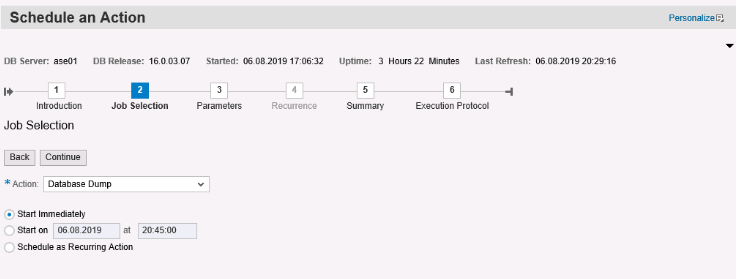
- Configure backup parameters.
- On the Summary page, review the parameter configuration and click Execute.
- After the backup is complete, check the backup directory and backup logs.
For details about how to back up the ASE database and logs, see the following notes:
- Note 1588316 - SYB: Configure automatic database and log backups
- Note 1558958 - SYB - DBA Cockpit Correction Collection SAP Basis 7.02 - 7.30
For more details about DBA Cockpit, see The DBA Cockpit on the SAP website.
Solution 2: Running the DUMP DATABASE Commands
The procedure is as follows:
- Run the following dump command to back up my_database:
DUMP DATABASE my_database TO '/local_dump_dir/my_database.dump'
- Run the following command to back up transaction logs of my_database:
DUMP TRANSACTION my_database TO '/local_dump_dir/my_database.$timestamp.dumptran'
- Back up the local files to SFS or OBS.
- Restore the database.
- Run the following command to stop the database before the restoration:
- Run the following commands to restore the database:
LOAD DATABASE my_database FROM "my_database.dump"
LOAD TRAN my_database FROM "my_database.$timestamp.dumptran"
- Run the following command to start the restored database:
NOTE:
For incremental backup, set trunc log on chkpt to false. The command is as follows:
sp_dboption my_database, "trunc log on chkpt", false
For details about how to run the DUMP DATABASE commands to back up the database, see the "Backing Up Databases" section in Backup and Recovery on the SAP website.
Solution 3: Using a Third-party Backup Tool
Use a third-party backup tool, such as AnyBackup. For details, see the EISOO website.
Feedback
Was this page helpful?
Provide feedbackThank you very much for your feedback. We will continue working to improve the documentation.See the reply and handling status in My Cloud VOC.
For any further questions, feel free to contact us through the chatbot.
Chatbot