Migrating Data from an On-premises Elasticsearch Cluster to Huawei Cloud Using the S3 Plugin
This topic describes how to use the S3 plugin to migrate data from an on-premises Elasticsearch cluster to a Huawei Cloud Elasticsearch cluster using the snapshot mechanism.
Scenarios
The S3 plugin (repository-s3) is purpose-developed for Elasticsearch. It allows users to store Elasticsearch snapshots to a storage service compatible with S3 APIs, such as Huawei Cloud OBS. The S3 plugin provides an efficient, flexible, and secure way to back up the data of Elasticsearch clusters.
The S3 plugin can be used to migrate data from an on-premises Elasticsearch cluster to a Huawei Cloud Elasticsearch cluster. Typical scenarios include:
- Cloud migration: Migrate an on-premises Elasticsearch service to the cloud to enjoy the benefits of cloud services, such as scalability, ease-of-maintenance, and cost-effectiveness.
- Cross-version migration: Migrate data from an on-premises Elasticsearch cluster of an earlier version to a Huawei Cloud Elasticsearch cluster of a later version.
- Cluster merge: Migrate data from multiple on-premises Elasticsearch clusters to a single Huawei Cloud Elasticsearch cluster to form a unified data platform for simplified management and higher data consistency.
- Unified technology stack: For a simplified, unified technology stack, companies that are already using some services on Huawei Cloud may choose to migrate their on-premises Elasticsearch clusters to Huawei Cloud.
Solution Architecture
Figure 1 describes the procedure for migrating an on-premises Elasticsearch cluster (source cluster) to a Huawei Cloud Elasticsearch cluster (destination cluster) using the S3 plugin.
- Install the repository-s3 plugin for the on-premises Elasticsearch cluster.
- Back up the data of the on-premises Elasticsearch cluster to Huawei Cloud OBS.
- Restore data from Huawei OBS to an Elasticsearch cluster in CSS.
Advantages
- High cross-version compatibility: Data can be migrated between Elasticsearch clusters of different versions, including upgrade from an earlier version to a later version.
- High availability and durability: S3 protects the security of data backups and minimizes the risk of data loss.
- Flexible backup policies: You can choose between full backup or incremental backup based on service requirements to optimize storage utilization and migration time.
Impact on Performance
This migration method works by copying data directly from the storage layer. It does not rely on any external Elasticsearch APIs. Hence it significantly reduces any impact on the performance of the source cluster. For latency-insensitive workloads, the impact is negligible.
Constraints
- The version of the destination cluster must not be earlier than that of the source cluster. For details, see Snapshot version compatibility.
- This method does not support incremental data synchronization. You need to pause data update before starting to back up data.
- An on-premises Elasticsearch cluster needs public network access to back up snapshots to OBS.
Prerequisites
- The source and destination Elasticsearch clusters are available.
- The OBS bucket (backup-obs) for storing snapshots has been created. The OBS bucket and the destination Elasticsearch cluster in CSS are in the same Region, and the Storage Class is Standard.
- You have obtained the AK/SK of your account. For details, see How Do I Obtain an Access Key (AK/SK)?.
Procedure
- Install the repository-s3 plugin for the on-premises Elasticsearch cluster.
- Check the version of the on-premises Elasticsearch cluster and determine the version of the repository-s3 plugin that you need to install.
Run the following command to obtain cluster information:
curl http://x.x.x.x:9200 # Enter the IP address of the Elasticsearch cluster.
Find version.number in the command output. In the example below, the cluster version is 7.10.2.
{ "name" : "es_cluster_migrate-ess-esn-1-1", "cluster_name" : "es_cluster_migrate", "cluster_uuid" : "1VbP7-39QNOx_R-llXKKtA", "version" : { "number" : "7.10.2", "build_flavor" : "default", "build_type" : "tar", "build_hash" : "d2ef93d", "build_date" : "2018-12-17T21:17:40.758843Z", "build_snapshot" : false, "lucene_version" : "8.7.0", "minimum_wire_compatibility_version" : "6.7.0", "minimum_index_compatibility_version" : "6.0.0-beta1" }, "Tagline" : "You Know, for Search" } - Download the repository-s3 plugin installation package of the required version. 7.10.2 is used as an example here. Change the version number in the download address based on the actual cluster version.
Download address: https://artifacts.elastic.co/downloads/elasticsearch-plugins/repository-s3/repository-s3-7.10.2.zip
- Log in to an instance node of the on-premises Elasticsearch cluster, and run the cd command to go to the plugins directory.
- Run the following command to extract the repository-s3 plugin installation package to the plugins directory:
unzip repository-s3-7.10.2.zip -d plugins/repository-s3
- Add the AK/SK that enables access to Huawei Cloud to the repository-s3 plugin.
- Go to the installation path of the on-premises Elasticsearch cluster, and run the following command to create a keystore file: If the keystore file already exists and can be used properly, skip this step. (If you still run the command below, select N to avoid overwriting the existing file.)
bin/elasticsearch-keystore create s3.keystore
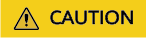
Use a common user account, rather than the root account, to create the keystore file. Otherwise, the configuration will not take effect.
- Add the AK/SK that enables access to Huawei Cloud to the keystore file.
bin/elasticsearch-keystore add s3.client.default.access_key bin/elasticsearch-keystore add s3.client.default.secret_key
access_key indicates the AK, and secret_key indicates the SK.
- Go to the installation path of the on-premises Elasticsearch cluster, and run the following command to create a keystore file: If the keystore file already exists and can be used properly, skip this step. (If you still run the command below, select N to avoid overwriting the existing file.)
- After the AK/SK is added, restart the cluster node to apply the change.
- If the on-premises Elasticsearch cluster has multiple instance nodes, repeat 1.c to 1.f to install the S3 plugin and configure the AK/SK for all these nodes.
- After the restart, run the following command to check whether the S3 plugin has been successfully installed.
curl http://x.x.x.x:9200/_cat/plugins # Enter the IP address of the Elasticsearch cluster.
If the correct version information of the repository-s3 plugin is returned, as shown below, the plugin has been successfully installed.
node-1 repository-s3 7.10.2
- Check the version of the on-premises Elasticsearch cluster and determine the version of the repository-s3 plugin that you need to install.
- Back up the data of the on-premises Elasticsearch cluster to Huawei Cloud OBS.
- Log in to the Kibana console of the on-premises Elasticsearch cluster, and choose Dev Tools to go to the CLI.
- Run the following command to create a snapshot repository my_backup, and connect it to OBS bucket backup-obs for storing snapshots in Huawei Cloud OBS.
PUT /_snapshot/my_backup { "type": "s3", "settings": { # OBS bucket name "bucket": "backup-obs", # Public network address for accessing OBS "endpoint": "obs.xxx.example.com", "base_path": "snapshot", "max_snapshot_bytes_per_sec": "1000mb" } }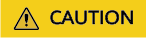
If the error information below is returned, the S3 plugin is incompatible with OBS. (OBS buckets do not support path-style requests.) The S3 plugin added support for virtual-hosted–style requests in version 7.4. In prior versions, it only supports path-style requests. The access methods supported by OBS buckets vary with the OBS version version. When this error occurs, choose a different migration solution. We recommend Migrating Data Between Elasticsearch Clusters Using Huawei Cloud Logstash.
{ "error": { "root_cause": [ { "type": "repository_verification_exception", "reason": "[my_backup] path [snapshotqa] is not accessible on master node" } ], "type": "repository_verification_exception", "reason": "[my_backup] path [snapshotqa] is not accessible on master node", "caused_by": { "type": "i_o_exception", "reason": "Unable to upload object [snapshotqa/tests-bXFMubHkRc6I6Bi0_MLaVw/master.dat] using a single upload", "caused_by": { "type": "amazon_s3_exception", "reason": "amazon_s3_exception: Virtual host domain is required while accessing a specific bucket. (Service: Amazon S3; Status Code: 403; Error Code: VirtualHostDomainRequired; Request ID: 0000019A06082A2898E7F94824E63CD6; S3 Extended Request ID: QBhRggr6ok5ah1Vg9wy6v6bdUIR8Z5T/L1HNX765EufYZh6rY5iKccH47xSTX/Ts)" } } }, "status": 500 } - Run the following command. If correct information about the snapshot repository is returned, it has been successfully created.
GET /_snapshot/my_backup
- Run the following command to create a snapshot.
Exclude system indexes whose name starts with a period (.), and create a full data snapshot for all other indexes. Setting wait_for_completion to true means asynchronous task execution.
PUT _snapshot/my_backup/snapshot_all?wait_for_completion=true { "indices": "*,-.*" } - After the snapshot is created, run the following command to check the snapshot information:
# Display all existing snapshots. GET _cat/repositories # Display information about all snapshots. GET _snapshot/my_backup/_all # Check the information of a snapshot by specifying its name. snapshot_all indicates the snapshot name. GET _snapshot/my_backup/snapshot_all # Check the status of a snapshot by specifying its name. snapshot_all indicates the snapshot name. GET _snapshot/my_backup/snapshot_all/_status
- Log in to the Kibana console of a CSS Elasticsearch cluster.
- Log in to the CSS management console.
- In the navigation pane on the left, choose Clusters > Elasticsearch.
- In the cluster list, find the target cluster, and click Kibana in the Operation column to log in to the Kibana console.
- In the left navigation pane, choose Dev Tools.
The left part of the console is the command input box, and the triangle icon in its upper-right corner is the execution button. The right part shows the execution result.
- Restore data from OBS to the CSS Elasticsearch cluster.
- Run the following command on Kibana to create a snapshot repository called my_backup_all.
PUT _snapshot/my_backup_all/ { "type" : "obs", "settings" : { # Private domain name of OBS. "endpoint" : "obs.xxx.example.com", "region" : "cn-south-1", # Username and password for accessing OBS. "access_key": "xxx", "secret_key": "xxx", # OBS bucket name, which must be the same as the destination OBS bucket name in the previous step. "bucket" : "backup-obs", "compress" : "false", "chunk_size" : "1g", "base_path" : "snapshot", "max_restore_bytes_per_sec": "1000mb", "max_snapshot_bytes_per_sec": "1000mb" } } - Run the following command to restore data from the snapshot on OBS to the destination cluster.
- Check all existing snapshots. In the command below, my_backup_all indicates the repository name.
GET _snapshot/my_backup_all/_all
- Restore data from the snapshot_all snapshot in the my_backup_all snapshot repository to the destination Elasticsearch cluster.
POST _snapshot/my_backup_all/snapshot_all/_restore?wait_for_completion=true
- Restore specified indexes to the destination Elasticsearch cluster. In this example, my_index1 and my_index2 are the names of the indexes to be restored.
POST _snapshot/my_backup_all/snapshot_all/_restore?wait_for_completion=true { "indices": "my_index1,my_index2,-.*", "ignore_unavailable": "true" }
- Check all existing snapshots. In the command below, my_backup_all indicates the repository name.
- Run the following command on Kibana to create a snapshot repository called my_backup_all.
- After the data migration is complete, check the data consistency between the source and destination Elasticsearch clusters. For example, run the _cat/indices command in the source and destination clusters, separately, to check whether their indexes are consistent.
- (Optional) After the migration, promptly delete the OBS bucket used for storing snapshots if these snapshots are no longer needed. This is to prevent ongoing storage costs.
Feedback
Was this page helpful?
Provide feedbackThank you very much for your feedback. We will continue working to improve the documentation.See the reply and handling status in My Cloud VOC.
For any further questions, feel free to contact us through the chatbot.
Chatbot






