Installing Plug-ins and Configuring Jenkins
Before using GitLab to interconnect with Jenkins to automatically build and deploy components on CAE, install the Jenkins plug-ins and configure Jenkins global parameters.
- Install the Jenkins plug-ins to interconnect with Git and use scripts during build.
- Configure the Jenkins global tool for the Jenkins pipeline packaging script to interconnect with Git to pull and package code.
Installing Jenkins Plug-ins
- Enter http://{IP address of the Linux VM where Jenkins is installed}:8080 in the address box of the browser to log in to Jenkins.
- Choose Manage Jenkins > Manage Plugins.
- Click Available, search for plug-ins in Table 1, and install them.
Table 1 Plug-in installation description Plug-in
Mandatory
Description
Generic Webhook Trigger Plugin
Yes
Used to interconnect to the webhook of GitLab.
GitLab Plugin
Yes
Allows GitLab to trigger Jenkins build.
Pipeline: Basic Steps
Yes
Supports pipeline script syntax.
Pipeline: Build Step
Yes
Supports pipeline script syntax.
Pipeline: Stage Step
Yes
Supports pipeline script syntax.
Configuring the Jenkins Global Tool
- Choose Manage Jenkins > Global Tool Configuration.
- Configure Maven.
Replace /root/app/maven/apache-maven-3.8.6 in the example with the actual Maven installation directory.Figure 1 Maven configuration
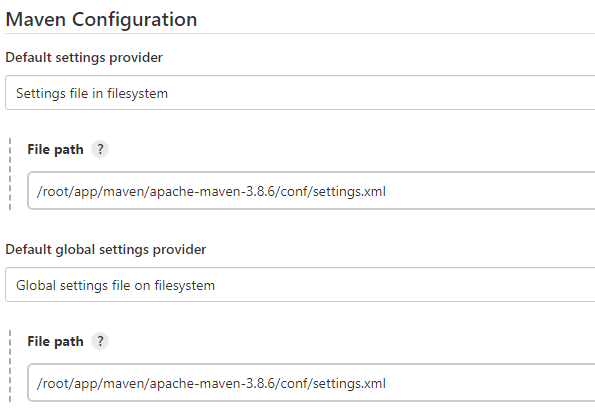 Figure 2 Installing Maven
Figure 2 Installing Maven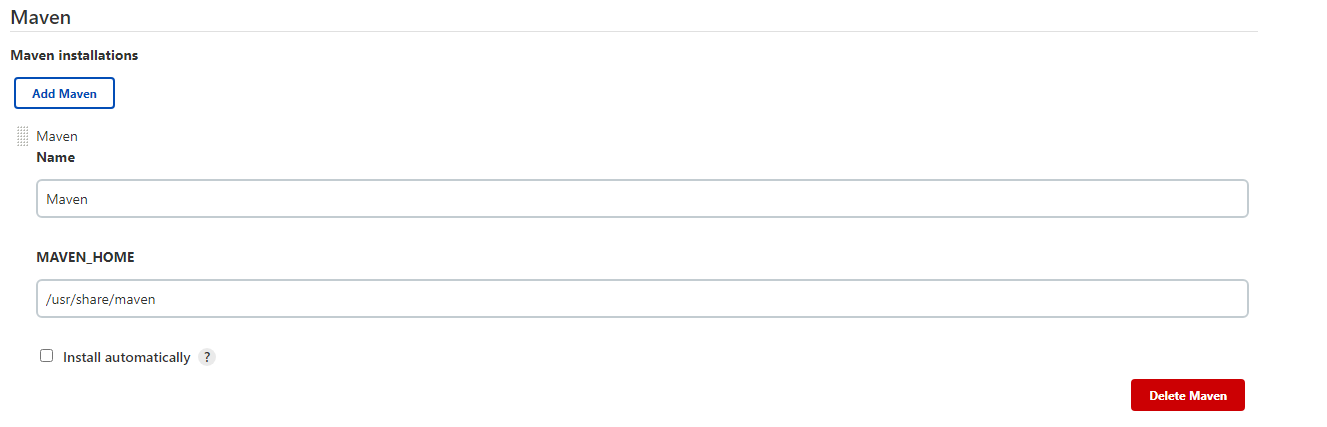
- Configure JDK.
Replace /root/app/jdk11/jdk-11.0.8 in the example with the actual JDK installation directory.Figure 3 Installing JDK
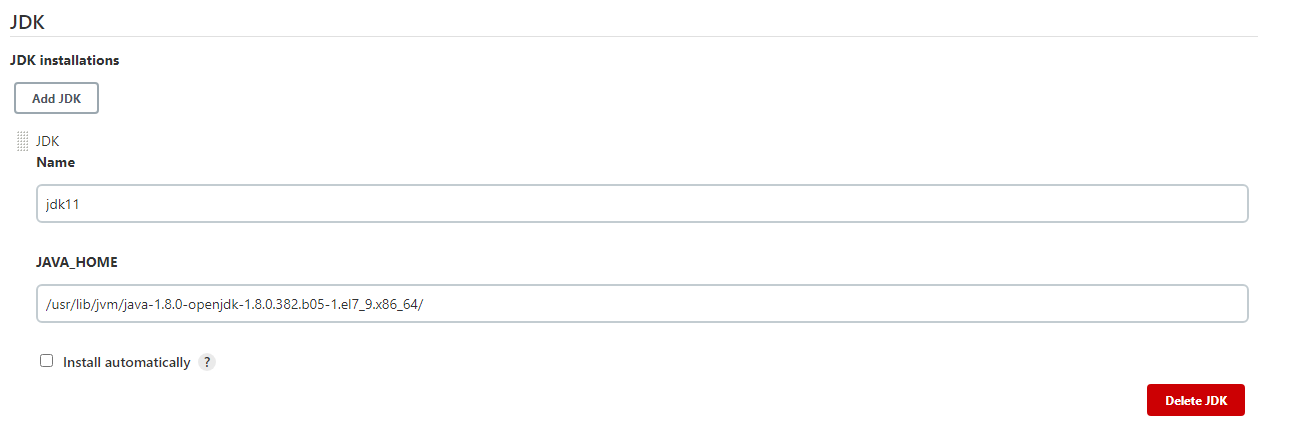
- Configure Git.
Replace /usr/bin/git in the example with the actual Git installation directory.Figure 4 Installing Git
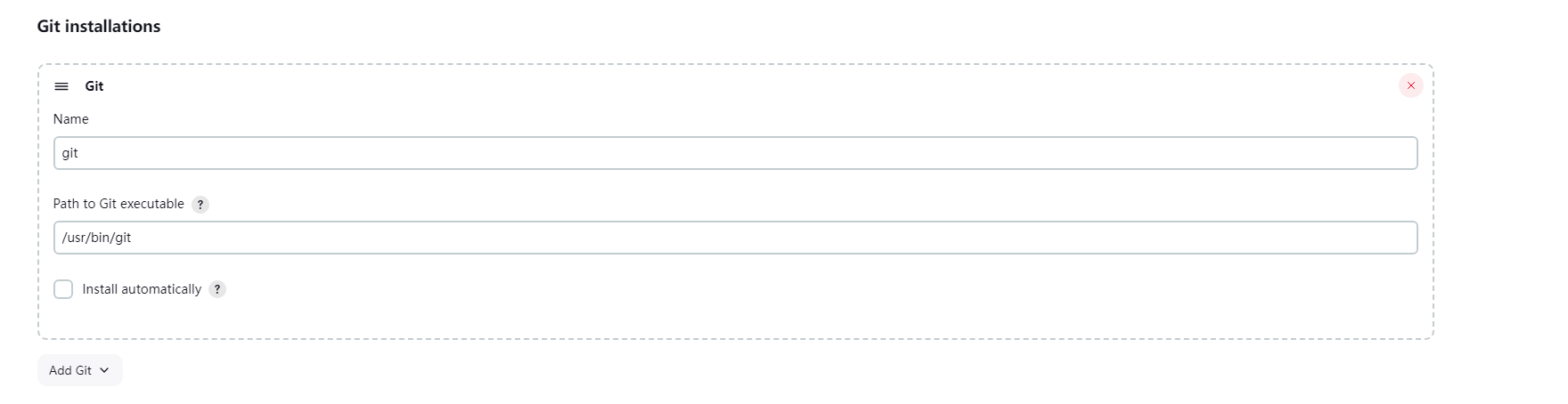
Feedback
Was this page helpful?
Provide feedbackThank you very much for your feedback. We will continue working to improve the documentation.See the reply and handling status in My Cloud VOC.
For any further questions, feel free to contact us through the chatbot.
Chatbot





