Debugging the Application
After deploying the application, the administrator can enter customer information and the customer can apply to open an account.
Entering Customer Information (by the Bank Administrator)
- After the demo application is successfully deployed, visit http://EIP:8080/adminLogin to access the administrator-facing page of the application.
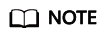
- The EIP must be the IP address of the server where the demo application is deployed or the EIP of the ECS.
- Default username: admin; password: the password inserted during application deployment. (This information is for the demo only.)
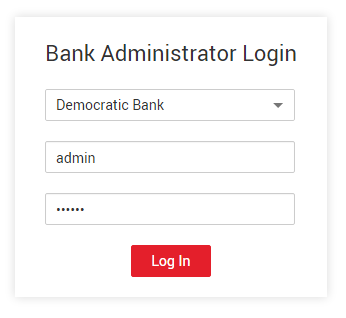
- Create an account and enter the customer information. For example, the information to be entered for the Democratic Bank includes the name, Resident Identity Card number, bank card number, and mobile number.
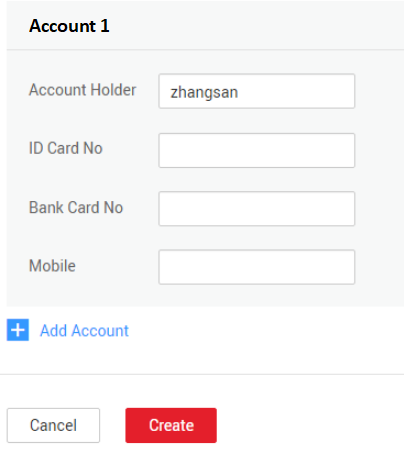
- After the account is created, the administrator can view the account creation record in Block Browser.
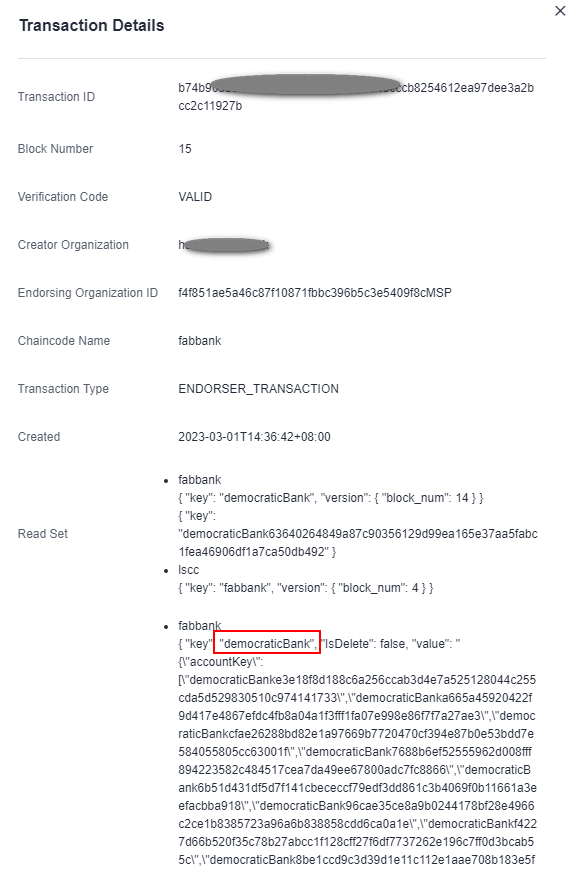
Applying for an Account (by a Customer)
- Visit http://EIP:8080/userLogin to open the customer-facing page of the application.
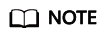
- The EIP must be the IP address of the server where the demo application is deployed or the EIP of the ECS.
- Default username: customer; password: the password inserted during application deployment. (This information is for the demo only.)
- Select Civilization Bank and log in.
The account application page of the Civilization Bank is displayed. The customer can open an account with Civilization Bank based on the Democratic Bank account.
In this process, the customer's identity is shared across the blockchain. Once the customer opens a bank account, the reviewed trusted identity information is recorded to the blockchain and is encrypted and shared to other banks. Then, the customer can apply for accounts with other banks without repeating the approval process.
Logging in to the Civilization Bank system
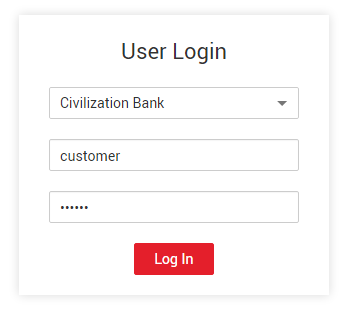
Opening a Civilization Bank account based on the Democratic Bank account
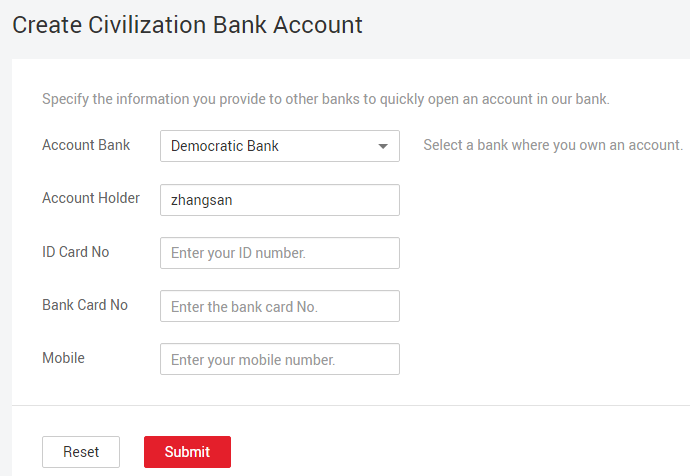
Opening a Harmonious Bank account based on the Civilization Bank account
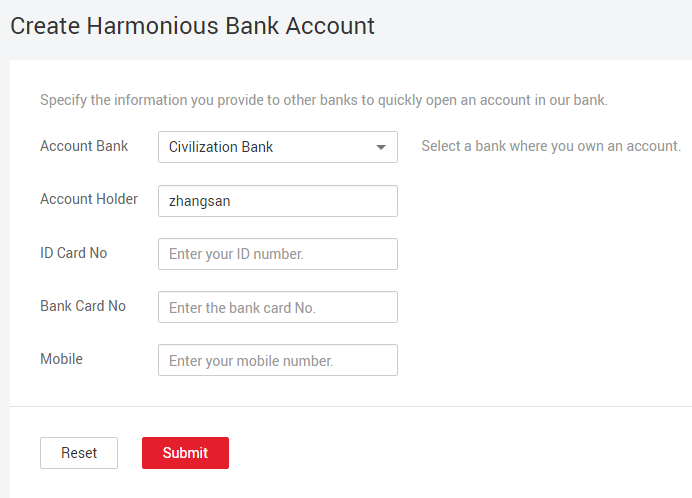
If the account is opened successfully, the system displays a message indicating that the bank account has been opened successfully based on the account information of other banks.
- After the account is opened, the customer can view the account opening record in Block Browser.
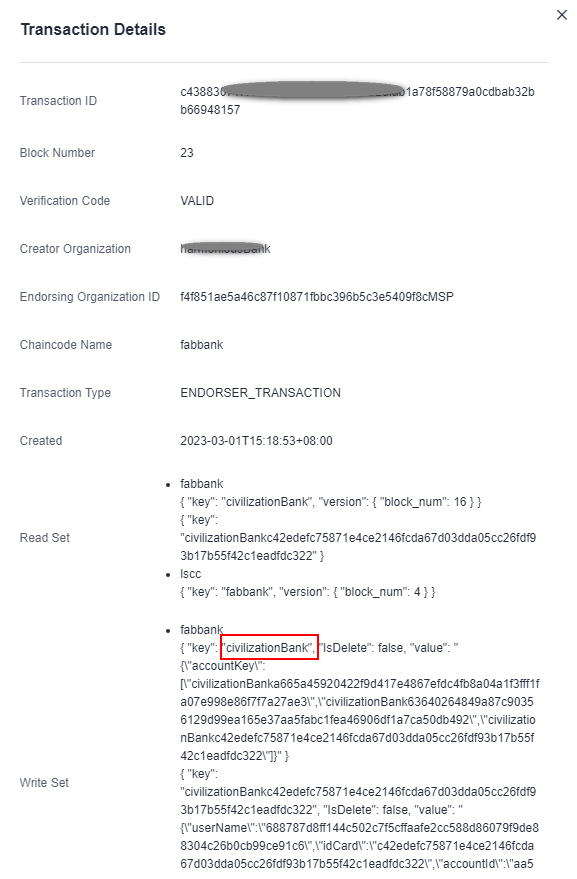
Feedback
Was this page helpful?
Provide feedbackThank you very much for your feedback. We will continue working to improve the documentation.See the reply and handling status in My Cloud VOC.
For any further questions, feel free to contact us through the chatbot.
Chatbot





