Changing an ECS OS (Using an Image with Cloud-Init Installed)
Function
This API is used to change an ECS OS. During the system disk reinstallation using a new image, the data disks of the ECS remain unchanged.
This API is an asynchronous API. After the OS change request is successfully delivered, a job ID is returned. This does not mean the OS change is complete. You need to call the API by referring to Querying Job Execution Status to query the job status. The SUCCESS status indicates that the OS change is successful.
After this API is called, the system uninstalls the system disk, uses the new image to create a system disk, and attaches it to the ECS. In this way, the OS is changed.
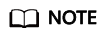
Huawei Cloud no longer provides Windows images. This API cannot be used to change an ECS OS to Windows.
Constraints
- This API only supports images with Cloud-Init or Cloudbase-Init installed. If the image has no Cloud-Init or Cloudbase-Init installed, use the API described in Changing an ECS OS (Using an Image Without Cloud-Init Installed).
- ECSs without system disks do not support OS changes.
- You are not allowed to perform other operations when changing the OS, or the OS change may fail.
- Spot pricing ECSs do not support OS changes.
Debugging
You can debug this API in API Explorer.
Authorization
- If you are using role/policy-based authorization, see the required permissions in Permissions and Supported Actions.
- If you are using identity policy-based authorization, the permissions listed below are required.
|
Action |
Access Level |
Resource Type (*: required) |
Condition Key |
Alias |
Dependencies |
|---|---|---|---|---|---|
|
ecs:cloudServers:changeOS |
write |
instance * |
|
- |
- |
URI
POST /v2/{project_id}/cloudservers/{server_id}/changeos
|
Parameter |
Mandatory |
Description |
|---|---|---|
|
project_id |
Yes |
Specifies the project ID. For details about how to obtain the ID, see Obtaining a Project ID. |
|
server_id |
Yes |
Specifies the ECS ID. |
Request
|
Parameter |
Mandatory |
Type |
Description |
|---|---|---|---|
|
os-change |
Yes |
Object |
Definition Changes an ECS OS. For details, see Table 3. Constraints N/A Range N/A Default Value N/A |
|
Parameter |
Mandatory |
Type |
Description |
|---|---|---|---|
|
adminpass |
No |
String |
Definition Specifies the initial password of the ECS administrator. The Windows administrator username is Administrator, and the Linux administrator username is root. Constraints
Range
Default Value N/A |
|
keyname |
No |
String |
Definition Specifies the key name. Keys can be created using the key creation API (see Creating and Importing an SSH Key Pair) or obtained using the SSH key query API (see Querying the SSH Key Pair List). Constraints N/A Range N/A Default Value N/A |
|
userid |
No |
String |
Definition Specifies the user ID. Constraints When the keyname parameter is being specified, the value of this parameter is used preferentially. If this parameter is left blank, the user ID in the token is used by default. Range N/A Default Value N/A |
|
imageid |
Yes |
String |
Definition Specifies the ID of the new image in UUID format. You can obtain the image ID from the console or by following the instructions provided in "Querying Images" in Image Management Service API Reference. Constraints N/A Range N/A Default Value N/A |
|
isAutoPay |
No |
String |
Definition Specifies whether the order is automatically or manually paid. Constraints This parameter is used when the expenditures of yearly/monthly ECSs are changed. If this parameter is not specified, the order must be manually paid by default. Range
Default Value N/A |
|
metadata |
No |
Object |
Definition Specifies the metadata of the ECS for which the OS is to be changed. For more information, see Table 4. Constraints N/A Range N/A Default Value N/A |
|
mode |
No |
String |
Definition Specifies whether the ECS supports OS change when the ECS is running. Constraints N/A Range If the parameter value is withStopServer, the ECS supports this feature. The system automatically stops the ECS and then changes its OS. Default Value N/A |
|
Parameter |
Mandatory |
Type |
Description |
|---|---|---|---|
|
BYOL |
No |
String |
Definition If you have an OS or a software license (a license certified based on the number of physical servers and cores), you can migrate your services to the cloud platform in BYOL mode to continue using your existing licenses. Constraints N/A
Range
Default Value N/A |
|
user_data |
No |
String |
Definition Specifies the user data to be injected to the ECS during the creation. Text and text files can be injected. Examples Before base64 encoding:
After base64 encoding:
For more details, see Injecting User Data into ECSs. Constraints
Range N/A Default Value N/A |
|
__system__encrypted |
No |
String |
Definition Specifies the encryption field in metadata. Constraints N/A Range
Default Value If this parameter does not exist, the system disk will not be encrypted by default. |
|
__system__cmkid |
No |
String |
Definition Specifies the CMK ID, which indicates encryption in metadata. Constraints This parameter must be used with __system__encrypted.
NOTE:
For details about how to obtain the CMK ID through HTTPS requests, see Querying the Key List. Range N/A Default Value N/A |
Response
Table 5 describes the response parameters.
|
Parameter |
Type |
Description |
|---|---|---|
|
job_id |
String |
Definition Specifies the job ID returned after a job is delivered. The job ID can be used to query the job execution progress. For details about how to query the job execution status based on job_id, see Job Status Management. Range N/A |
For details about abnormal responses, see Responses (Jobs).
Example Request
- After the ECS OS is switched, use the password for login authentication. For security purposes, store the password in ciphertext in configuration files or environment variables.
POST https://{endpoint}/v2/{project_id}/cloudservers/{server_id}/changeos { "os-change": { "adminpass": "$ADMIN_PASS", "userid": "7e25b1da389f4697a79df3a0e5bd494e", "imageid": "e215580f-73ad-429d-b6f2-5433947433b0", "mode": "withStopServer" } }
- Change the OS and use the key pair for login authentication after the OS change.
POST https://{endpoint}/v2/{project_id}/cloudservers/{server_id}/changeos { "os-change": { "keyname": "KeyPair-350b", "userid": "7e25b1da389f4697a79df3a0e5bd494e", "imageid": "e215580f-73ad-429d-b6f2-5433947433b0" } }
- If the ECS OS is switched using encrypted full-ECS images of the system disk, use the password for login authentication. For security purposes, store the password in ciphertext in configuration files or environment variables.
POST https://{endpoint}/v2/{project_id}/cloudservers/{server_id}/changeos { "os-change": { "adminpass": "$ADMIN_PASS", "userid": "7e25b1da389f4697a79df3a0e5bd494e", "imageid": "e215580f-73ad-429d-b6f2-5433947433b0", "metadata": { "__system__encrypted": "1", "__system__cmkid": "83cdb52d-9ebf-4469-9cfa-e7b5b80da846" } } }
Returned Values
Error Codes
See Error Codes.
Feedback
Was this page helpful?
Provide feedbackThank you very much for your feedback. We will continue working to improve the documentation.See the reply and handling status in My Cloud VOC.
For any further questions, feel free to contact us through the chatbot.
Chatbot





