Attaching Disks to a Node
Challenges
In disk planning and striped logical disk creation, it is difficult for users to flexibly attach and partition disks when creating a node.
During node creation, the storage field selects a data disk based on parameters, such as the disk size and disk type, to prevent failures in node creation, resetting, migration, and management caused by drive letter matching failures. For example, if DockerLVMConfigOverride.diskType in the NodeExtendParam field is set to evs during node creation, C7 nodes will not be created.
Solution
This section provides details about the storage field used in node creation so that you can implement complex disk selection and partitioning by calling the node creation API.
The storage field consists of storageSelectors and storageGroups. The storageSelectors field is responsible for disk selection, and the storageGroups field is responsible for disk processing.
The basic logic for field matching is as follows:

- storageSelectors selects an EVS disk or a local disk based on the value of storageType.
- Local disks do not support exact match. All local disks will be selected as data disks.
- EVS disks match the disks created in dataVolumes based on the settings of matchLabels.
- Policies have priorities to match matchLabels. The matchLabels policy nearest to storageSelectors has a higher priority and the disk nearest to dataVolumes will be preferentially matches. As matchLabels uses loose matching, you are advised to place the matchLabels policy with a small matching range on the top. For example:

- In step 1, the first disk in dataVolumes is matched by the EVS disk whose size is 100 GiB and storage class is SAS. In step 2, the second disk in dataVolumes is matched by the EVS disk whose size is 100 GiB because the first disk has been selected.
- In step 3, two disks in dataVolumes can be matched because volumeType or count is not specified. In this case, no disk is available for matching in step 4.
- storageGroups associates with storageSelectors based on selectorName. Finally, two 100 GiB disks are selected. The CCE backend groups the two PVs into a volume group (VG) and divides the VG into two logical volumes (LVs) in the ratio of 9:1. 10% of Kubernetes LVs are partitioned in striped mode. 90% runtime LVs are partitioned in linear mode by default because runtimeConfig is not configured.
Creating a Raw Disk
During node creation on the CCE console, click Add Data Disk. Then, click Expand next to the newly added data disk and select Default. The created disk is a raw disk.

The following figure shows the API calling logic.

- The cceUse selector matches a 100 GiB data disk.
- The selected disk is managed by CCE and used as a data disk.
- The other 100 GiB data disk created in dataVolumes is not selected by any selector and is managed by storageGroups. Therefore, this EVS disk will be attached to the node as a raw disk and will not be initialized.
After the node is created, log in to the node and check whether a 100 GiB disk has been attached but not initialized.

The following is an API example:
{
"kind": "Node",
"apiVersion": "v3",
"metadata": {
"name": "test-83790"
},
"spec": {
"flavor": "c3.large.2",
"az": "ap-southeast-1a",
"os": "EulerOS 2.9",
"dataVolumes": [
{
"size": 100,
"volumetype": "SAS"
},
{
"size": 100,
"volumetype": "SAS"
}
],
"billingMode": 0,
"extendParam": {
"maxPods": 110
},
"nodeNicSpec": {
"primaryNic": {
"subnetId": "ca964acf-8468-4735-8229-97940ef6c881"
}
},
"rootVolume": {
"size": 50,
"volumetype": "SAS"
},
"runtime": {
"name": "docker"
},
"login": {
"userPassword": {
"username": "root",
"password": "******"
}
},
"storage": {
"storageSelectors": [
{
"name": "cceUse",
"storageType": "evs",
"matchLabels": {
"size": "100",
"volumeType": "SAS",
"count": "1"
}
}
],
"storageGroups": [
{
"name": "vgpaas",
"selectorNames": [
"cceUse"
],
"cceManaged": true,
"virtualSpaces": [
{
"name": "runtime",
"size": "90%"
},
{
"name": "kubernetes",
"size": "10%"
}
]
}
]
},
"count": 1
}
}
Attaching a Disk to a Specified Path
During node creation on the CCE console, click Add Data Disk. Then, click Expand next to the newly added data disk, select Mount Disk, and set the mount path. In this case, CCE initializes and attaches the disk by default.

The following figure shows the API calling logic.

- The user1 selector selects a 100 GiB data disk.
- Create a VG named vguser1 using LVM.
- Strip all the space of vguser1 into an LV named user and format the disk in ext4 format. Finally, attach the disk to the /tmp2 directory.
After the node is created, log in to the node and check whether a 100 GiB disk has been attached and managed by LVM.

The following is an API example. There are two data disks. One is used by CCE, and the other is mounted to the /tmp2 directory.
{
"kind": "Node",
"apiVersion": "v3",
"metadata": {
"name": "test-37106"
},
"spec": {
"flavor": "c3.large.2",
"az": "ap-southeast-1a",
"os": "EulerOS 2.9",
"dataVolumes": [
{
"size": 100,
"volumetype": "SAS"
},
{
"size": 100,
"volumetype": "SAS"
}
],
"billingMode": 0,
"extendParam": {
"maxPods": 110
},
"nodeNicSpec": {
"primaryNic": {
"subnetId": "ca964acf-8468-4735-8229-97940ef6c881"
}
},
"rootVolume": {
"size": 50,
"volumetype": "SAS"
},
"runtime": {
"name": "docker"
},
"login": {
"userPassword": {
"username": "root",
"password": "******"
}
},
"storage": {
"storageSelectors": [
{
"name": "cceUse",
"storageType": "evs",
"matchLabels": {
"size": "100",
"volumeType": "SAS",
"count": "1"
}
},
{
"name": "user1",
"storageType": "evs",
"matchLabels": {
"size": "100",
"volumeType": "SAS",
"count": "1"
}
}
],
"storageGroups": [
{
"name": "vgpaas",
"selectorNames": [
"cceUse"
],
"cceManaged": true,
"virtualSpaces": [
{
"name": "runtime",
"size": "80%"
},
{
"name": "kubernetes",
"size": "20%"
}
]
},
{
"name": "vguser1",
"selectorNames": [
"user1"
],
"virtualSpaces": [
{
"name": "user",
"size": "100%",
"lvmConfig": {
"lvType": "linear",
"path": "/tmp2"
}
}
]
}
]
},
"count": 1
}
}
Creating Striped LVs to Improve Disk Performance
Currently, the striped LV function is supported only by calling an API. The following is an example:

- If matchLabels in storageSelectors is empty, all EVS disks will be selected.
- Create a VG named vgpaas using LVM.
- Strip 90% of the vgpaas space into runtime LVs.
- Strip 10% of the vgpaas space into Kubernetes LVs.
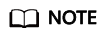
- Two or more data disks are required for striping.
- When creating a striped LV, ensure that the types and sizes of the PVs added to the VG are the same. Otherwise, the creation will fail.
- When creating a striped LV, use the striping configuration for both the runtime LV and Kubernetes LV. Otherwise, the creation will fail.
Log in to the node and run the following command to view the striping result:

The following is an API example:
{
"kind": "Node",
"apiVersion": "v3",
"metadata": {
"name": "test-83773"
},
"spec": {
"flavor": "c3.large.2",
"az": "ap-southeast-1a",
"os": "EulerOS 2.9",
"dataVolumes": [
{
"size": 100,
"volumetype": "SAS"
},
{
"size": 100,
"volumetype": "SAS"
}
],
"billingMode": 0,
"extendParam": {
"maxPods": 110
},
"nodeNicSpec": {
"primaryNic": {
"subnetId": "ca964acf-8468-4735-8229-97940ef6c881"
}
},
"rootVolume": {
"size": 50,
"volumetype": "SAS"
},
"runtime": {
"name": "docker"
},
"login": {
"userPassword": {
"username": "root",
"password": "******"
}
},
"storage": {
"storageSelectors": [
{
"name": "cceUse",
"storageType": "evs"
}
],
"storageGroups": [
{
"name": "vgpaas",
"selectorNames": [
"cceUse"
],
"cceManaged": true,
"virtualSpaces": [
{
"name": "runtime",
"size": "90%",
"runtimeConfig": {
"lvType": "striped"
}
},
{
"name": "kubernetes",
"size": "10%",
"lvmConfig": {
"lvType": "striped"
}
}
]
}
]
},
"count": 1
}
}
Feedback
Was this page helpful?
Provide feedbackThank you very much for your feedback. We will continue working to improve the documentation.See the reply and handling status in My Cloud VOC.
For any further questions, feel free to contact us through the chatbot.
Chatbot





