Handling Baseline Inspection Results
This topic describes how to handle unsafe settings by referring to recommended fixes and how to report manual check results to SA.
Prerequisites
- The cloud service baseline has been scanned.
Handling Unsafe Settings
- Log in to the management console.
- Click
 in the upper left corner of the page and choose .
in the upper left corner of the page and choose . - In the navigation pane on the left, choose Baseline Inspection.
- Select the region where the check result to be viewed is located.
- On the Security Standards tab, select a check item, and view its risk status.
Figure 1 Check item status

- If the icon of a check item status is green, the configuration is correct and no unsafe settings found.
- If the icon of a check item status is red, there may be inappropriate configurations and the assets may have potential risks.
- In the Operation column of the specific check, click View Details.
- View the risk details and fix the unsafe settings by referring to Result and Reference.
Table 1 Check item description Parameter
Description
Status
Displays the check status of the current check item.
- If the result is Passed, the configuration corresponding to the check item is appropriate.
- If the result is Failed, the configuration corresponding to the check item is inappropriate. The check results will be listed.
Latest Check
Last time when the current check item was performed.
Check Method
Method used by the current check item.
Severity
Severity of the unsafe settings discovered against the current check item.
Impact
Security impact caused by unsafe settings discovered against the current check item.
Standard and Category
Security standard and category of the current check item.
Description
Check content of the current check items.
Check Process
Check process of the current check item.
Reference
Links of documentation related to the check item.
Click the reference link to go to the detailed page.
Resource
Resource to which the current check item belongs.
The check result can be Passed or Failed.
- If the result is Passed, the configuration corresponding to the check item is appropriate.
- If unsafe settings are found, the detailed information is listed. You can click the button in the Operation column to go to page and fix the configuration.
- After all unsafe configurations are rectified, click Check to verify that all risky items have been rectified.
Reporting Manual Check Results to SA
For manual check items, after you finish each check, report the check results to SA. The pass rate is calculated based on results from both manual and automatic checks.
- Log in to the management console.
- Click
 in the upper left corner of the page and choose .
in the upper left corner of the page and choose . - In the navigation pane on the left, choose Baseline Inspection.
- Select the region where the check result to be viewed is located.
- In the Operation column of the target manual check item, click Manual Check.
- In the displayed dialog box, select a result and click OK.
Figure 2 Reporting manual check results to SA
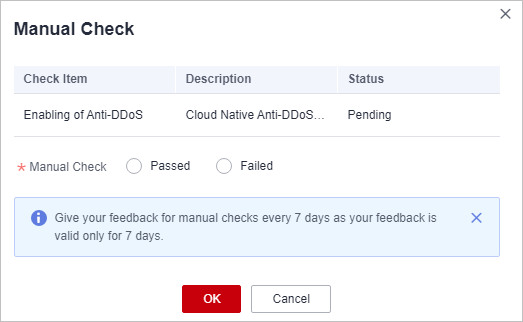
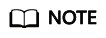
Report manual check results every 7 days as your feedback is valid only for 7 days.
Feedback
Was this page helpful?
Provide feedbackThank you very much for your feedback. We will continue working to improve the documentation.See the reply and handling status in My Cloud VOC.
For any further questions, feel free to contact us through the chatbot.
Chatbot





