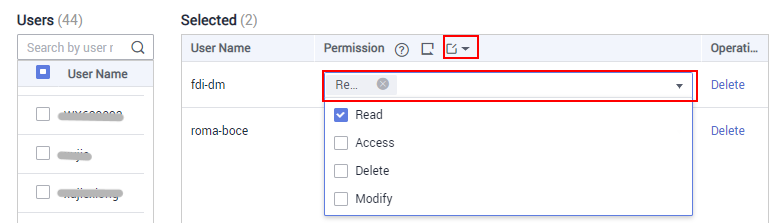Help Center/
ROMA Connect/
User Guide (ME-Abu Dhabi Region)/
Integration Application Management/
Configuring Integration Application Authorization
Updated on 2024-07-10 GMT+08:00
Configuring Integration Application Authorization
Overview
Configuring Integration Application Authorization
Parent topic: Integration Application Management
Feedback
Was this page helpful?
Provide feedbackThank you very much for your feedback. We will continue working to improve the documentation.See the reply and handling status in My Cloud VOC.
The system is busy. Please try again later.
For any further questions, feel free to contact us through the chatbot.
Chatbot