Uploading a File with Server-Side Encryption
OBS allows users to encrypt objects using server-side encryption so that the objects can be securely stored in OBS.
Limitations and Constraints
- The object encryption status cannot be changed.
- A key in use cannot be deleted. Otherwise, the object encrypted with this key cannot be downloaded.
Prerequisites
In the region where OBS is deployed, the KMS Administrator permission has been added to the user group. For details about how to add permissions, see the IAM User Guide.
Procedure
- In the bucket list, click the bucket to be operated. The Overview page of the bucket is displayed.
- In the navigation pane, click Objects.
- Click Upload Object. The Upload Object dialog box is displayed.
- Add the files to be uploaded.
- Select KMS encryption and select a key that you have created on KMS.
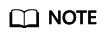
If the default encryption is enabled for a bucket, uploaded objects are automatically encrypted.
After KMS encryption is selected, obs/default is selected by default as the key for the encryption. You can also click Create KMS Key to switch to the management console of KMS and create customer master keys. Then back to OBS Console and select the key from the drop-down list box for KMS encryption.
- Click Upload.
After the object is uploaded successfully, you can view its encryption status in the object list.
Feedback
Was this page helpful?
Provide feedbackThank you very much for your feedback. We will continue working to improve the documentation.See the reply and handling status in My Cloud VOC.
For any further questions, feel free to contact us through the chatbot.
Chatbot





