Managing EVS Transfers
Scenarios
Through EVS transfer, EVS disks can be transferred from one account to another. After the transfer succeeds, the ownerships of the EVS disks belong to the target account only.
Users can use disk transfer via API only. For more information, see chapter "EVS Transfer" in the Elastic Volume Service API Reference.
Constraints
- EVS disks with backups and snapshots available cannot be transferred.
- EVS disks associated with backup policies cannot be transferred.
- EVS disks used as system disks cannot be transferred.
Procedure
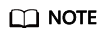
- transfer_id specifies the disk transfer ID. Each EVS disk transfer has a transfer ID, and user B uses this ID to accept the disk transfer. The transfer ID expires after user B accepts the transfer.
- auth_key specifies the identity authentication key of the disk transfer. Each EVS disk transfer has an authentication key, and user B uses this key for authentication when accepting the disk transfer.
- User A creates the transfer. For details, see "Creating a Disk Transfer" in the Elastic Volume Service API Reference.
After the transfer is successfully created, transfer_id and auth_key are returned.
- (Optional) User A views the disk transfer. For details, see "Querying Details of a Disk Transfer" in the Elastic Volume Service API Reference. If multiple disk transfers have been created, user A can query all disk transfers. For details, see "Querying All Disk Transfers" or "Querying Details of All Disk Transfers" in the Elastic Volume Service API Reference.
- User A delivers the returned transfer_id and auth_key to user B.
- Check whether user B is going to accept the disk transfer.
- If yes, go to 5.
- If no, no further action is required.
User A can delete the unaccepted disk transfer. For details, see "Deleting a Disk Transfer" in the Elastic Volume Service API Reference.
- User B accepts transfer_id and auth_key.
- User B accepts the transfer through transfer_id and auth_key. For details, see "Accepting a Disk Transfer" in the Elastic Volume Service API Reference.
Feedback
Was this page helpful?
Provide feedbackThank you very much for your feedback. We will continue working to improve the documentation.See the reply and handling status in My Cloud VOC.
For any further questions, feel free to contact us through the chatbot.
Chatbot






