Help Center/
Data Lake Visualization/
User Guide (ME-Abu Dhabi Region)/
Component Guide/
Interaction/
Search
Updated on 2025-01-22 GMT+08:00
Search
This section describes parameters of a search component.
Pattern
- Size/Position
- Size: width and height of the component. Unit: pixel.
- Position: position where the component is located in the canvas. Unit: pixel.
Figure 1 Search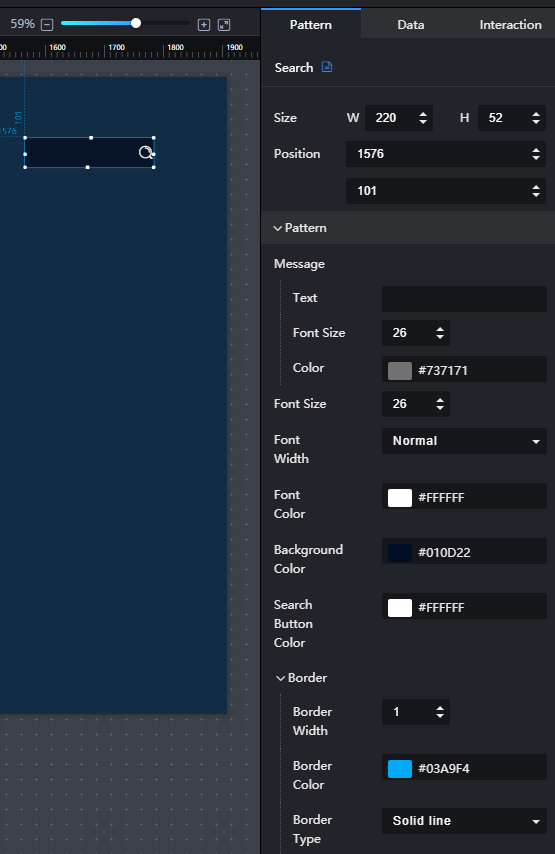
- Pattern
- Text: when value on the Data panel is not configured, the system displays the value in the text box. When value is configured, the system displays the value of value.
- Font Size: font size of the component text.
- Font Width: font width of the component text.
- Color: to set the font color of the component text by clicking the color editor.
- Background Color: to set the background color of the component by clicking the color editor.
- Search Button Color: to set the color of the search button by clicking the color editor.
- Border: width, color, and type of the component border. The border type can be Solid line, Dotted line, or Dash-dot line.
Data
- value: text that is displayed by default in the search box.
- Data Source Type: to select the data source of the chart. Multiple data sources are provided for you to select. You need to add data sources first. For details, see Data Connection Overview.
- Converter: Select a converter to convert data into the data that meets the display requirements. For details, see Using a Converter.
- Automatic Update: If you select Automatic Update and set Update Interval, the data is automatically updated based on the interval.
- Preview Result: Click Preview Result to view the information about the selected data source. You can click Update Query to manually update the component data when the data source changes.
Interaction
For details about whether the component supports the interaction function and how to use the interaction function, see Configuring Component Interaction.
Parent topic: Interaction
Feedback
Was this page helpful?
Provide feedbackThank you very much for your feedback. We will continue working to improve the documentation.See the reply and handling status in My Cloud VOC.
The system is busy. Please try again later.
For any further questions, feel free to contact us through the chatbot.
Chatbot





