Creating MRS SparkSQL Data Connections
Before establishing a data connection to MRS SparkSQL, ensure that the following conditions are met:
- You have created an MRS cluster of a version earlier than 2.x that is deployed with Spark, and Kerberos authentication has been disabled for the MRS cluster. DLV does not support MRS SparkSQL data sources with Kerberos authentication enabled.
- You have obtained the MRS SparkSQL address.
Creating an MRS SparkSQL Data Connection
- Log in to the DLV console.
- On the Data page, click the workspace drop-down list at the top of the page, select the workspace to be accessed, and click New Data Connection.
Figure 1 Creating a data connection

- In the New Data Connection dialog box, set Data Source Type to MRS SparkSQL and set the related parameters.
Figure 2 Creating an MRS SparkSQL data connection
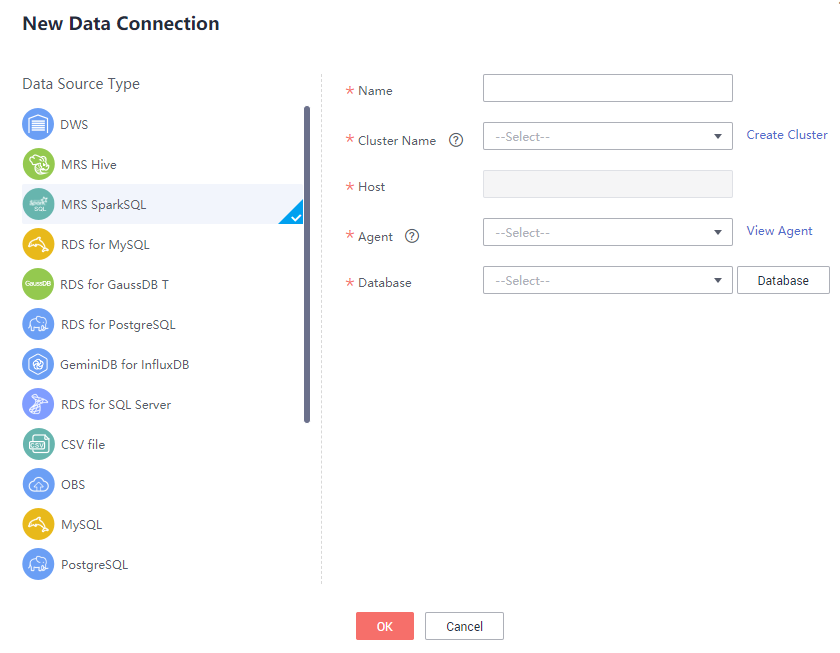
Table 1 describes the MRS SparkSQL data connection parameters.
Table 1 MRS SparkSQL data connection parameters Parameter
Description
Name
Name of the data connection. Must contain 1 to 32 characters and contain only letters, digits, hyphens (-), and underscores (_).
Cluster Name
Name of the MRS cluster.
Domain Name
After an MRS cluster is selected, the preferred private IP address of the cluster will be automatically matched. The domain name cannot be changed.
Agent
Select an available connection agent.
Database
You can select a database from the Database drop-down list.
- Click OK.
Using MRS SparkSQL Data Sources
You can configure and use MRS SparkSQL data sources by referring to the instructions in Using DWS Data Sources.
Feedback
Was this page helpful?
Provide feedbackThank you very much for your feedback. We will continue working to improve the documentation.See the reply and handling status in My Cloud VOC.
For any further questions, feel free to contact us through the chatbot.
Chatbot





