Step 2: Associate a Resource with the Vault
If you have already associated servers, file systems, or disks when creating a vault, skip this step.
After a server backup vault, SFS Turbo backup vault, or disk backup vault is created, you can associate servers, file systems, or disks with the vault to back up these resources.
Prerequisites
- A vault can be associated with a maximum of 256 resources.
- The servers you plan to associate with a vault must have at least one disk attached.
- The vault and the resources you plan to associate with it must be in the same region.
- The total size of the resources to be associated cannot be greater than the vault capacity.
- Resources can be associated only when they are in the statuses in the table below.
Table 1 Resource statuses available for association Resource Type
Status
Cloud server
Running or Stopped
Cloud disk
Available or In-use
SFS Turbo file system
Available
Procedure
- Log in to the CBR console.
- Log in to the CBR console.
- In the upper left corner, click
 and select a region.
and select a region. - Click
 and choose Storage > Cloud Backup and Recovery.
and choose Storage > Cloud Backup and Recovery.
- Locate the target vault and click Associate Server, Associate File System, or Associate Disk.
- In the resource list, select the resources you want to associate with the vault. After resources are selected, they are added to the list of selected resources.
- Click OK. You can view the number of associated resources in the Associated Servers, Associated Disks, or Associated File Systems column.
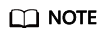
After a new disk is added to the associated server, the system automatically identifies the new disk and backs up the new disk.
Feedback
Was this page helpful?
Provide feedbackThank you very much for your feedback. We will continue working to improve the documentation.See the reply and handling status in My Cloud VOC.
For any further questions, feel free to contact us through the chatbot.
Chatbot





