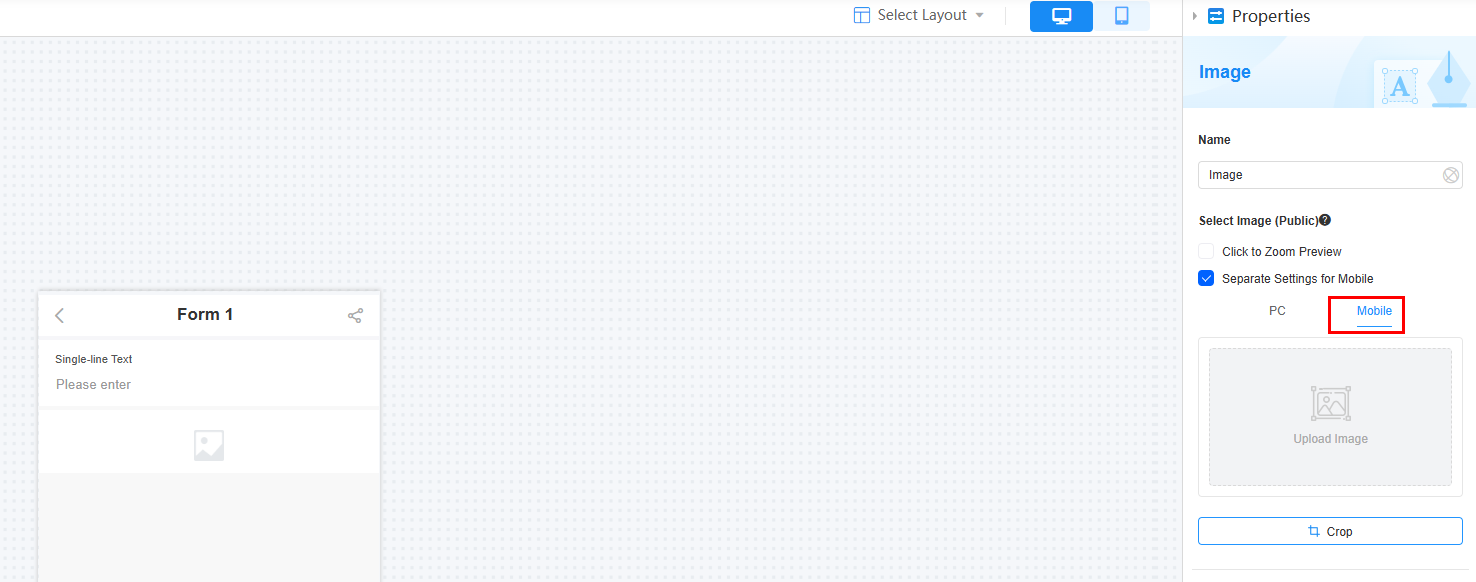Setting the Properties of the Image Widget
This widget shows images on pages. It is a common widget for enhancing appearance, not for user input.
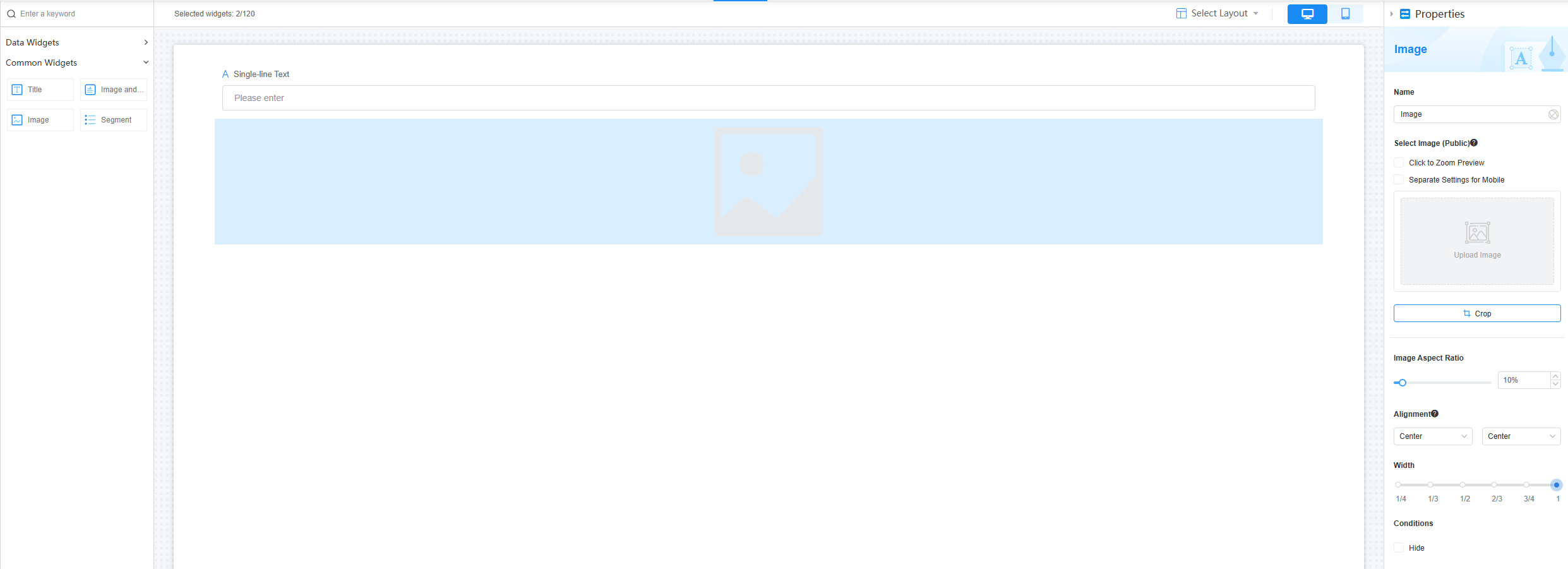
Name
Set the field name shown to users. Click  to set Chinese and English names. Click Reference Field to copy another field's value to this field name.
to set Chinese and English names. Click Reference Field to copy another field's value to this field name.
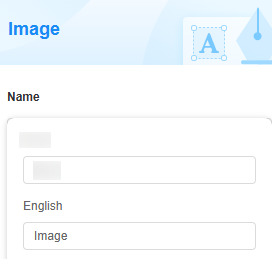
Selecting an Image
Add an image to the widget, like an ID card photo or invoice. The image must have a horizontal resolution of at least 1,280 pixels and a file size no larger than 3 MB. For mobile clients, select the mobile-specific option and upload images on the mobile client tab page, as shown in Figure 4.
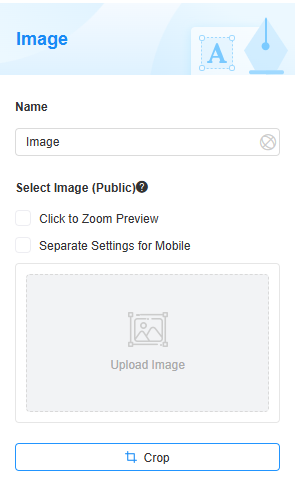
Image Aspect Ratio
Set the image aspect ratio on a page. The range is [1%, 100%]. The default value is 10%.
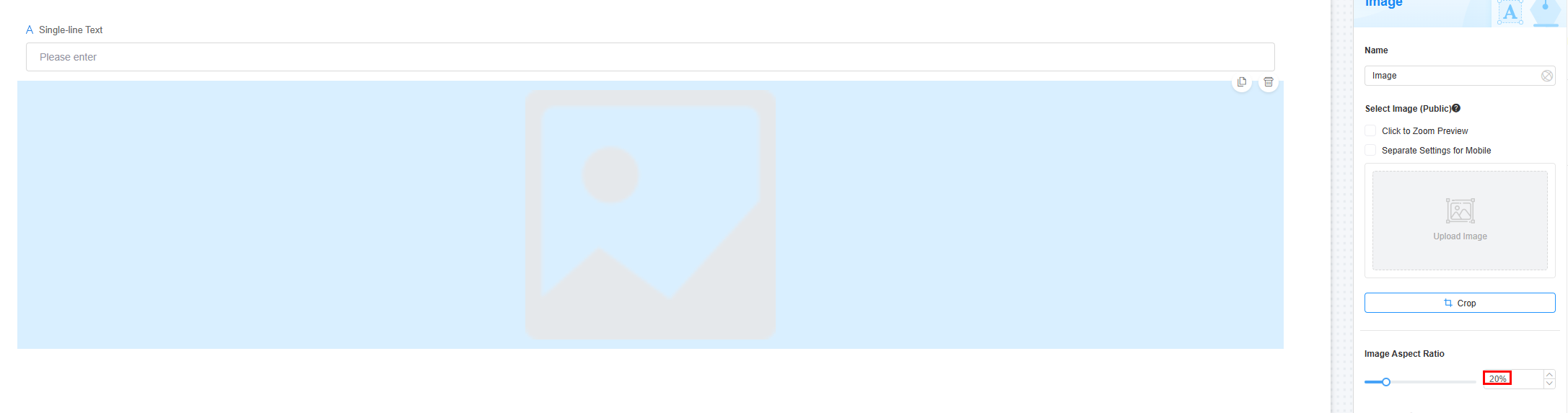
Alignment
Choose an image alignment option: Center, Left, Right, Top, or Bottom.
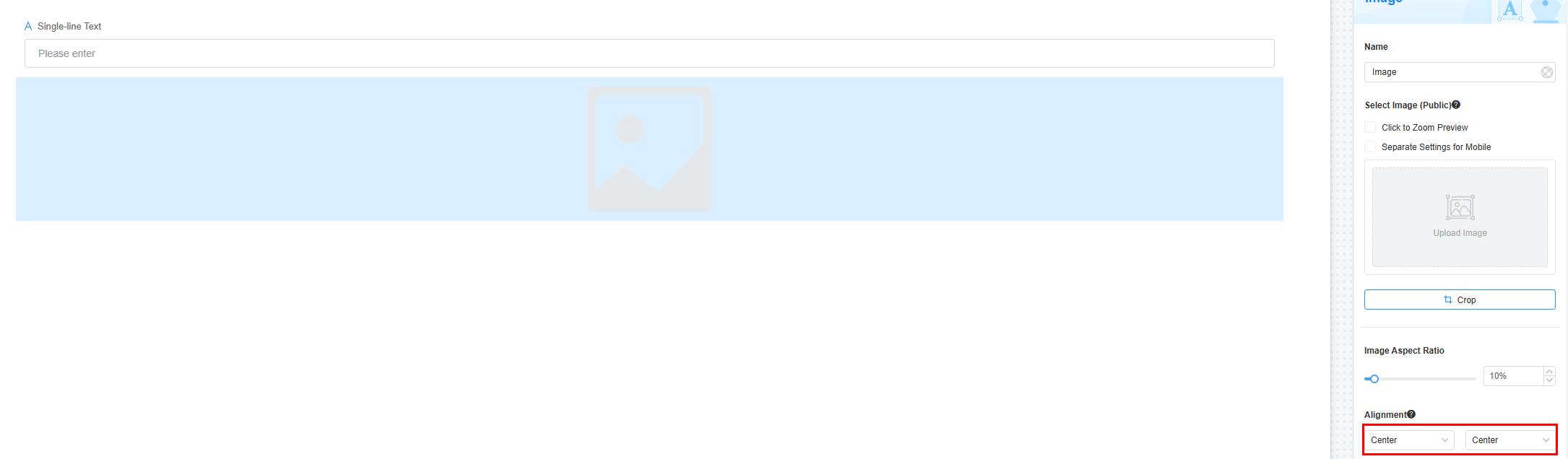
Width
The width is the ratio of the widget's width to the page width. Set it to control each widget's layout and display, improving the page's appearance and usability.
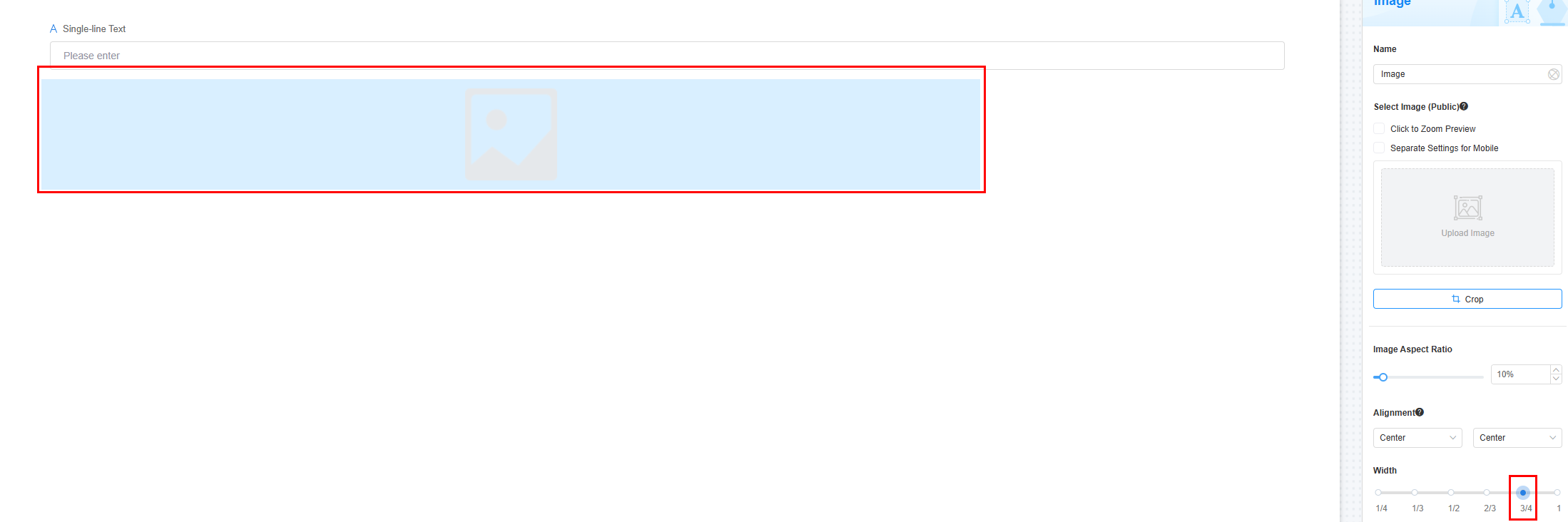
- 1/4: Widget is 1/4 of the page width.
- 1/3: Widget is 1/3 of the page width.
- 1/2: Widget is 1/2 of the page width.
- 2/3: Widget is 2/3 of the page width.
- 3/4: Widget is 3/4 of the page width.
- 1: Widget is full page width (default).
Conditions
Set the field properties. If you check Hide, the field will be hidden on the page.
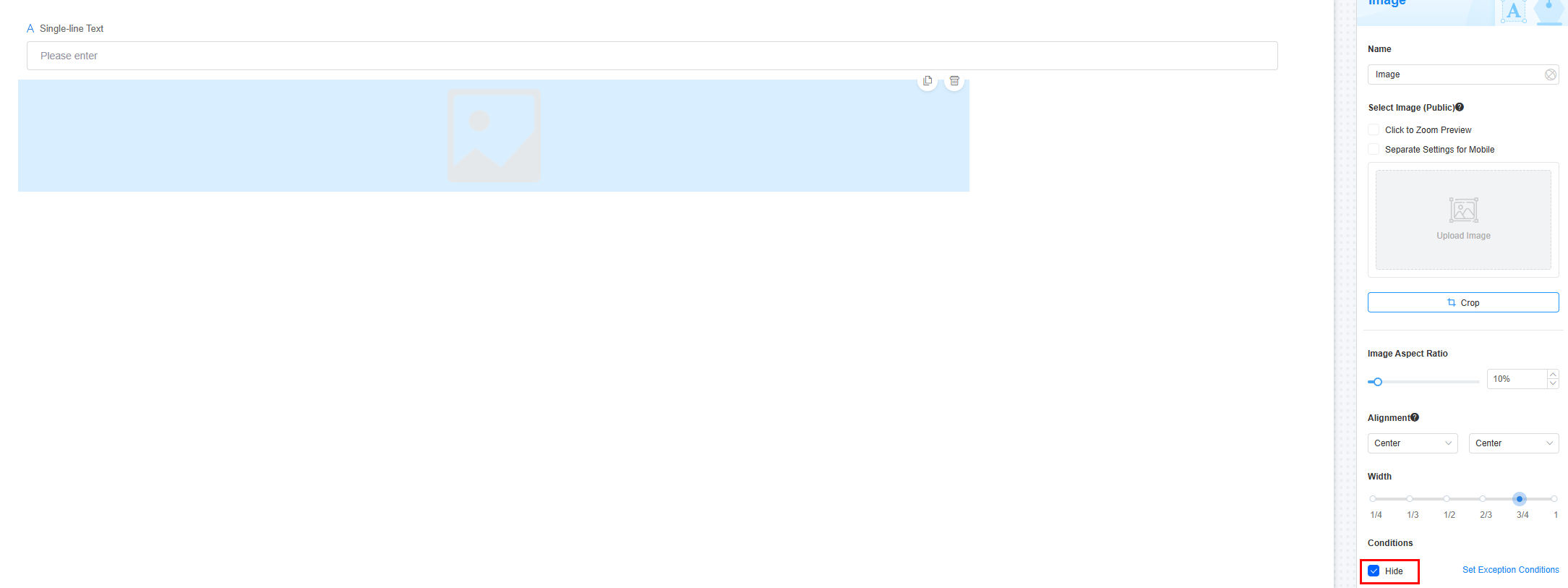
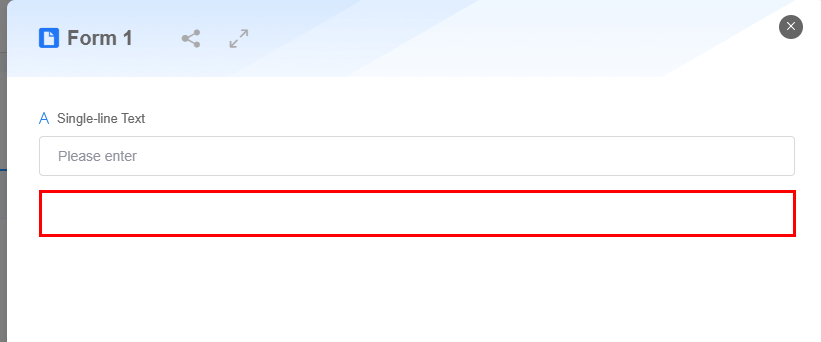
Feedback
Was this page helpful?
Provide feedbackThank you very much for your feedback. We will continue working to improve the documentation.See the reply and handling status in My Cloud VOC.
For any further questions, feel free to contact us through the chatbot.
Chatbot