Set the Properties of the Attachment Widget
This widget is for uploading certificate photos. You can upload by clicking or dragging an attachment.
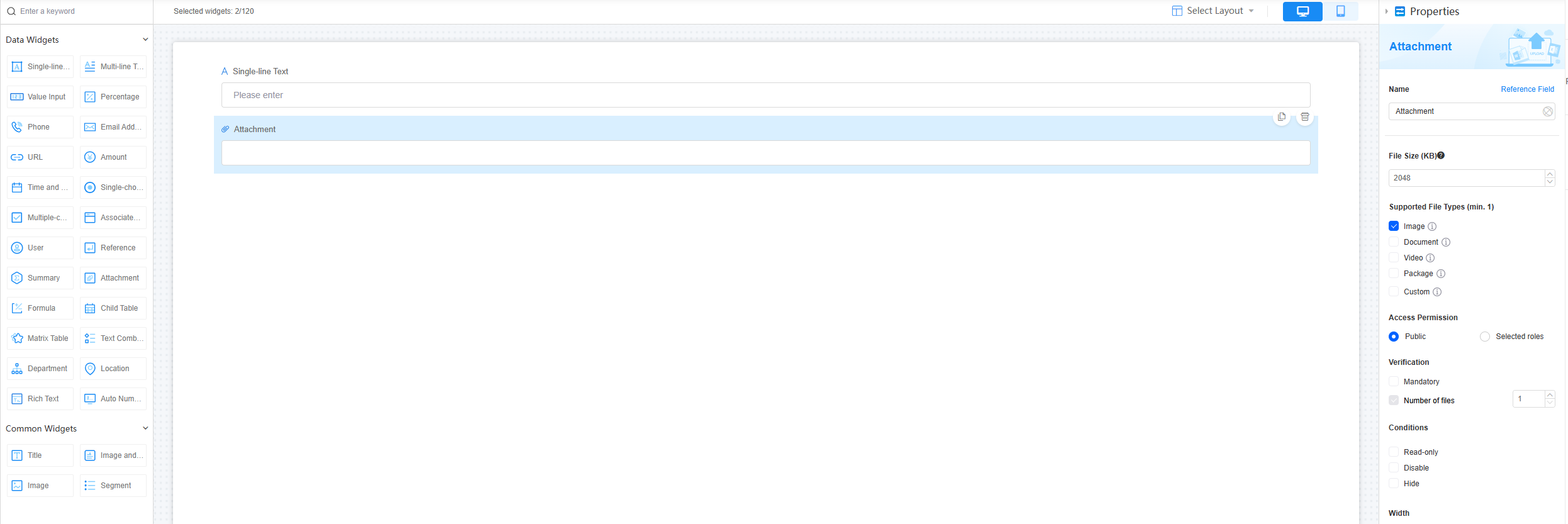
Name
Set the field name shown to users. Click  to set Chinese and English names. Click Reference Field to copy another field's value to this field name.
to set Chinese and English names. Click Reference Field to copy another field's value to this field name.
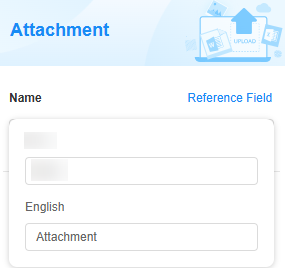
File Size
Set the maximum file size for uploads. The maximum value is 204,800 KB, with a default of 2,048 KB.
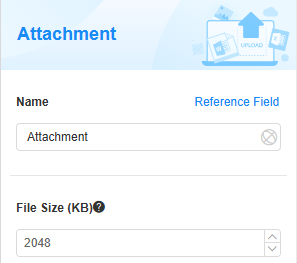
Supported File Types
Set the supported file types for upload. At least one file type must be selected. Supported file types include:
- Image: PNG, JPG, JPEG, GIF
- Document: PDF, DOC, DOCX, XLS, XLSX, PPT, PPTX, TXT, HTM, XML
- Video: MP4, MKV, SWF, WMV, MPG, RMVB, AVI
- Package: ZIP, RAR
- Custom: User-defined extensions like .wps, .gz, .7z, .msg
Access Permission
Set the access permission for the attachment. Options are:
- Public: Accessible to all users.
- Selected roles: Only users with specified roles can access the file. If no role is selected, the minimum permission is used.
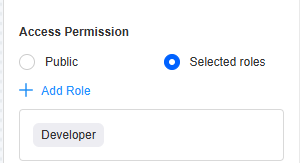
Verification
- Mandatory: If checked, the field is required and shows a * next to it.
- Number of files: Maximum number of attachments that can be uploaded. The range is [1, 10]. Default is 1.
Conditions
- Read-only: If checked, the field is read-only.
- Disable: If checked, the field shows but cannot be edited.
- Hide: If checked, the field is hidden on the page.
Width
Width: Widget width as a ratio of the page width. Set the widget width to make the page look better and more professional.
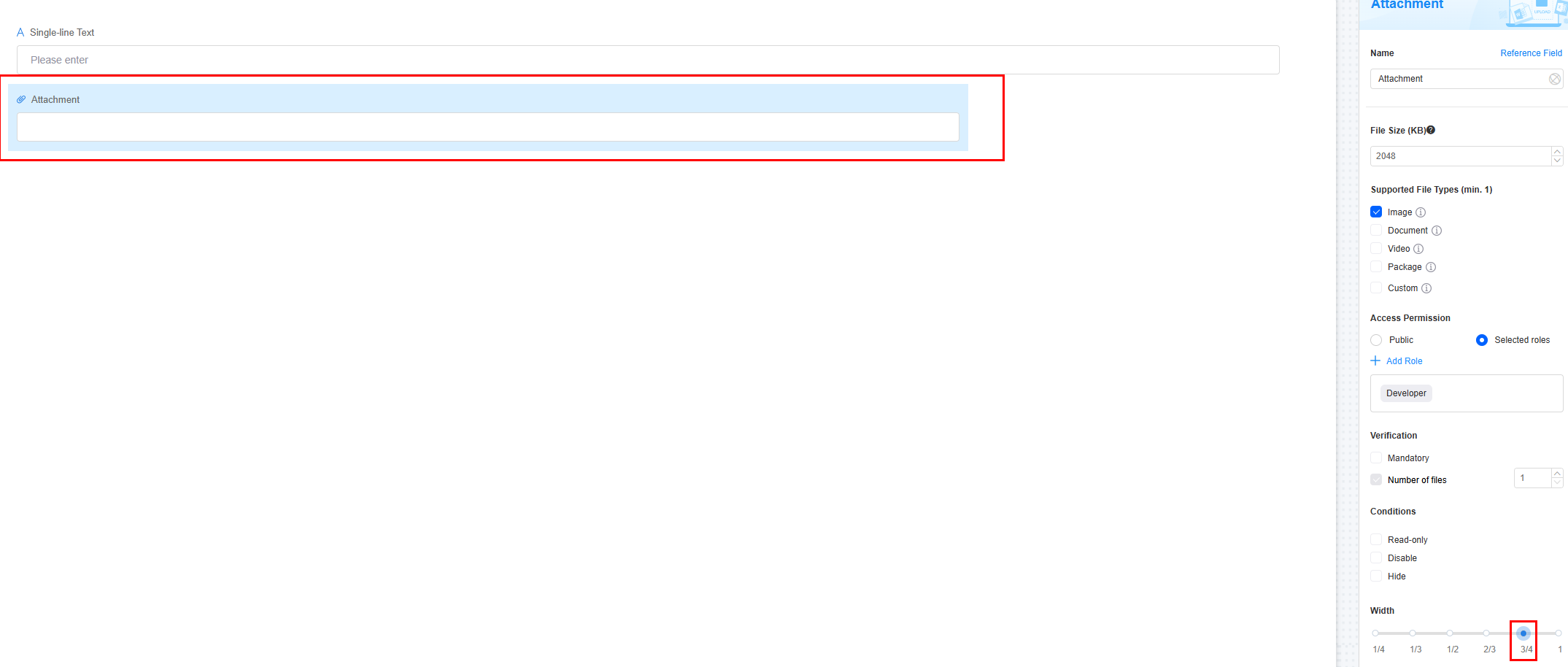
Pop-up Message
If a field is unclear, add a Pop-up Message to explain it. This helps users and makes things easier.
After setting, a question mark icon appears next to the field. When filling in the form, click the question mark icon to see the message.
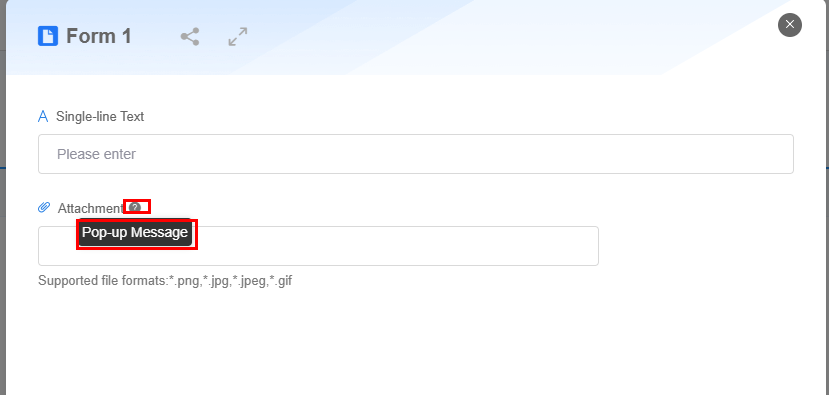
Description
Set the widget description. Include its functions, use cases, and tips. This helps users understand it better and makes the form clearer.
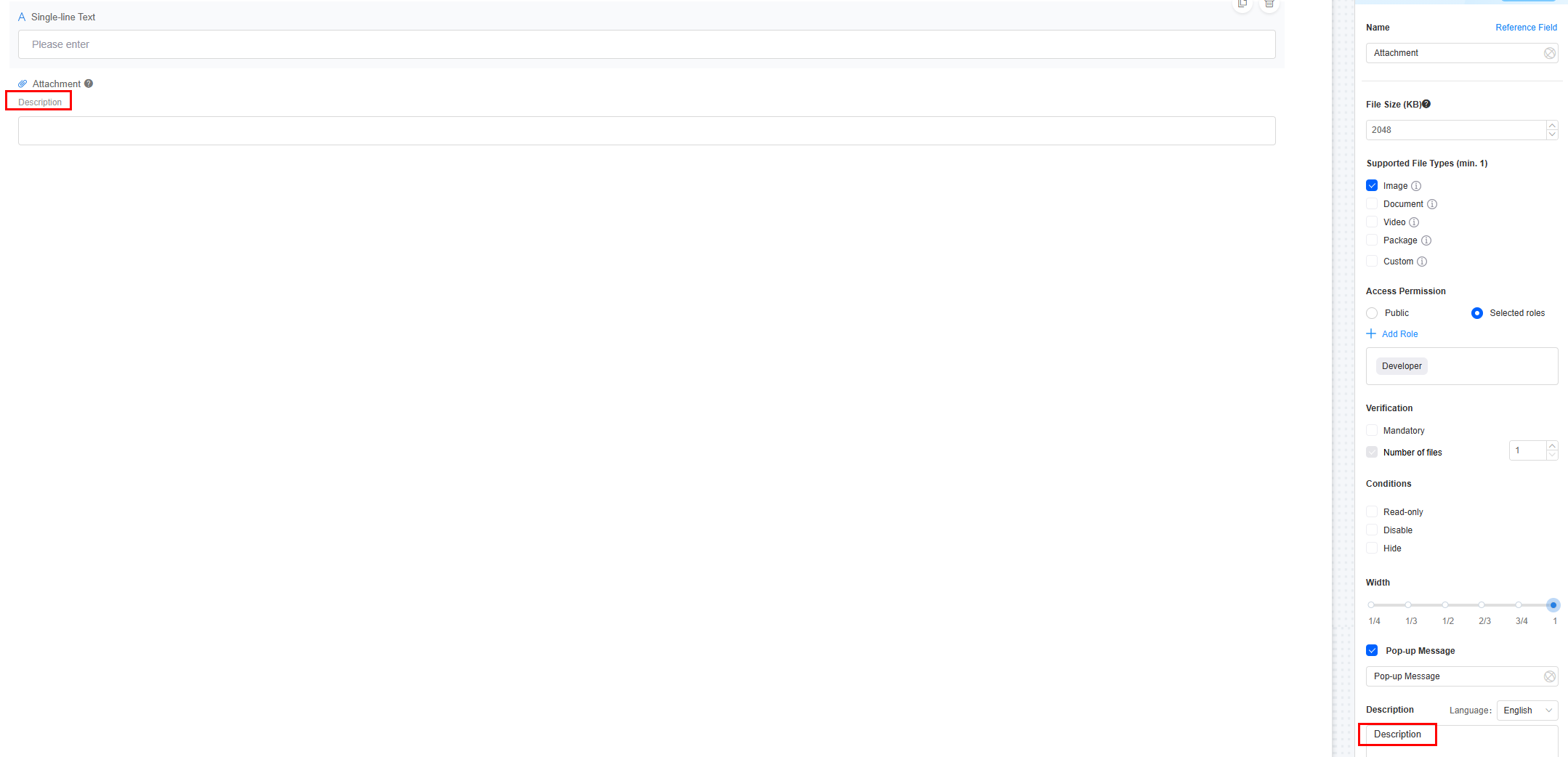
Feedback
Was this page helpful?
Provide feedbackThank you very much for your feedback. We will continue working to improve the documentation.See the reply and handling status in My Cloud VOC.
For any further questions, feel free to contact us through the chatbot.
Chatbot





