Managing Test Tasks
After a test task is created, you can manage it and the task phases.
Starting Test Tasks in Batches
Start multiple test tasks under the same test project.
- Log in to the CodeArts PerfTest console and choose PerfTest Projects in the left navigation pane.
- Click the name of the desired PerfTest project to go to the details page.
- On the Test Tasks tab page, select multiple tasks and click Start.
- Select a resource group.
- Select Confirm that this pressure test is approved and complies with local laws.
- Click Start.
Stopping Test Tasks
Stop multiple test tasks under the same test project.
- Log in to the CodeArts PerfTest console and choose PerfTest Projects in the left navigation pane.
- Click the name of the desired PerfTest project to go to the details page.
- On the Test Tasks tab, click
 in the row containing the desired test task. You can also select multiple tasks and click Stop to stop them at a time.
in the row containing the desired test task. You can also select multiple tasks and click Stop to stop them at a time.
Editing a Test Task
- Log in to the CodeArts PerfTest console and choose PerfTest Projects in the left navigation pane.
- Click the name of the desired PerfTest project to go to the details page.
- Click the Test Tasks tab, and then click
 in the Operation column of the desired task.
in the Operation column of the desired task. - Edit the test task name, execution policy, and cases as required.
- Click the original task name to display a text box. Enter a new task name in the box.
- Modify the execution policy.
- Delete or add test cases.
- Click Save.
Deleting a Test Task
Deleted test tasks cannot be recovered. Exercise caution when deleting a task.
- Log in to the CodeArts PerfTest console and choose PerfTest Projects in the left navigation pane.
- Click the name of the desired PerfTest project to go to the details page.
- On the Test Tasks tab, click
 in the row containing the desired test task, and click Delete.
in the row containing the desired test task, and click Delete.
You can also select one or more test tasks and click Delete.
Figure 1 Deleting test tasks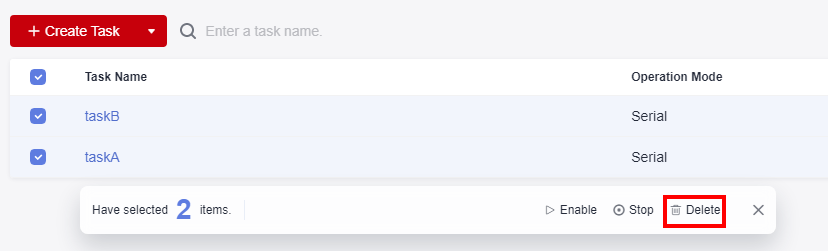
- Delete the test tasks as prompted.
Feedback
Was this page helpful?
Provide feedbackThank you very much for your feedback. We will continue working to improve the documentation.See the reply and handling status in My Cloud VOC.
For any further questions, feel free to contact us through the chatbot.
Chatbot





