Creating a Custom Check Item
This topic describes how to create a custom check item.
Limitations and Constraints
For custom check items, SecMaster does not check them immediately after they are created. You need to perform an immediate check manually or check the compliance pack the check items associated with. Then, you can get their check results.
Procedure
- Log in to the management console.
- Click
 in the upper left corner of the management console and select a region or project.
in the upper left corner of the management console and select a region or project. - Click
 in the upper left corner of the page and choose Security & Compliance > SecMaster.
in the upper left corner of the page and choose Security & Compliance > SecMaster. - In the navigation pane on the left, choose Workspaces > Management. In the workspace list, click the name of the target workspace.
Figure 1 Workspace management page

- In the navigation pane on the left, choose . On the displayed page, click the Security Standards tab. Then, click the Check Item tab.
Figure 2 Accessing the Check Item tab
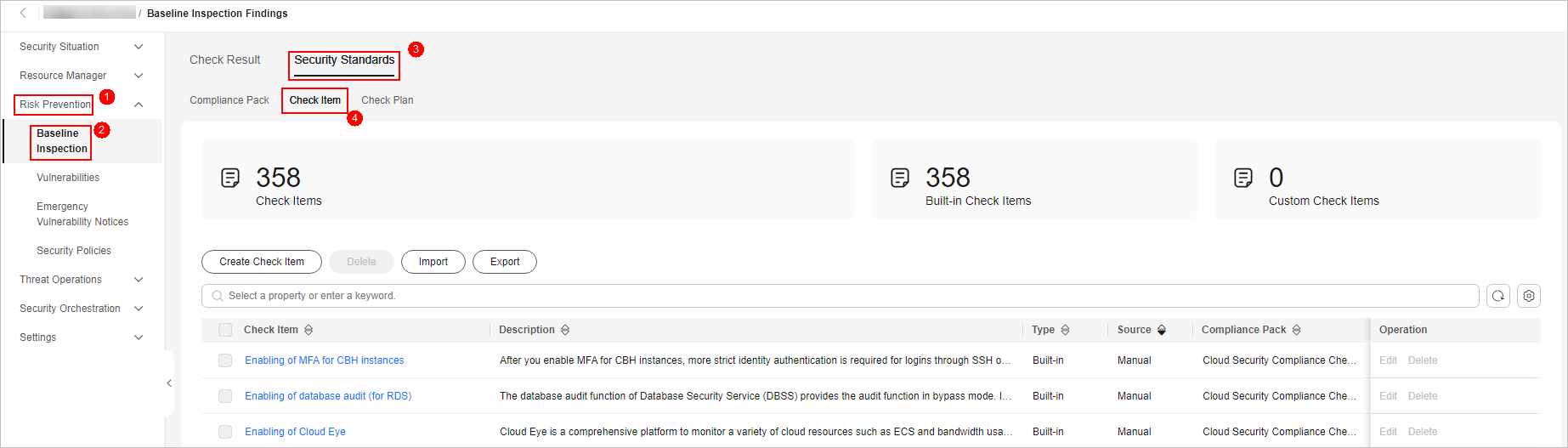
- Click Create Check Item in the upper left corner of the check item list.
- On the Create Check Item page, set check item parameters.
Table 1 Parameters for creating check items Parameter
Description
Check Item
Name you specify for the check item.
Description
Description you provide for the check item.
Severity
Select the severity of the check item.
Action
Select an action for the check item.
- Executed by workflows: The check item is automatically executed through a workflow you specify, and the check result is reported by the workflow as well.
- Executed manually: You will manually complete the check item offline.
Select Workflow
If Action for a check item is set to Executed by workflows, you need to select a workflow for the check item.
If no appropriate workflows are available, click Create Workflow and create one on the workflow page.
Manual Check Items
If Action for a check item is set to Executed manually, SecMaster sets the check result options by default.
Cloud service
Enter the information about the cloud service associated with the check item.
- Click OK.

For custom check items, SecMaster does not check them immediately after they are created. You need to perform an immediate check manually or check the compliance pack the check items associated with. Then, you can get their check results.
Related Operations
- Editing check items in a compliance pack
- In the row containing the target check item, click Edit in the Operation column.
- On the Edit Check Item page, edit the check item parameters and click OK.
- Deleting a check item
- In the row that contains the check item you want to delete, click Delete in the Operation column.
- In the displayed dialog box, enter DELETE and click OK.
Feedback
Was this page helpful?
Provide feedbackThank you very much for your feedback. We will continue working to improve the documentation.See the reply and handling status in My Cloud VOC.
For any further questions, feel free to contact us through the chatbot.
Chatbot





