Changing the VPC Subnet of an MRS Cluster
A subnet is a unique CIDR block with a range of IP addresses in a VPC. You can divide a VPC into several subnets to help you plan IP addresses. All resources in a VPC must be deployed on subnets. Subnets in a VPC cannot overlap with each other.
- By default, all instances in different subnets of the same VPC can communicate with each other and the subnets can be located in different AZs.
- A cloud resource and its subnet can be in different AZs. For example, a cloud server in AZ 1 can use a subnet in AZ 3. If AZ 3 becomes faulty, the cloud server in AZ 1 can still use the subnet in AZ 3, and your services on the cloud server are not interrupted.
A network ACL protects an entire subnet. You can add inbound and outbound rules for a network ACL and associate a subnet with the network ACL. In this way, all instances in the subnet are protected by the network ACL. For details about how to configure outbound rules of a network ACL, see How Do I Configure a Network ACL Outbound Rule?.
For more information about subnets, see VPC and Subnet.
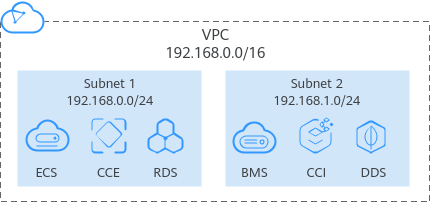
When creating an MRS cluster, you can manually select an existing subnet. After an MRS cluster is created, if IP addresses in the current subnet are insufficient, you can change the subnet to another one in the same VPC as the current cluster to increase available subnet IP addresses.
Changing a subnet will not have any impact on the IP addresses and subnets of existing nodes.
Changing a Subnet When No Network ACL Is Associated
- Log in to the MRS console.
- On the Active Clusters page, select a running cluster and click its name to switch to the cluster details page.
- In the Network Information area, click Change Subnet on the right of Default Subnet.
- Select the target subnet and click OK.
If no subnet is available, click Create Subnet to create a subnet first.
Changing a Subnet When a Network ACL Is Associated
- Log in to the MRS console.
- On the Active Clusters page, select a running cluster and click its name to switch to the cluster details page.
- In the Network Information area, view VPC.
- Log in to the VPC console. In the navigation pane on the left, choose Virtual Private Cloud and obtain the IPv4 CIDR block corresponding to the VPC obtained in Step 3.
Figure 2 Obtaining the IPv4 CIDR block

- Choose Access Control > Network ACLs and click the name of the network ACL that is associated with the default and new subnets.
If both the default and new subnets are associated with a network ACL, add inbound rules to the network ACL by referring to Step 6 to Step 8.
- On the Inbound Rules page, choose More > Insert Rule Above in the Operation column.
- Add a network ACL rule. Set Action to Allow, Source to the VPC IPv4 CIDR block obtained in Step 4, and retain the default values for other parameters.
- Click OK.
If you do not want to allow access from all IPv4 CIDR blocks of the VPC, add the IPv4 CIDR blocks of the default and new subnets by performing Step 9 to Step 13. If you have added rules for the IPv4 CIDR block of the VPC, no action is required.
- Log in to the MRS console.
- On the Active Clusters page, select a running cluster and click its name to switch to the cluster details page.
- In the Network Information area, click Change Subnet on the right of Default Subnet.
- Obtain the IPv4 CIDR blocks of the default and new subnets.
In this case, you do not need to click OK displayed in the Change Subnet dialog box. Otherwise, the default subnet will be updated to the new subnet, thereby making it difficult to query the IPv4 CIDR block of the default subnet. Exercise caution when performing this operation.
- Add the default subnet and the new subnet to the inbound rules of the network ACL by referring to Step 5 to Step 8.
- Log in to the MRS console.
- Click the cluster name to go to its details page.
- In the Network Information area, click Change Subnet on the right of Default Subnet.
- Select the target subnet and click OK.
Figure 3 Selecting the target subnet
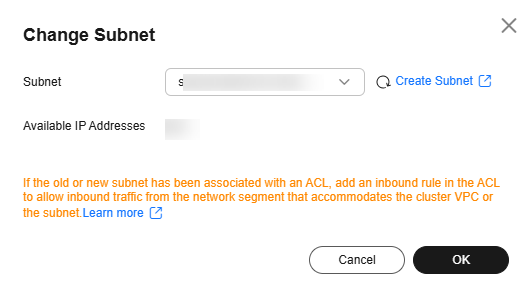
Helpful Links
- If the MRS cluster status is abnormal after the VPC of all ECS nodes in the MRS cluster is changed, rectify the fault by referring to MRS Cluster Becomes Unavailable After the VPC Is Changed.
- Perform the following operations to configure an outbound rule for the network ACL:
- If you want to disassociate a subnet from a network ACL, see Disassociating a Subnet from a Network ACL.
- For details about VPCs, see What Is Virtual Private Cloud?
- For details about network ACLs, see Network ACL Overview.
Feedback
Was this page helpful?
Provide feedbackThank you very much for your feedback. We will continue working to improve the documentation.See the reply and handling status in My Cloud VOC.
For any further questions, feel free to contact us through the chatbot.
Chatbot






