Help Center/
Image Management Service/
User Guide/
Managing Private Images/
Sharing Images/
Accepting Rejected Images
Updated on 2025-12-02 GMT+08:00
Accepting Rejected Images
Scenarios
If you want to use the shared images you have rejected, you can accept them from the list of rejected images.
Prerequisites
- You have rejected the images shared by others.
- The image owners have not stopped sharing the images.
Procedure
- Log in to the IMS console.
- Click the Images Shared with Me tab.
Figure 1 Images Shared with Me
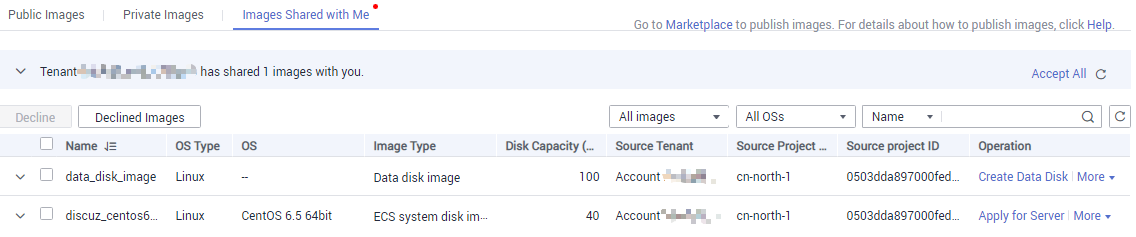
- Click Rejected Images. All the rejected images are displayed.
- Select the images you want to accept and click Accept.
- Check the accepted images in the shared image list.
Parent topic: Sharing Images
Feedback
Was this page helpful?
Provide feedbackThank you very much for your feedback. We will continue working to improve the documentation.See the reply and handling status in My Cloud VOC.
The system is busy. Please try again later.
For any further questions, feel free to contact us through the chatbot.
Chatbot





