Adding, Modifying, or Deleting Tags for an Analyzer
Tags help you easily filter and manage analyzers. You can add, modify, or delete tags for an analyzer.
Procedure
- Log in to the new IAM console.
- In the navigation pane, choose Access Analyzer > Analyzers Settings.
- Click the analyzer name. The tags attached to the analyzer are displayed in the Tags area.
- Adding a tag
- Click Edit Tag in the upper left corner of the tag list.
- In the Edit Tag pop-up window, enter a tag key and a tag value.
A tag is a key-value pair that can be used to identify, classify, and search for cloud resources. Here the tags are used to filter and manage analyzers. You can add a maximum of 20 tags to an analyzer.
Figure 1 Adding a tag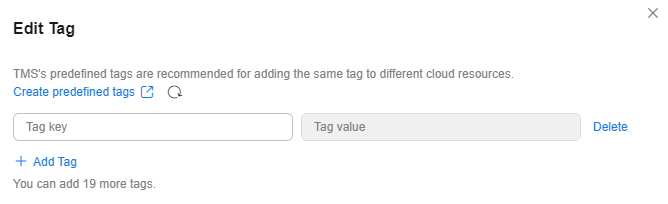 Table 1 describes the parameters for adding a tag.
Table 1 describes the parameters for adding a tag.Table 1 Tag parameters Parameter
Description
Example
Key
Key of an analyzer tag. A tag key must be unique. You can customize the key or select a predefined tag key.
A tag key:
- Can contain 1 to 128 characters.
- Can contain only letters, digits, spaces, and special characters (_.:=+-@), but cannot start or end with a space or start with _sys_.
Key_0001
Value
Value of an analyzer tag. A tag value can be repetitive or left blank.
A tag value:
- Can contain 0 to 255 characters.
- Can contain only letters, digits, spaces, and special characters (_.:=+-@).
Value_0001
- Click OK.
- Modifying a tag
- Click Edit Tag in the upper left corner of the tag list.
- In the Edit Tag pop-up window, modify the tag key and tag value. Table 1 describes the parameters.
- Click OK.
- Deleting a tag
- Click Edit Tag in the upper left corner of the tag list.
- In the Edit Tag pop-up window, click Delete on the right.
- Click OK.
- Adding a tag
Feedback
Was this page helpful?
Provide feedbackThank you very much for your feedback. We will continue working to improve the documentation.See the reply and handling status in My Cloud VOC.
For any further questions, feel free to contact us through the chatbot.
Chatbot





