Configuring a Monitoring Alarm Rule
You can configure HSS alarm rules to customize the monitored objects and notification policies, and set parameters such as the alarm rule name, monitored object, threshold, monitoring period, and whether to send notifications. This helps you learn the HSS protection status in a timely manner.
You can use Cloud Eye to monitor HSS metrics and events. This section describes how to create alarm rules for monitoring metrics and events.
Creating an Alarm Rule for Metric Monitoring
- Log in to the management console.
- Click
 in the upper left corner and select a region or project.
in the upper left corner and select a region or project. - Hover your mouse over
 in the upper left corner of the page and choose Management & Governance > Cloud Eye.
in the upper left corner of the page and choose Management & Governance > Cloud Eye. - In the navigation pane on the left, choose Alarm Management > Alarm Rule.
- In the upper right corner of the page, click Create Alarm Rule.
- Enter the alarm rule information as prompted. For more information, see Table 1.
Figure 1 Alarm rule for metric monitoring
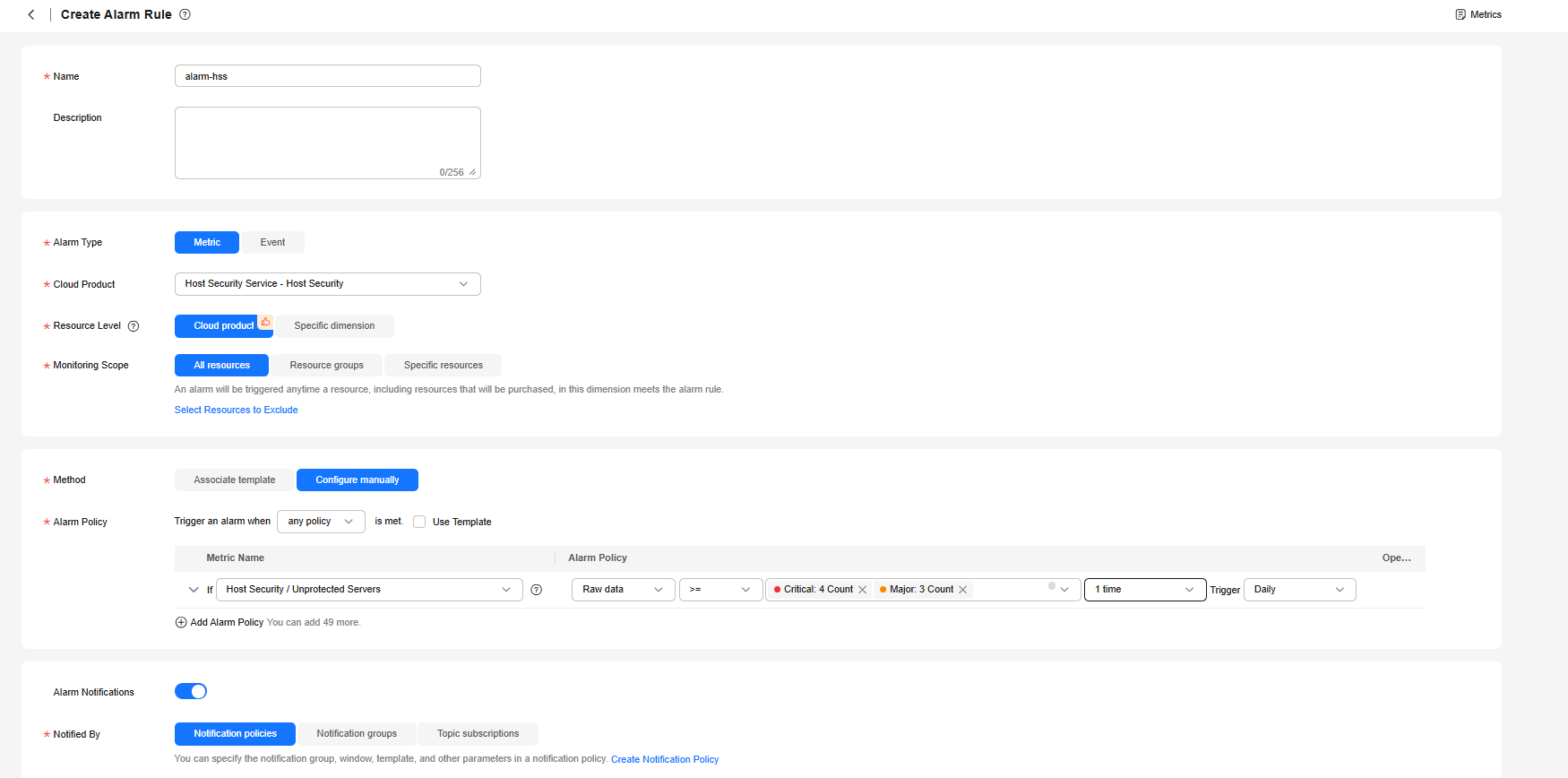
Table 1 Parameters for creating an alarm rule for metric monitoring Parameter
Description
Example Value
Name
Alarm rule name. The system generates a random name, and you can change it if needed.
alarm-hss
Description
Alarm rule description. This parameter is optional.
-
Alarm Type
Type of the alarm rule. The value can be Metric or Event.
Metric
Cloud Product
Select the cloud product you want to monitor. This parameter is available only when you set Alarm Type to Metric.
In the drop-down list, select Host Security Service - Host Security or Host Security Service - Server.
- Host Security Service - Host Security: The monitoring metrics of an enterprise project, including Total Servers, Unprotected Servers, Unsafe Servers, and Servers Without Agent Running.
- Host Security Service - Server: The monitoring metrics of servers, including Protection Status and Agent Status.
Host Security Service - Host Security
Resource Level
Resource level of the monitored object.
The resource level of the alarm rule. This parameter is available only when you set Alarm Type to Metric. You can select Cloud product or Specific dimension. Cloud product is recommended.
Cloud product
Monitoring Scope
Monitoring scope the alarm rule applies to.
- All resources: An alarm will be triggered if a resource of the current cloud product meets the alarm policy. To exclude resources that do not need to be monitored, click Select Resources to Exclude.
- Resource groups: An alarm will be triggered if any resource in the resource group meets the alarm policy. To exclude resources that do not need to be monitored, click Select Resources to Exclude.
- If you select Specific resources, click Select Specific Resources and select resources.
All resources
Method
Select Associate template or Configure manually.
NOTE:After an associated template is modified, the policies contained in this alarm rule to be created will be modified accordingly.
Configure manually
Alarm Policy
Set this parameter if Method is set to Configure manually.
For details about how to create a custom template, see Creating a Custom Template.
-
Alarm Notifications
Set whether to send notifications when alarms are triggered. Notifications can be sent by email, text message, or HTTP/HTTPS message.
Enabled
Notified By
Set the method and recipients of alarm notifications.
Notification policies
- Click Create. In the displayed dialog box, click OK.
Creating an Alarm Rule for Event Monitoring
- Log in to the management console.
- Click
 in the upper left corner and select a region or project.
in the upper left corner and select a region or project. - Hover your mouse over
 in the upper left corner of the page and choose Management & Governance > Cloud Eye.
in the upper left corner of the page and choose Management & Governance > Cloud Eye. - In the navigation pane on the left, choose Alarm Management > Alarm Rule.
- In the upper right corner of the page, click Create Alarm Rule.
- Enter the alarm rule information as prompted. For more information, see Table 2.
Figure 2 Alarm rule for event monitoring
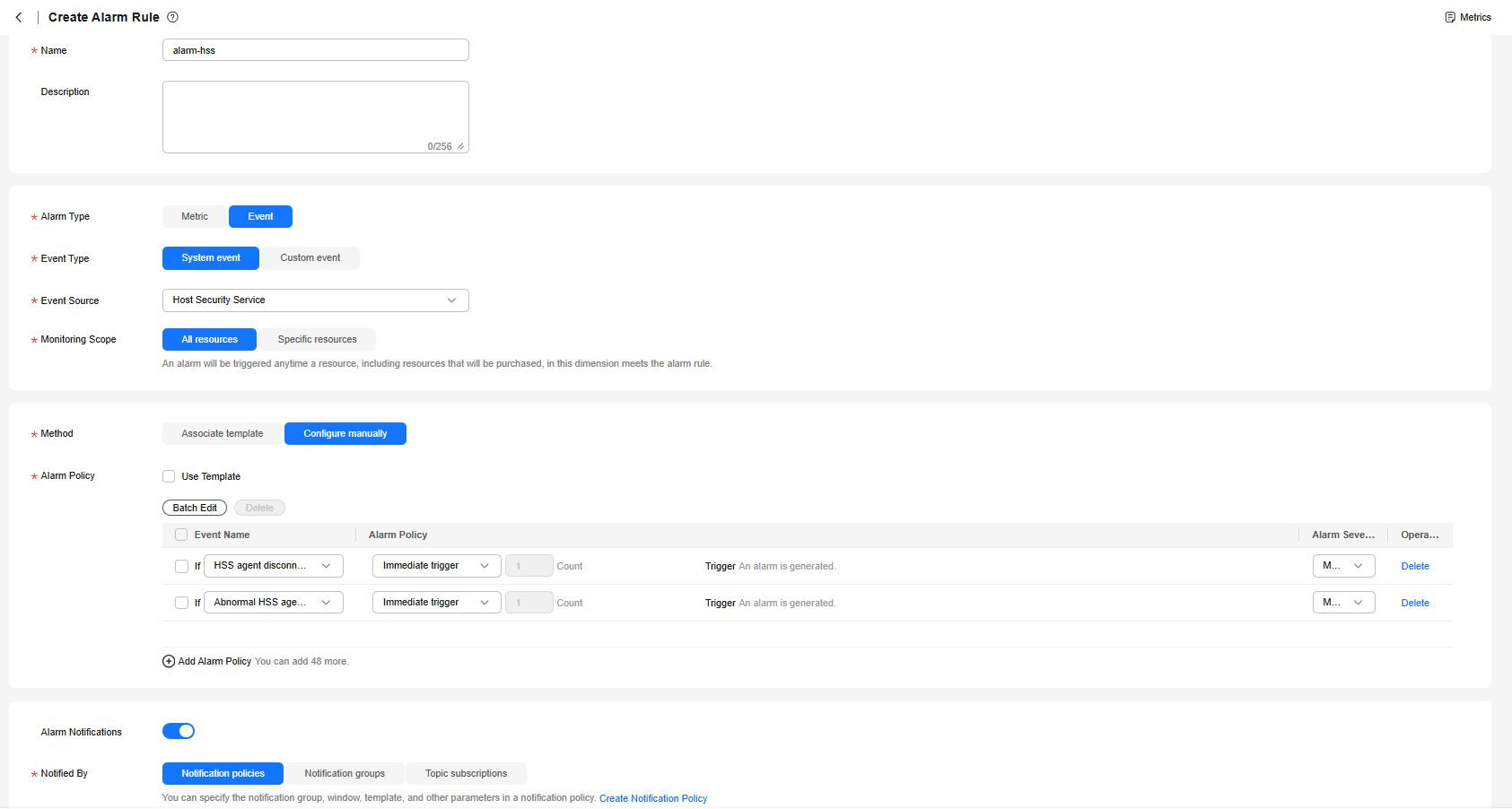
Table 2 Parameters for creating an event rule for metric monitoring Parameter
Description
Example Value
Name
Alarm rule name. The system generates a random name, and you can change it if needed.
alarm-hss
Description
Alarm rule description. This parameter is optional.
-
Alarm Type
Type of the alarm rule. The value can be Metric or Event.
Event
Event Type
Set this parameter if Alarm Type is set to Event. You can select System event or Custom event.
Host Security Service - Host Security
Event Source
Set this parameter if Alarm Type is set to Event.
- If Event Type is set to System event, select the cloud service that generates the event from the drop-down list.
- If Event Type is set to Custom event, the event source must be the same as the reported field and written in the <Service>.<Item> format.
System event
Method
Select Associate template or Configure manually.
NOTE:After an associated template is modified, the policies contained in this alarm rule to be created will be modified accordingly.
Configure manually
Alarm Policy
Set this parameter if Method is set to Configure manually.
For details about how to create a custom template, see Creating a Custom Template.
-
Alarm Notifications
Set whether to send notifications when alarms are triggered. Notifications can be sent by email, text message, or HTTP/HTTPS message.
Enabled
Notified By
Set the method and recipients of alarm notifications.
Notification policies
- Click Create. In the displayed dialog box, click OK.
Feedback
Was this page helpful?
Provide feedbackThank you very much for your feedback. We will continue working to improve the documentation.See the reply and handling status in My Cloud VOC.
For any further questions, feel free to contact us through the chatbot.
Chatbot





