Checking Graph Details
Log in to the GES management console. In the navigation pane on the left, choose Overview. The Overview page displays the following function modules:
- Process Flow: help you understand how to use the service.
- My Resources: includes graph data information like status, size, and backup.
- Industry-Specific Graph Templates: shows the supported templates. Clicking a template takes you to the Use Industry-Specific Graph Template tab page where you can create a chart based on the template.
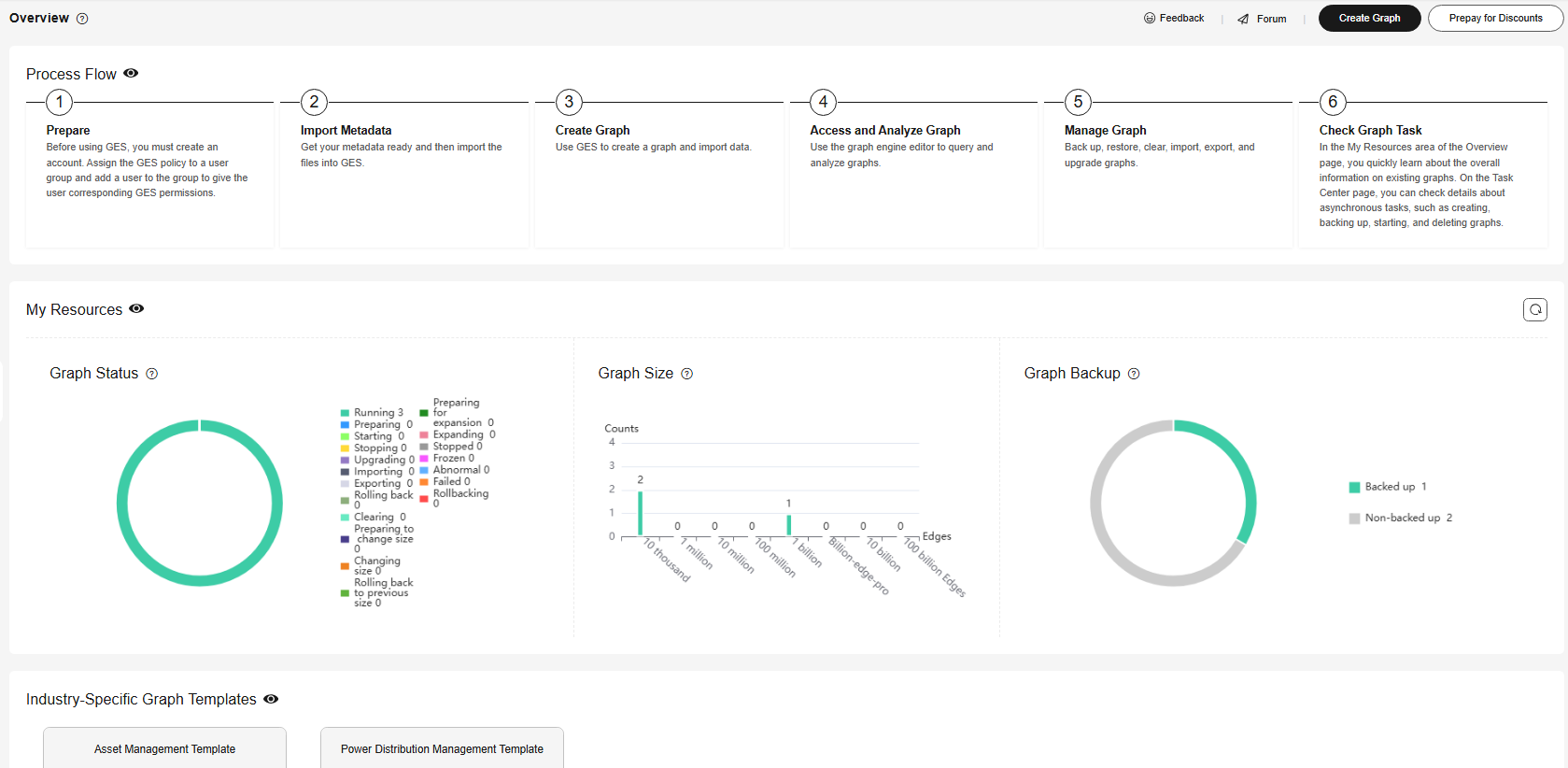

 next to the module name.
next to the module name.
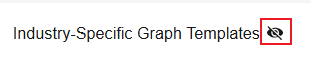
Graph Status
The Graph Status pane displays the number of graphs in different statuses. Currently, the system supports the following statuses.
|
Status |
Description |
|---|---|
|
Running |
Running graphs. Graphs in this state can be accessed. |
|
Preparing |
Graphs whose ECSs are being created or started |
|
Starting |
Graphs being started |
|
Stopping |
Graphs being stopped |
|
Upgrading |
Graphs being upgraded |
|
Importing |
Graphs being imported |
|
Exporting |
Graphs being exported |
|
Rolling back |
Graphs being rolled back |
|
Clearing |
Graphs being cleared |
|
Preparing to change size |
Change in graph size being created or initiated |
|
Changing size |
Graph size being changed |
|
Rolling back to previous size |
Rolling back the graph to its previous size |
|
Preparing for expansion |
Graphs preparing for expansion |
|
Expanding |
Graphs being expanded |
|
Stopped |
Stopped graphs. Graphs in this state cannot be accessed, but can be restarted. |
|
Frozen |
Frozen graphs. The user account that created these graphs are frozen.
NOTE:
After a user account is frozen, only deletion operations are allowed. |
|
Abnormal |
Abnormal graphs. Graphs in this state cannot be accessed. |
|
Failed |
Graphs failed to be created |
|
Rolling back |
Graphs being rolled back |
Graph Size
The Graph Size pane displays the number of graphs in different sizes. Currently, the system supports the following eight sizes.

Only graph names and the number of graphs are displayed.
|
Size |
Description |
|---|---|
|
Ten-thousand-edge |
Indicates that the number of edges of a graph cannot exceed 10 thousand. |
|
Million-edge |
Indicates that the number of edges of a graph cannot exceed 1 million. |
|
Ten-million-edge |
Indicates that the number of edges of a graph cannot exceed 10 million. |
|
Hundred-million-edge |
Indicates that the number of edges of a graph cannot exceed 100 million. |
|
Billion-edge |
Indicates that the number of edges of a graph cannot exceed 1 billion. |
|
Billion-edge-pro |
Indicates that the number of edges of a graph cannot exceed 2 billion. |
|
Ten-billion-edge |
Indicates that the number of edges of a graph cannot exceed 10 billion. |
|
Hundred-billion-edge |
Indicates that the number of edges of a graph cannot exceed 100 billion. |
Graph Backup
You can back up graphs to prevent data loss. The Graph Backup pane displays the numbers of graphs with and without backups.
|
Backup Status |
Description |
|---|---|
|
Backed up |
Indicates the number of graphs that are backed up. |
|
Non-backed up |
Indicates the number of graphs that are not backed up. |
Payment Details
This part displays the billing mode, number of instances, and graph expiration time.
Feedback
Was this page helpful?
Provide feedbackThank you very much for your feedback. We will continue working to improve the documentation.See the reply and handling status in My Cloud VOC.
For any further questions, feel free to contact us through the chatbot.
Chatbot





